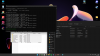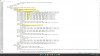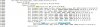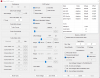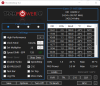I'm having the exact same issue as you at the moment, please let me know if you figure it out and I'll do the same. Seems we're stuck at the same point.
-
Ok, I did this and started changing a bunch of suppressed stuff from 00 to FF and a bunch of new options started appearing in BIOS, which is good. However, I still haven't got the Core VR settings for IMON Slope to appear yet, even though I found them in the txt changing the suppress values near them didn't get them to show up. So I assume I just haven't found the right ones to un-suppress yet, but it's annoying cause I don't know where else to look. Are we only supposed to change the ones with 00 to FF, or also the ones with 01 or 02?
Here's what my BIOS looks like now...
-
Seems you are also missing the Memory Overclocking Menu as well.
-
I only edit the ones that are 00. So I think stick to that. I've also unlocked the IMON Slope and can guide you if you want.
But just have a look at these pictures and you should be able to find the ones you need to un-suppress. There are several IMON Sloper entries, but you should only need to un-suppress the one under these sub menus, including un-suppressing the sub menus themselves. Let me know if you need some help.
![[IMG]](images/storyImages/IMG-20211025-142156.jpg)
![[IMG]](images/storyImages/IMG-20211025-142151.jpg)
![[IMG]](images/storyImages/IMG-20211025-142145.jpg) MagillaGorilla likes this.
MagillaGorilla likes this. -
Ok, I un-suppressed a bunch more but I finally got CPU VR to show up. However, I set the AC and DC loadlines and IMON Slope settings exactly as was outlined in David Kirchik's guide but I'm still getting throttling when I set synapse to balanced with manual max speed fan controls and "High Performance" power option ticked with the parked core setting at 0% (100% gives the same result too since I tried).
When running cinebench cores max out at roughly 3.9ghz (instead of ~4.7 boost initially when on Custom Synapse), the wattage is less and my score is almost 1,000 points lower. -
**Accidentally made another reply here*
But I will ask if MagillaGorilla can help possibly since he has the exact same model as me, wondering what his IMON slope settings are that he was able to keep synapse from throttling? -
Anyone have any idea why the IMON slope/PL Throttling mod isn't working for me in regards to synapse still throttling in manual fan mode? Would really love some help with this as I don't really know what I'm doing with those settings, but clearly it's working for others...
-
has anyone tried with the programmer?
edit: took the time to do it myself and the 2020 Base model had enough room to use the programmer but the new 2021 11gen rtx hasnt , the ram module is next to bios chip , and there's not enough space for the pins to connect properly for a full reading unfortunately.
may have to try the tutorial aboveLast edited: Oct 31, 2021 -
MagillaGorilla Notebook Consultant
To allow max perf on Synapse Balanced with max fans, please refer to the No PL throttling post, and follow the steps to regedit, then modify Power Plan, etc..
then in the BIOS:
IMON Slope 50
Offset - 31999
AC/DC Loadline 1
TDC disabled
Once that’s done.. head to Windows, set up your Synapse.. don’t forget to change to the correct Windows power plan.
and last step is to use XTU or Throttlestop to set your Core Clock ratios, undervolt etc..
You should definitely go higher than 3.9, but how much higher depends on your temps.Last edited: Oct 31, 2021 -
MagillaGorilla Notebook Consultant
CH341a works fine.. I’ve used it to recover from a bad BIOS flash.
my mini-tutorial was to allow flashing from the OS to avoid having to open the laptop and use a programmer + 2nd pc -
MagillaGorilla Notebook Consultant
I know this isn’t the best recommendation, but it worked for me. Try modifying ALL suppressed flags..
Sure you’ll have a ton of useless options, but it SHOULD open up all of your menus. -
are you using base 2021 ?
-
MagillaGorilla Notebook Consultant
No, 11900h w/3080
I just re-read your post.. Yes the chip containing the BIOS is different this year. The chip is much wider and the pins much shorter..
It does require a different clip to attach, but I forget the model. -
Has anyone done it on a Razer Blade 15 2020? My problem is that I can’t find the offset value for FPRR under PchSetup.
I found the hex 0x17 for the BIOS LOCK and changed it from 01 to 00. But how the hell do I find the value:
I can't find it. Ru.EFI will only display a 4 digit hex number on the top left but not a bigger one. Im so sorry if this sounds stupid.Code:0x6DD
Attached Files:
Last edited: Nov 1, 2021 -
-
Are you pressing page down to go down to lower address?Last edited: Nov 1, 2021
-
How do I press page down without the key? I mean I can go to lower address by using the arrow keys but still can't find 0x6DD.
Will make a short video about my stupidity -
0x6DD is just 06DD
-
![[IMG]](images/storyImages/ok0X9We.jpg)
Still can’t find it under PchSetup. I’m so sorry. -
You have to press ctrl + pagedown to go to 06, not 006.
-
How do I press Page Down on a keyboard that hasn’t those specific keys?
-
No clue, I have mine connected to a keyboard with those keys. If you have a keyboard somewhere, just connect that.MezZo_Mix likes this.
-
Okay found out how
FN + CTRL Right + Arrow down or up.
funny enough it’s on 00. can’t be as default right? Otherwise should be able to flash, but I am not.
![[IMG]](images/storyImages/Wcw12sR.jpg)
-
MagillaGorilla Notebook Consultant
Check also in CPU Setup to see if it has that variable, and if it's set to 00 already..
Other than that, make sure you check for and disable BIOS Lock, BIOS Guard, and FPRR.
With all of those disabled, you should be able to flash using FPTW64 (assuming you're using the correct and specific version for your chipset)
Check here:
Forum - Intel (Converged Security) Management Engine: Drivers, Firmware and Tools (win-raid.com)
Read thoroughly, and then download the corresponding CSME Tools from the this section in the Win-Raid post:
C2. (CS)ME System Tools
The FPTW64 version you need will be in the respective package you download.. then try flashingMezZo_Mix likes this. -
Thank you for the information. I will look again under CpuSetup.
I disabled, CFG LOCK OC LOCK, BIOS LOCK. Under which Page do I find the hex for the BIOS Guard? However I can't find the specific tool for my Chipset: (i7 10750h) Comet Lake.
Edit: CpuSetup only goes down to 02A0.Last edited: Nov 1, 2021 -
MagillaGorilla Notebook Consultant
Ok then focus on getting the correct tool. Please refer back to that page and read thoroughly..
"To get started, you need at the very least to know what (CS)ME firmware major and minor version your system is running. Such info can be retrieved in various ways but you can use the free system information and diagnostics tool HWiNFO > Motherboard > Intel ME > Intel ME Version. The format is Major.Minor, Build, Hotfix. Once you determine the system's (CS)ME firmware major and minor version, you can install the latest Drivers from section A and update the (CS)ME Firmware by following sequentially the relevant steps at Section B using the required Tools from Section C."
Once you know the Intel ME version, you can either follow the steps to update the ME (located later in the post), or you can try to locate the Tool that will work with your current config.
When you know what version you have, refer to this chart:
![[IMG]](images/storyImages/f39t596p10191n2_XJizhjlK.png)
The Intel FPTW version you need will be in one of these packages:
![[IMG]](images/storyImages/nwNY8UV.png)
-
Again, thank you for all the help you are providing ! According to HWInfo my system runs on:
Intel ME Version: 14.0, Build 1605, Hot Fix 48
Chipset is : Intel HM470 (Comet Lake PCH-H)
I guess that means I have to download: CSME System Tools v14.0.20+ r17 right? -
MagillaGorilla Notebook Consultant
I think you need the older one, v14.0.11-r1 as your ME version appears to be 14.0.1605
If it doesn't work, try the one you suggested
Still issues?:
Try to update the ME version yourself
or
Go to Razer.com and make sure you have the latest BIOS and EC firmware for your system.MezZo_Mix likes this. -
So I was finally able to flash the BIOS. Now im missing the Memory Overclocking Menu. I set everything to User access under the Memory Overclocking Menu, but its still missing.
Attached Files:
-
-
Another stupid question. should it be possible to un-hide the Overclocking Performance Menu, via Ru.efi editor?
If so, how do I find all those suppressed hex values in the right category? How did you managed to find the hex values in the right category for the Flash Protection?
Im sorry if this question sounds stupid, but I never did something with hexnumbers in my life.
Last edited: Nov 1, 2021 -
MagillaGorilla Notebook Consultant
Warning: I would not recommend modifying your BIOS without doing the proper research first. It may be as easy as running some software and changing #'s, but you HAVE to know what you are modifying, or you can end up with an expensive-@ss paper weight.
That said, I only use RU.EFI to allow flashing from the OS. Then I dump the BIOS with FPTW, make modifications with AMIBCP, and flash with FPTW.
All of the info is here in this forum, please read up before attempting anything else.
This thread will help with unlocking and moving menu's:
Razer BIOS Mods - Potential to Unlock All Hidden Options | NotebookReview
Good luck! -
Yeah, what's weird is I've done all that (except XTU or Throttlestop since I disabled before making the loadline BIOS changes) and I'm still getting that synapse throttling behavior, and I have the same model as you, set those settings in my BIOS and made those regedit/power option changes. Synapse still setting a definite hard cap on my clock speed when in manual fan mode... do I have to make the Throttlestop adjustments to force it to go to like 4.7?
-
MagillaGorilla Notebook Consultant
Yes, that's part of the process.
After unlocking, XTU or TS are still used to control your Overclock (which is what you're trying to do) and your undervolt.
Try setting all cores to 4.5 Ghz first, don't swing for the fences with 4.7 until you get 4.5 stable
Also,
my laptops are always liquid metal'ed so they can handle the extra voltage and heat generated from the OC. -
Ah I see, I guess I didn't really get that part of it when reading the thread, will try that tonight and see how it goes!
-
yeah its a bit annoying , i have the programmer because of my 2020 model , so its way easier to dump bios and make the simple changes i need , which is really just TS for undervolting
-
Hey buddy,
I made it, I successfully un/hide the Overclocking Performance Menu. But still can't select the XMP Profile. There is no Profile beside the default one. Maye I need to unsuppress some more hex values...
//EDIT: So basically I have to un/suppress the following hex codes highlighted in yellow (for the memory menu) and the blue one (for the XMP Profile)?
IF I understand it right, do I have to change 12 06 35 04 00 00, to 12 06 35 04 FF 00 (yellow line)
and 12 06 7F 0E A1 00, to 12 06 7F 0E 00 00. (Blueline)Attached Files:
Last edited: Nov 2, 2021MagillaGorilla likes this. -
-
MagillaGorilla Notebook Consultant
That may work, or you might have to 'move' the Memory OC menu.. instructions included in the thread I linked -
any chance you can check or take a pic of the test clip ?
thanks -
Take it with a grain of salt and lots of tests:
Somehow I managed to do the no PL Throttle trick, from the guide here in this subforum. But the catch is that I did it with the gaming mode and not Balanced mode. So that my GPU can use its 105w (2070 maxq).
At the moment I’m testing. And so far I can say that my CPU clock is locked at 4,3GHz (6core turbo clock) and doesn’t down clock like usually. It just sticks there and stays like this.
I will attach a 3DMark screenshot for the proof.
:Edit: after testing, the cores don’t clock down to like 3,6GHz in the CPU test from 3DMark, they chilling right at 4,3GHz.
First picture is with the no PLL and second one is with limit. Looks so much smoother and more points. When I started the tweaking the Blade had like 6400 Points in 3DMark. Last part is to enable Memory OC.
Last edited: Nov 7, 2021 -
-
I just created High and Ultimate Powerplan for windows like it was stated in the guide here, then restarted and made the bios changes. No registry edit where made. I basically followed the whole guide without the registry part and obviously without the bios flash etc.Last edited: Nov 8, 2021
-
Are you able to modify the undervolt setting in TS once you do this? Mine has gone to greyed out and I can not edit the values.
-
Yes I still can undervolt, not a lot but about ~30mv before getting bluescreens
I am using ThrottleStop 9.4. Also in the BIOS changed XTU Interface to be enabled, still XTU is locked in the newer versions but maybe this could unlock TS again. But I don't see the connection here why TS looks itself out after the changes. Did you tried an older XTU version?
My Synapse version is: 7.3.32.190 (disabled updates just in case)Attached Files:
Last edited: Nov 8, 2021 -
-
Note to self: reloading defaults in BIOS resets the cfg lock, overclocking lock and bios lock. Had to go back into ru.efi to set them back to 00.
So far, I have gotten blue screens at any undervolt even down to -30.3mv, about to try -28.3mv. -
Good to know. I also can't go higher than -30mv. Even -50mv works but, I see crashes here and there after some hours. Also almost bricked my blade earlier, by changing a wrong hex number. Had to do every single change again. Every page unlocked again, was a good hour I had to invest. Now I have a backup bios.
And why do you not just sue AMIBCP5 to unlock most of the pages? You could also enable the mini menu to dis/enable CFG LOCK and OVERCLOCKING LOCK.
But still the PL removal works, even on Gaming Mode. I asked my self if this had worked in the past if people just did it the way I did. -
Okay, so I set cache to -26.4mv and the rest to -28.3mv and so far it's been rock solid. Now, I have noticed that this prevents your CPU from downclocking entirely, and I mean entirely. Even when set back to balanced power plan and balanced in synapse the CPU will bounce between 4.3GHz and 4.9GHz at all times even when completely idle. The temperatures while this is happening haven't been all the different from before, bouncing around 50°c, so that's not really a concern. I'm only wondering about power consumption. As I do not have have an outlet power meter, I have no clue as to if this is using substantially more power while at idle. And there is no simple and quick way to revert it for convenient idle use or for when unplugging and going full mobile.
For now, I'm setting up TS to have a profile set to force 3GHz clocks as a way to limit power use while idle, I just have no possible way of knowing if this is actually limiting power to pre-power limit level removal. -
Well that's odd. My Blade still clocks down when in idle or doing light work, even plugged in. Only in gaming, I see the 4,3GHz rocksolid without any down clock like you said. However, the only profile with a difference is Gaming Mode, otherwise every profile is now the same for me. Since im using my Blade as a desktop replacement, batterylife is not important for me. But this could be a huge bummer for people who transport their laptops.
Have you enabled all the power saving options like in my screenshot, without my Blade also won't clock down and stays between 4,3GHz and 4,9GHz. Should also be configurable in the BIOS
Tomorrow I gonna apply Liquid Metal, and redo all the Thermalpads.Attached Files:
Last edited: Nov 9, 2021 -
-
I stand corrected. Using MSI Afterburner monitor shows my CPU always between 4.3GHz and 4.9GHz, but upon checking both TS and task manager, the CPU is indeed downcloking passed 4.3GHz and going as low as 3.2GHz in the very short while I observed. Now I have to wonder why MSI Afterburner monitor doesn't show the correct CPU clock.
-
Now I just need to find a way to unlocked memory overclocking. It is still un-editable in BIOS.
-
You simply have to un-suppress the Memory overclocking menu. I tried but was not successful. Maybe you find a way.
-
So I successfully did my liquid metal. Made some pictures of the process. I also redid the thermal pads completely. The temps are insanely better!
Now I’m testing.Attached Files:
-
Razer blade 15 2021 Rtx 3000
Discussion in 'Razer' started by Joikansai, Jan 12, 2021.