You can copy it to your 500 m4 just change the size of the c drive partition to something like 445gb on you 1tb before cloning it with samsung recovery. that's all it did then i used acronis to make a copy of only the c drive and copied over the factory c drive partition on your ssd drive. This will give you a perfect functioning setup just as it is on your 1tb drive now.
-
Thanks! Now that I have the SSD set up with stuff installed on it, I think I will add the step of creating an acronis image of my current SSD C: partition and restore that at the end of the process so I don't need to reinstall everything at the end. So if I hear you correctly:
1. Use Acronis to resize C: on the 1TB drive to a smaller size
2. Boot from the 1 TB drive using the usb enclosure
3. Run recovery and do the disk copy from within recovery
4. Use acronis to restore the c: partition on the ssd
Did I get that right? I appreciate the help! -
Wait, what? I've had no luck cloning to my SSD, is it because the 1TB drive's C partition is too big? Can I just reduce it without reformatting?
-
@Shrink & Flickerdart: What if you adjust the partition size slider when doing the Disk Copy in Recovery, doesn't that let you clone to a smaller SSD?
If you study the discussion earlier in this thread starting here and here, several members seem to have used that feature successfully to clone their HHD to an SSD -- and it couldn't have been to 1TB SSDs.
Otherwise there is also the Recovery feature to create a Bootable Factory Image Backup to a 32GB USB stick. That stick will be a self-contained, bootable backup of your Recovery and Factory Image and can be used to re-partition and install everything on a new disk of any size. With working F4 boot to Recovery. Just this week one other user reported that function to be very slow, and another had problems getting it to complete -- presumably due to a faulty or weak USB stick. Others have used it successfully.
Or you can use Acronis or similar partition imaging tool (as you have done) to simply clone the relevant (or all) partitions onto the SSD. F4 won't work on the SSD, but should still work on the original HDD if you swap that back in. Be careful not to mess with the recovery partitions on that HDD if you use it as an external data drive. You can delete SAMSUNG_REC and SAMSUNG_REC2 on the new SSD if you need the space (you can't boot them anyway with F4 broken). I suggest you leave Windows RE tools alone (the 500MB).
There is a bit more info in the discussions around here and here. -
OK now I remember what i did finally. I used acronis to create a boot disk. Acronis has that option to create a bootable acronis program onto a usb stick. Boot to that. Make sure your have your ssd drive plugged in via your usb enclosure as well when booting. Boot to the acronis program and copy only partition c from the 1tb drive over the partition c on your newly created ssd drive. So you will need the usb enclosure and a bootable usb stick or drive for this. Acronis is only like 250 mb so any small usb stick will work. Note that the first time i booted the new SSD drive after the cloning process windows detects that something has changed with the drive but it just runs a small repair (automagically) and after that it is perfect.
"Use Acronis to resize C: on the 1TB drive to a smaller size?"... I used the windows computer managment toos in the control panel. Acronis may allow this but i just used the windows native application.
You may also have to do the steps below to boot to usb stick:
1. Boot into BIOS, press F2 on Samsung Logo
2. Go to "advanced", disable "Fast Bios Mode"
3. Go to "boot" & "secure boot", and disable it. On OS Mode Selection choose "CSM and UEFI OS"
4. Now it should find your bootable USB device.
This was the easiest way for me to get my c drive back onto the ssd with minimal fuss. -
I used factory image from the samsung recovery application (put on ssd drive via usb enclosure). Then used acronis bootable usb stick to copy only the c partition from 1 TB drive over my C partition on my new ssd drive. Keeping theSamsung bootable recovery tools intact.
-
Crap - there was a slider??? D'OH!!!
-
Unfortunately, whenever I try copying factory image to my SSD it fails about halfway through and I've no idea why.
-
Even when you change the partition size to under 450gb on the 1tb drive? That was what i did. and it worked. I have a samsung 512gb 840pro.
-
Dannemand, first of all, as always, thank you so much for your hard work and your detailed tutorials!
I've uninstalled all the drivers for my wifi adapter, and I'm now back to win 8's stock ones. Things seems to have improved, but I haven't tested it enough yet. I'll let you guys know if this procedure can help fix some issues.
Cheers! -
Hi quick question. I have the NP770Z5E with the i5 and 8850m graphics. Anyway, I went to a website called ' can I run this game' where it automatically detects your card and tells you if you can run that game etc. When I do it, it says I have a hd 4000 graphics card. My 8850m is not detected. Is there a way to find out if my system does actually use the 8800m or is there a conflict with the inbuilt hd 4000. Also on the windows experience index it got 6.7 ( is that rating the hd4000 or the 8850m)
Has anyone or can anyone with the same card as me 8850m go to 'can I run it' website and see if it detect your card so I can see if something's wrong with my system also did the 8850m users only get 6.7 on graphics and 3d graphics on windows experience index
I have downloaded successfully the 13.6 beta and it updated and installed all the drivers etc. -
You can test that by running a game or a benchmark. The HD400 is much slower. I wouldn't look at WEI since itisn't a reliable benchmark. Try something like 3Dmark11.
Most programs onlly detect the hd4000 at first, after which the dgpu kicks in if needed. -
Thanks to you and others for all your advice. I also checked the two posts you referenced. What I have concluded, therefore, is that there is really no way of getting the recovery partition accessible via F4 without putting the 5400 1TB back in to the notebook and putting the SSD in a USB enclosure. I tried to boot from the 1TB drive using a USB enclosure by various means (turning off secure boot, changing to UEFI and CRS OS, changing the boot device, etc...) but the 1TB drive will not boot on its own without being on the SATA port (unless I drastically missed something).
I was really hoping to avoid swapping drives again - the bottom of the case was a PITA to remove. I was hoping to be able to take the non-bootable image that I backed up to my SSD's c: drive that is sitting in the Samsung Recovery folder in the root (the image has a .wim extension) and restore it to the samsung recovery partition hoping that would reenable F4. Would that work? If so, any suggestions how to go about doing so?
If, however, the only way of realistically accomplishing this is by reinstalling the 1TB drive and doing a disk copy from restore on that drive (using the stupid slider this time to decrease the size of the disk to be copied - d'oh) then I will wait a bit until I have some extra time.
If I can access the contents of the .wim file that was created and copy it to a bootable usb stick, will this work in being able to restore the F4 functionality to the SSD without swapping drives again?
Sorry for being dense. It's been that kind of day.
-
Thanks for your reply Docace911...
I'm about to purchase the black one but yeah, I'll just wait so I could have more choices... Thanks again Docace911 :thumbsup: -
Funny... 5 minutes after my last post, Samsung Singapore e mailed me and said they only have the ATIV 7. They don't have news on when they'd be having the ATIV 8
-
@Shrink: I am afraid the only safe and predictable way is to put that original HDD back in so that you can boot Recovery. Without the ability to boot Recovery, that Factory Image is no good to you.
But you should consider whether it is worth your effort: How much do you really need to use Recovery from your SSD? As long as you keep the Recovery partitions intact on the original HDD, you always have the option to go back (say, if you want to sell the PC some day, or need Samsung warranty service).
I wasn't completely clear if you have Windows running OK on the SSD. Otherwise you can use Acronis (or similar) to copy the necessary partitions from the HDD (in an external USB enclosure) to the SSD (now internal). You should find the following partitions on that original HDD:
Windows RE tools (NOT the same as Samsung Recovery)
ESP (EFI boot)
MSR (Windows boot and BitLocker encryption)
Windows (Windows system and software)
Data (Optional data partition)
SAMSUNG_REC2 (Samsung Recovery Data, factory image)
SAMSUNG_REC (Samsung Recovery Software)
Of those, you only need to copy the first four ( Windows RE tools, ESP/EFI, MSR, Windows). Data is optional (of course). And SAMSUNG_REC2 and SAMSUNG_REC are useless without F4.
That said, I have a suggestion for you, if you are the adventurous type, if you insist on getting Recovery onto the SSD, and desperately want to avoid swapping those drives again.
Adventurous restore of Recovery F4 link
Disclaimer: I have NOT tried the following procedure myself on Samsung Recovery Solution 6 (which you have). It works on my older SRS5, but I don't know of any who tried it on SRS6. It's your own risk, of course. But we're only working on the SSD -- not changing anything on your original HDD.
1) Use Acronis (or similar) to clone everything from the original HDD (external) to the SSD (internal). They need to be in the right order, so that SAMSUNG_REC2 and SAMSUNG_REC are at the end of the SSD. You can shrink the Windows and/or Data partitions to fit.
2) Make sure Windows can boot and run. It's gonna be wiped soon anyway, this is just temporary. If you have problems booting, make sure the MSR partition is Active (bootable). If you original didn't have an MSR partition (I hear some don't) make the WIndows partition active.
3) Use the trick described in this post to add Recovery to your Windows boot menu. Basically you use EasyBCD to add the WinPE image \sources\boot.wim on SAMSUNG_REC as a separate boot entry.
4) Reboot and select Recovery from the Windows boot menu. If Recovery loads and detects your Factory Image, then you have your miracle: You can now do all the stuff that can only be done from Recovery, including making a Bootable Factory Image backup on a USB stick (as previously mentioned). If you have a 32GB USB stick, that's a good idea.
5) In Recovery, use the Recover to Factory Default function and check the Partition Settings option (may not be the exact names in SRS6). This should completely re-partition your drive and HOPEFULLY restore the F4 link (not guaranteed though). Of course Windows and everything else will be restored to Factory Defaults. I believe you can choose the size of your Windows partition as part of this process (at least on my older SRS5).
5a) If this does't restore F4, AND if you made a Bootable Factory Image backup on a USB stick in step (4) above, you can boot that USB stick now and use the Full Recovery function (may not be exact name) to wipe and re-partition the SSD and put everything on it. This WILL get F4 working!
6) Optionally: If you don't want to start over with a new Factory Windows installation, you can use Acronis again to clone the Windows partition from your original HDD (external) to the SSD (internal), overwriting the Windows partition there.
I will be VERY interested to hear if this works for you. If so, it will be an alternative path for all who discovered a loss of F4 only after after they swapped the drives. OR those who backed up and restored their original HDD with Acronis/Clonezilla/Paragon/etc. Of course assuming they are sufficiently keen on getting F4 back.
It sounds like a lot, but depending on your experience it's actually not that bad. Again, I tried it on my SRS5, and I am gonna try it immediately if/when I get a new Sammy with SRS6
-
wondering what ssd's you guys replaced the HD with? :thumbsup:
-
WOW, that should go in the first post of the thread! Thank you man!
Sent from HTC HD2 with Tapatalk -
Hey,
i've installed Windows 7 on my np770z5e and everything except the brightness control is working. What driver do i need for Windows 7 (display? graphiccard? which graphiccard?) to get the brightness control working?
Thx :7 -
I think you should update the intel hd4000 drivers first. (Through SW update if you have that installed or from the internet). After that you'll need to install AMD drivers. Check post #1 of this thread of this thread for download links and installation instructions
 .
.
-
LOL thanks, but let's get confirmation first that it works

Actually, I just realized an error I'd made in step (2) which I've now corrected. I took the liberty of correcting it in the quote in your post as well. -
Hey matz9r,
here you can see how I got my brightness back in win8. Might also help with win7.
http://forum.notebookreview.com/sam...ss-driving-me-nuts-unable-disable-help-9.html -
Hey guys, I cant be bothered reading through this entire thread, so I would appreciate a simple answer.
I'm thinking of getting the 780z5e, purely for media and work.
I love the aesthetics of the laptop, and the 1080p screen.
I noticed it doesnt come with an ssd, but I can put one in correct?
Also I noticed I can also upgrade the ram, is this easy to do?
I'm basically hoping for a fast laptop to watch muh ani-mooz on, and work from.
Once I put in an ssd, and maybe a new wifi card is this the laptop for me? -
Did you install Easy Settings? You get it by saving the Settings installation package for Win8, then inside is a folder named Win7 with Easy Settings.
-
Thanks to Dannemand for his help. I bit the bullet and decided to put the 1TB drive back in the notebook. Here are the steps I followed for others to follow (this will only work on a 512GB SSD - you'll see why):
1. If you already have the SSD installed with a Windows partition that you want to keep, then install Acronis True Image or alike and create a bootable usb rescue disk. Create a clone of your Windows partition on an external drive for later use.
2. Put 1TB drive back in notebook (don't bother replacing all the screws and such - it isn't going to be there long - similarly don't snap the bottom of the case back on tight). When opening the case you may wish to press battery reset to discharge the power from the system (little hole in the base of the laptop near the middle)
3. Boot notebook, noticing how painfully slow it is compared to the SSD. Go to Disk Management - shrink the windows partition to it's smallest possible size - something like 465GB.
4. Attach SSD with a SATA-USB cable or external enclosure and run Recovery. In recovery you will be able to copy the source disk now that it is slightly smaller than the 512GB SSD. I looked closely and found no slider in Recovery to be able to adjust the size of the source disk so that is why I needed to use Disk Management in step #3. Perhaps a 3rd party partitioning tool would be able to shrink it down smaller but none was available.
5. Recovery automatically boots into recovery mode from the recovery partition and the disk copy proceeds from the 5400 rpm drive to the SSD. Go have a beer or 5 while that happens.
6. Once the disk copy is done, shut down the computer and replace the SSD. I still did not firmly affix the base cover of the notebook just in case it didn't work but, as you will see, this worked fine so you can firmly click the base back in place and replace all the screws.
7. Make sure the SSD boots (it started the Windows install process which I interrupted) and double check to see that you can boot into the recovery partition using F4 at boot up. Shut down system.
8. Insert bootable acronis usb stick, boot the system Go into the bios and disable fast bios mode. Then set boot disk priority to boot to the usb stick. Shut down system and insert external usb drive that you have the original clone of the system partition that you created in step #1 on it.
9. Boot to acronis and restore the image from the external drive to the system partition on the SSD. Go have a few more beers (or go to bed like I did).
10. Wake up and find a successful restore, reboot, go into the bios and change the boot disk priority back to the ssd and reenable fast bios mode. Reboot into Windows.
11. At this point, the Windows Samsung Recovery program won't be able to find the recovery partition and you will lament that you wasted so much time doing this. Fear not. Uninstall recovery and reinstall it from SW Update. This time, the recovery partition will be found and you will rejoice and wish that you had taken your time at the beginning to follow steps #3 onward from the start so that you didn't have to waste so much time and drink so much beer.
12. Store the 1TB SSD somewhere just in case you need to replace it for warranty purposes. External HD's are so cheap these days that it is much easier to do this than to wipe it and use it for external storage. It's also slow as hell.
Thanks to all who gave advice! Now to actually use this wonderful machine! -
Yes you can install an ssd and you can upgrade your ram to 12 or 16 gb, depending on the model. Ram is easy to upgrade, you won't have to open up the whole laptop.
-
something like this
http://www.corsair.com/en/vengeance...p-memory-upgrade-kit-cmsx16gx3m2a1600c10.html
? -
One stick will always be soldered to the mobo, so you''l only be able to put in one 8gb stick.
-
Excellent writeup, Shrink. Thank you for sharing that with the forum.
I particularly like this important part of your step (3) " Boot notebook, noticing how painfully slow it is compared to the SSD". And of course the beer steps are critical as well
As for the infamous partition size slider that didn't show up for you: I am referring to this one (from the manual):
But I think probably you have to do the Disk Copy in Recovery mode (F4) instead of the Windows SRS app in order for it to show. I don't keep that Windows app installed and hardly ever used it at all -- every important SRS function takes place in Recovery mode anyway. It COULD also be that SRS only provides that partition size slider when the system is brand new. Anyways, your approach of shrinking the partition beforehand is fine as well.
Again, thanks for sharing this. -
I must be going crazy. I swore I looked all over the place for that slider on the target disk size meter and never saw it. Of course, now that I have the 500GB SSD in there, I don't have a smaller drive with which to conduct my reality check and the slider is there exactly as pictured.. Damn - must have been all those beers. lol
-
@Shrink: No, no, I am sure it really wasn't there when you did this, since I know you were looking for it. But probably you have to start the Disk Copy function in Recovery mode (F4) in order to get that option. The Windows app doesn't like to mess with partitions (running off a live Windows partition). It doesn't matter, you got it working.
But it would be great if anybody can confirm when you do a Disk Copy from HDD to a (smaller) SSD whether you get that partition size slider described in the manual. Again, F4 boot into Recovery and choose Disk Copy from there. -
I'd love to know as well whether it is there for people with access to a smaller drive. Also, admittedly, I ran recovery from the desktop app rather than directly from F4 and that might be the case. At least knowing this now, other than removing the damned bottom of the notebook (which I now have down to a science) it will be no big deal upgrading to a 1TB SSD when they come out.
 It sure is nice seeing the prices dropping on these drives
and they make a world of difference speed-wise.
It sure is nice seeing the prices dropping on these drives
and they make a world of difference speed-wise.
-
Samsung 840 Pro. Works like a warp engine.

-
How much difference between the pro and non-pro version of this drive (other than a $100 where I tend to shop).

I'm referring to the 500GB version. -
+1 I'd like to know this too.
-
SIW shows my battery's wear level is 3% now, and I've had this laptop for less than two months. Is it good, bad, normal...?
Also, what else can I remove from these files to remove some intel bloatware? I just need the wifi's drivers which are now fine (or it looks like they are) (stock win 8's drivers) and the files needed for the BT to work.
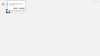
Thanks
-
Except for the regular stuff (Norton, a lot of Metro apps, most of the Samsung fluff) i've left everything else. How much bloatware is Intel-related? There is the one app for the Intel store (ROTFLMAO) but other than that it appears it is driver-related.
-
HWMonitor says my battery wear is at 0%, and I've had it 2 months and used it every day, though I rarely discharge the battery.
Would just like this clarified, if you're replacing the HDD with a 256GB SSD, what size would you have to make the partition and how much free space would you have? -
hello has anyone tried playing cs:go with this laptop? I have the 8770 version and I am only getting 120fps on low resolutions. I put high performance on the game, is that normal?

-
The 8770M is a pretty mid-range card, its easily bottlenecked by resolution and anti-aliasing. But something does sound wrong on your side since CS:GO isn't demanding. I run it max,all AA maxed, vsynced 1080p at 40FPS (stable 60 w/ vsync if AA is off). Update your graphics driver to start off if you haven't. Disable intellimemory if you haven't, make sure you aren't running too many programs, and make sure you've got all the other settings on low while at 1080p, and that vsync is off (which may bottleneck the card from reaching 120fps on a 120hz monitor)
-
hmm, I have the drivers on page one downloaded and installed, may I know your settings of your gpu? I have v sync off, not sure about what else to adjust! :cry: I also have intellimemory uninstalled
in task manager, cs go takes 30% cpu // 25%ram this is on all low graphics at 1080p
I don't plan on playing at 1080, but I would like at least 150fps on a decent resolution
-
thanks! :wink:
-
Where can I get this laptop then?
I would prefer to buy it online.
Or if anyone is selling theirs let me know -
So tempting! After playing with this laptop for a week now it just feels so incredibly bottlenecked by the spinner. I spent a lot of money (for me) on this thing, but I think an 840 Pro with a fresh install of Win 8 would probably be worth it...
-
May I ask you what monitor refresh rate you play on? I always wonder why cs players want more fps than their screen can output. Why is that? Can you see the difference between 120 and 200 fps on a 120Hz screen?
-
Hi Artur, is probobly depend of the brightness setting you have, and few other things.
Could You pleas let me know wher did you boght this laptop and is this a version with 8gb solderon ram on BD + one free slot so max up to 16 gb of ram??
cheers
wersja sprzedawanw w sferis?? -
I think there is not such a big difference between 840 Pro and "vanilla" 840. I've read on one forum (it's not in English so I am not posting link) that vanilla 840 is good enough for "standard" use. If I knew this before I would maybe take vanilla version since it's a little cheaper.
I can always hear my fans for some days. Is this maybe related with ATI Catalys 13.6 b2? They are not working very loud but I would prefer silence since I am mainly just surfing the web (currently) .
-
Thank you. I think I'm going to buy the 840 500gb next month. It saves me about €100 which I'll use for a HDD enclosure, 8 gb of ram and I'll still have money left for other things.
Why not use silent mode? You can activate it using Fn F11 or in samsung settings (Fn F1).
Black83 mentioned earlier that reinstalling intel drivers fixes the fan always on issue. -
You might find this thread of interest. They compare the 840 and 840 Pro.
http://www.mmo-champion.com/threads/1269386-Samsung-840-vs-840-Pro
Sent from my Nexus 4 using Tapatalk 2 -
I use ex HHD (1TB) as external storage (IcyBox) and it's great.
Damn, I''ve forgot about Silent Mode.:/
Here is the story:
I've uninstalled HD4000 drivers but after rebooting SW Update didn't find any missing software. I noticed in Device Manager that Intel HD4000 drivers are installed, but there was exclamation mark beside ATI 8800. Urggghhhh.
I repeated the process. No luck. Noticed that Catalyst Center was working strangely.
I've decided to uninstall Catalys as well. Before that I've noticed Intel Graphic Drivers under add/remove bugs (applications). I've uninstalled them, rebooted, uninstalled Catalyst drivers, rebooted and through SW install installed both graphic drivers.
I've decided I have enough of playing with drivers. Hopefully HDMI audio will work someday, which is my next "project". But now it seems that HDMI disappeared under playback device after installing vanilla drivers. Urgggghhh.
Hopefully HDMI audio will work someday, which is my next "project". But now it seems that HDMI disappeared under playback device after installing vanilla drivers. Urgggghhh.

Problems and problems. Now I see why I so love Playstation 3 and Macbook Pro. Very few updates, configuration is basically (in case of PS3 it is) the same for all models so there is less chance that something will went wrong, etc. In case of PS3 just insert disc and play.
I'm really really disappointed by so many problems I had with drivers, not able to get audio through HDMI, lousy drivers, etc. Laptop in terms of hardware is really great, but there are so many things that could be done better. Guess that is that, for that money...
2013 Series 7 chronos / Ativ Book 8 15" owner's lounge (NP770Z5E / NP780Z5E / NP870Z5E / NP880Z5E)
Discussion in 'Samsung' started by pranktank, Mar 24, 2013.