Do you have a Light Sensor in Device Manager which you can disable? You probably have to select View > Show hidden devices then look under Sensors. Just a suggestion...
-
-
No - no sign of that either. I don't even have a "Sensors" category. Thanks for the suggestion though.
-
I wonder if your light sensor could be broken, and thus not showing up as a device -- and the adaptive brightness feature goes crazy because it cannot find that sensor. Can you affect brightness and/or keyboard backlight by covering the light sensor? As a test, I mean?
-
What does this light sensor look like and where is it located on the laptop? My model doesn't have the backlit keybord.
-
-
Yeah, mine doesn't have the sensor.
-
That would explain a lot

I just saw one of the new NP780Z5E at Best Buy, and it obviously had the sensor on the lid, next to the webcam (NOT next to the LEDs). So it varies between models. -
Could You please add Your model into the topics title?
-
It's pretty damn annoying to see the screen constantly dimming and brightening again when playing full-screen videos. In a dark room, it's really noticable during sequences with alternating light/dark scenes. It's hard to believe there's no way to completely disable this feature, despite trying all of the methods listed here.
-
John Ratsey Moderately inquisitive Super Moderator
1. If running on battery then the Intel Power Saving Technology might be at work. Go into the Power settings of the Graphics Properties and make sure it is disabled. It adjusts the brightness depending on the scene brightness.
2. Also look in the display options in (Easy) Settings. Make sure that the Auto Brightness is disabled then also try the "No Effects" display color.
John -
has worked for me, so thank you very much
-
Tried all of this and still dimming/brightening like a retarded yo-yo.
I don't have any "Auto Brightness" setting under the Display tab of Samsung Easy Settings either. -
I believe I solved that "problem" here:
![[IMG]](images/storyImages/25hj2q9.jpg)
-
Thank you for contacting ASUS Customer Service.
My name is Kylin and it's my pleasure to help you with your problem.
For this issue, please press Fn+A to check if it will helpful. And i also suggest you to uninstall the Power4 Gear utility and ASUS Splendid Video Enhancement Technology utility in Control Panel\Programs\Programs and Features.
worked for me. -
@intuition: Did you mean to post that here -- in the Samsung forum? Sounds like you meant to post it in the ASUS forum. It happens

Oh, but in any case, welcome to the forum! -
I don't want to hijack this thread, but I have a similar issue with the adaptive brightness (I have also posted here).
With my new 730U3E I can disable the adaptive brightness and after a fresh start everything is fine with a really bright screen. However, after waking the Ultrabook from Energy saving/Standby mode, the screen is much dimmer and I can only force the bright image (the brightness is always set at 100 %) by pointing a light source at the brightness sensor (which would indicate that adaptive brightness is somehow enabled after returning from standby).
Maybe someone with a similar unit can confirm this issue or point me to a solution...
What I did:
1. Disable adaptive brightness in Windows 8 Energy options (or through the PC settings from the Charms bar)
2. Disable Sensor monitoring service
3. The Intel settings (Film Mode Detection and Adaptive Contrast Enhancement) are unchecked
4. The Samsung Easy Settings tool doesn't have an option for brightness control on my unit
[EDIT]
I just happened to find a/the solution by chance. I was browsing the UEFI/BIOS when I noticed another adaptive brightness option that was enabled. After disabling it, adaptive brightness stays off even after wake-up from standby in Windows 8.
[/EDIT] -
Great info, thanks for sharing

You mean there were two places in BIOS? Or another option in BIOS in addition to the ones in Windows?
My older NP700Z3A doesn't have any of that in BIOS -- and fortunately I don't have problems with adaptive brightness nor keyboard backlight after disabling it in Windows (7 and 8). But I would like to be able to refer others who have the problem. -
I mean the latter. Here is a screenshot from this Youtube video:

I had to switch the framed option OFF. Somehow the ultrabook uses this lower level option after a standby. Of course, it would be nice if somebody else could confirm this behaviour. -
OK, thank you. That does make more sense. Thanks again. For the video too.
-
No problem
 . Although the video is not from me, I just took the screenshot...
. Although the video is not from me, I just took the screenshot...
I also have to say, that I did not use the latest BIOS/UEFI version (mine was P03ABW). I did not want to update as this unit is eventually going back for some light bleeding issues in the top right corner. -
This worked for me. Thanks for giving me the means to control my computer screen brightness. The screen shot was a great help as well. -
Here's what I found on Samsung's website. Settings through Windows 8. I'm Windows 7 Microsoft certified... Just now trying to make nice with Windows 8.
How To Turn On/Off The Ambient Light Sensor For The 9 Series Laptop (Windows 8) : Notebooks | Samsung -
Hi ericpearce, welcome to the forum. And thank you for sharing that link

Depending on your model and OS, there are actually no less than FOUR different places where Adaptive Brightness can/should be disabled in order to regain manual control:
- Win8 Charms - Settings - Change PC Settings - General - Screen (the one you linked)
- Windows Power Profile settings Display - Enable adaptive brightness (Win7 & Win8)
- Intel HD4000 graphics control panel (Win7 & Win8)
- UEFI BIOS settings (see here) (Win8-delivered models only)
It seems that every time users finally discover how to disable this thing, Samsung and its partners find another way to sneak it back
-
I did everything above, besides the BIOS setting because my BIOS is not UEFI, plus disabled the ambient light sensor in the system monitoring settings, and that damn adaptive brightness STILL screws with the screen brightness and contrast when I'm watching a movie.
It's driving me nuts!
Is there any other setting that I need to turn off? It's just freaking crazy that one has to jump so many hoops to get control back...
Thanks for the help in advance... -
Well those are the only places I know about. Which model and OS do you have?
On my older NP700Z3A, disabling in the Power Profile was all I needed in Win7, whereas in Win8, I had to also use the Charms-Settings. But that took care of it.
My impression from the various threads here (I read every incoming post) is that even the new 2013 Series 7 models (which are known to be stubborn about this) can successfully disable Adaptive Brightness -- whereas Adaptive Keyboard Backlight is still an unsolved mystery on those models.
Come to think of it: If your problem is specifically during movie playback, there is also the Auto Movie Color setting on the Display tab in [Easy] Settings.

-
I had this problem on my new Dell XPS14 and searching for a solution I stumbled over this thread. Also in my case all settings available through windows and the Intel graphics driver didn't help.
What did help was to run Dell's Quickset drivers for my laptop. There's a program called "battery.exe" included, which has the option (translated from german) "activate intelligent display by dell" (top checkbox in my screenshot). Ever since deactivating this function, the brightness doesn't change anymore when changing from dominantly dark webpages to dominantly bright pages.
Note that this setting means to extend battery life (by changing the brightness). Maybe there's something similar in Samsung's settings.
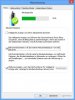
-
I have that off since the beginning in easy settings.
I'm running Win8 on a Samsung Series 9 laptop NP900X3C
I also had problems with the WiFi dropping the signal, but I updated today, I hope the new driver helps.
Ubuntu has no problems with any this of course, only Windows. -
With Samsung I have "ECO mode" I turned it on and the brightness changed, and seems to be holding. This is very strange and counter intuitive, but it's Windows so I guess it's normal... -
Many users get confused about this change of brightness when toggling ECO Mode or Silent Mode. I even saw a published review where the reviewer complained about it. The reason is simple:
Both of these modes switch to the Power Saver Windows power Profile. This is great because it allows you to tweak the settings of this profile separately from the normal Samsung Optimized profile. But Windows maintains different brightness settings for each power profile, and that's why you see brightness changing when toggling Silent Mode or ECO Mode. -
This is insane! I just called Samsung and they wanted to do a full system restore to "correct" the issue. I done a clean install and it has still not made any difference in being able to control the adaptive brightness settings. Seriously Samsung!? How do I (we) fix this issue?! Do Windows 7 users suffer from this problem too?
-
I am able to disable Adaptive Brightness on my NP700Z3A, both under Win7 and Win8. But many people do struggle with it, some models more than others. As far as I know, Adaptive Brightness CAN be disabled on all models, whereas Adaptive Keyboard Backlight has stubbornly refused disabling on the 2013 Series 7 models (Ativ BOOK 6, 7, 8).
Which model do you have? Did you disable it in all four places I mention a few posts back?
Something that may escape some users is that you must disable Adaptive Brightness in ALL power profiles that you use. Typically that means Samsung Optimized (the default) and Power Saver (used in Silent Mode and ECO Mode). Users of the High performance profile must update it as well.
I just tested the new Settings 2.0.0.49 tonight. It contains a tab for Adaptive Brightness which I haven't seen before in Win8, but which we had in Easy Settings for Win7.
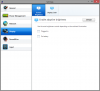
You can locate Settings 2.0.0.49 by by using Find Model in SW Update and look under model NP880Z5E-X01UB. Note that updating Settings may overwrite your power profiles (at least Samsung Optimized) so you have to tweak those again.
Edit: Since we switched to a new page, here is a quote from that post I mentioned, listing the four places to disable Adaptive Brightness:
-
Hello all,
I am new to this forum, but used it a lot to install a ssd and do a clean win8 install on my new 770z7e laptop. I read multiple threads on adaptive brightness and I unselected all the adaptive options I found in this thread. The only option that I couldn`t change was the bios one, because I only get normal bios screen without the win8 layout and without the adaptive screen option. I have disabled in ALL powerplans via advanced options the adaptive brightness, in the intel menu I disabled adaptive contrast enhancement from the media tab and display power saving technology. I disabled the adaptive brightness via the charms menu and checked all this via different ways mentioned in this forum. I updated everything with SW Update and checked multiple drivers manually. I disabled adaptive brightness also in the services.msc and restarted multiple times. I did not do all this because I have the problem mentioned above with changing brightness in different conditions. I just cannot change my brightness period. Not with Fn+F2-F3 keys, not with brightness control in charms menu. Not even with brightness settings in powerplans. It just stays on what I presume is full bright (way to bright for dark places). Anyone got any ideas to get this working? I hope I am in the right thread on this, otherwise please let me know. Thanks in advance. -
Hi Rager, welcome to the forum.
Sorry to hear about the troubles you had. That's a different problem you have there, because most people can at least adjust brightness -- it's just that the adaptive feature kicks in and changes it.
Were you able to adjust brightness when you first got the PC, before all the tweaking? Do you remember at what point this changed from being a problem with Adaptive Brightness to a problem with ANY brightness adjustment?
My first suggestion would be to uninstall Settings, reboot, re-install Settings, reboot. See if that helps. You could even try with that new Settings 2.0.0.49 I describe a few posts back.
Users in the NP770/780/880 Owners Lounge who installed Beta drivers from AMD found some problems with brightness -- and a procedure to fix it. Check the opening post of that thread.
Keep us posted on your progress
-
Hello Dannemand,
thanks a lot for the quick response. I found a post where a guy said to deinstall the intel 4000 drivers and reinstall them. When they were deinstalled, my brightness worked, when reinstalled, not anymore. Then I read the first post of your link and followed the guide to get the amd drivers not via sw update. Now it works! Strange that when I deinstalled the old amd drivers, my brightness functioned also again.. It seems there is a sort of brightness war going on between different firms. And we are caught up in the middle. Whoever controls the brightness, controls the universe kind of thing. So, now only have to fix the wifi and I hope I am done. But got no time now atm and already found tht thread, so thats a different story. Thanks again! -
If it helps anything, I've simply disabled the Intel 3000 graphics driver from the Device Manager and the dimming has disappeared. It seems to be an issue with the driver and not anything else.
-
Whatever works. But I would say you shouldn't have to do that. The new 2013 models have been more stubborn, but certainly with Sandy Bridge models (HD3000) Adaptive Brightness can be defeated if everything is installed correctly and you've disabled the settings described above.
-
Hi Guys,
I'm going nuts over this adaptive brightness issue...
I tried everything, setting the power plans, disabling the light sensor, Win8 settings, turning "eco mode" on and off, every freaking intel driver setting (that I know of) and still I can't get rid of adaptive brightness.
It comes out noticeably when I watch movies. The brightness and contrast keeps changing making everything washed out, and disgusting to watch.
I suspect it's a driver issue. What else could it be at this point? Oh yeah I keep forgetting it's windows we're talking about... so yeah it could be anything totally unrelated :S
I have all the latest updates and drivers installed (that might be the root of the problem).
I tried to see what happens if I roll back to the Win8 native driver, and that made adaptive brightness disappear, but everything else went bonkers, since that driver couldn't handle the card in the machine. Everything went choppy and of course youtube vids wouldn't play full screen and so on. So that's a dead end there.
Really Samsung? I mean Samsung has one of, or the best screens out there, that's one of the reasons I bought this laptop (NP900X3C). Now I can't enjoy that because a software setting!? This is such BS! I'm very frustrated...
So if anyone knows a workaround, or knows of a driver release that works, even if it's not the latest (because that's no good for sure), please let me know. It would help a lot.
The only solution that helped me is going over to Ubuntu, and using the laptop in that environment mainly. Actually I've been using Linux as my main OS for years now, but I do have to use windows for work, and it really annoys me that it's not working correctly. Linux has it's own annoying little bugs, but at least they are manageable and mostly logical, so if you dig deep in forums you'll be able to find a solution...
Thanks to anyone who comes to the rescue, I really appreciate it... -
John Ratsey Moderately inquisitive Super Moderator
Two thoughts, in case you haven't been there already:
1. Select Advanced mode in the Intel graphics properties then Media > Image Enhancement and make sure Adaptive Contrast Enhancement is deselected.
2. In Settings > Display, try the No Effect option.
John -
Hi kozjegyzo,
Check that you have made all the adjustments listed in this post.
Members in the 2013 Series 7 / Ativ Book 8 Owners Lounge have generally found that re-installing the HD4000 driver AFTER updating their AMD driver would allow them to properly disable Adaptive Brightness lock (I know, you don't have AMD, I just include it here for completeness). Also, to install the Samsung provided HD4000 driver (vs the Intel provided one). And finally, several have found that re-installing Settings as the last step fixes it -- making sure you have the latest version (currently 2.0.0.55) AND that you check your power profiles after re-installing it. -
(FIX) Permanently disable Windows 8′s Adaptive Brightness | All Tech Talk
I have the new Asus Zenbook with "Retina" resolution, that link there just fixed the constant dimming that I couldn't get back up. Haven't tried movies yet though.. -
I was having the same issue on my Samsung 900x3a. When it was plugged in, the screen brightness would change depending on what I had on the screen at the time. I could be sitting in a completely dark room, and as soon as I change tabs in my browser, the screen brightness changes.
I figured out a solution though.
1) Hit Win+R
2) type "services.msc"
3) change the entry that says Adaptive Brightness to disabled on startup and stop the service.
Now my screen doesn't change all the time.
It was pissing me off royally until I figured out that setting.
P.s. I had tried all the other adaptive contrast, brightness settings in all the display options and it didn't do anything until I found the setting in services.msc
Hope this works for someone else having this same annoying issue. -
John Ratsey Moderately inquisitive Super Moderator
Settings 2.2.0.5 has a Screen Brightness tab in the Display section. Samsung might have finally given users an alternative to jumping through all the hoops.
View attachment 104496
However, this version of Settings seems to have a few other bugs.
John -
same problem here. i have a 870Z5E (Ativ Book 8) and Win 8.0. I can't switch off the adaptive brightness when the Intel HD4000 driver is installed. The manual brightness control just works with the "Microsoft Basic Display Adapter". As soon as i switch back to the latest Intel driver, the controll does not work anymore the the display is dimmed, although the adaptive brightness feature is deactivated!
Can you guys help me?
-
Similar problem
I bought two days ago NP770Z5E and installed Windows 7 on it. I have problem with brightness setting, but no exact the same as other.
It is set to maximum all the time. After uninstalling intel 4000 driver and installing Standard VGA Graphics Adapter, I can change brightness but it is not an solution... I have tried with latest intel driver, and older one from samsung sw update, nothing works. Another thing that happens with intel driver is when I change to aero desktop, monitor starts blinking...
So any ideas how to solve this?
I checked few minutes ago, in all power plans I have disabled adaptive brightness...
In BIOS I don't use UEFI so no possibility to change anything -
Hello stefek, welcome to NBR. And congrats on your new laptop. That's a great machine.
Adaptive Brightness can be tricky do defeat, since there are several places it needs to be disabled. See this post earlier in the thread for details. -
I saw your post, but it does not helped me... still problem exists...
I checked once again BIOS - there is nothing to set brightness. During booting I modified brightness - it works well, so now I have minimum. Ater loading windows, there is no possibility. So the problem is in some drivers - probably Intel 4000, because as I understand, AMD card will run only in some situation.
Another thing - when I run Firefox it even does not start, but says that some error occured. If I run it in firefox safe mode, it works.
On Standard VGA graphics adapter driver it works very well -
I just re-read your original post: Un-installing the Intel IGX driver would almost certainly prevent brightness (and many other features) from working. Re-install it from SW Update and see if that solves the problem. Otherwise re-install all graphics drivers as described in the opening post of the Owners Lounge.stefek202 likes this.
-
What is IGX? You mean intel graphics?
Another news: I installed driver from this site:
and now firefox works.. but still brightness not. -
Yes, Intel graphics. You need those drivers, and you generally want to install the ones from SW Update. There are exceptions, when users want to experiment with newer drivers (to maximize gaming performance). Some work, some don't, as discussed in the Owners Lounge.
I realize now maybe your problem is better covered there, since it doesn't sound like it's about adaptive brightness after all. If you want, I can move these posts there.
Adaptive Brightness Driving Me NUTS. Unable to disable. Help!!
Discussion in 'Samsung' started by Pizpump, Jan 5, 2012.