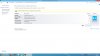How do I get rid of S Agent in C:\Program Files\Samsung? (yes, 64-bit, not x86). I tried renaming the folder and deleting it, and it came back.
-
@neo: Afraid I don't have that one on my PC. I have a feeling it might be part of Easy Software Manager (not Easy Settings). If you have ESWM installed, you could try uninstalling it and see if that folder goes away (and stays away).
I'll see if I can find time to reproduce it myself, but my list is getting a bit long these days...toughasnails likes this. -
I only have SW Update installed. Haven't tried uninstalling it yet.
-
So what antivirus do you recommend?
-
I think that's gotta be the one with the Agent folder. Easy Software Manager has/had a module called Agent, that's why I figured. I bet SW Update is the same.toughasnails likes this.
-
Ahem... right... Truth is, I never had AV installed (resident) in my 29 years of using PCs. And I never caught a virus. (Of course we only had viruses the second half of that period). I'm just very careful about what I click and what I download. I managed to get my wife to follow the same rules, so she's stayed clean too.
Here is what I do, though: I check my startup and service lists regularly, using AutoRuns from SysInternals. If I ever get suspicious, I instantly check with GMER and PrevX. Also, I'll rewrite my boot sector and MBR at the slightest suspicion of rootkits (using Windows Setup DVD).
But of course I don't recommend others to run without AV. PrevX would definitely be my recommendation.toughasnails likes this. -
Hey Dannemand, there's some newer drivers than the one you linked to in your OP now (they just released 11/15/12). Not sure if you want to update the links?
Drivers only: win7 64 bit: http://downloadcenter.intel.com/con...s64.exe&lang=eng&Dwnldid=22116&ProductID=3315
Here's the win8 64 version if anyone is on it: http://downloadcenter.intel.com/con...e64.exe&lang=eng&Dwnldid=22005&ProductID=3315 -
Oops, overlooked your post when I read up on the forum earlier tonight. As you may have gathered, I've been away for a while.
Thanks a lot for posting this. I will try the new drivers, then update the OP with the links.
Thanks again toughasnails likes this.
toughasnails likes this. -
Hello,
Nice guide first of all.
I intend of doing a fresh OS+everything else installation(drivers&needed software), following your guide, as I have just bought a new Samsung SSD 830.
I don't want to do any recovery, just a fresh install.
But I have some questions:
- Should I install the wireless driver first (Wireless_15.2.0_Ds64.exe) then MS_Hotfix_Common_1.0.0.2 and MS_Hotfix_CriticalUpdate_201205.0.0.0 and after all these run ESWM ??? OR should I install the Chipset driver before the wireless one ???
- What to do to make use of the iSSD? I would still like to use the express cache...now that I have a 256GB SSD, will I need to use that 8GB for cache or not ???
My laptop: NP700Z5C-S02SE
- Can someone please tell me the steps for a "pure" OS+everything else installation for this laptop ???
Thanks in advance, -
Thank you, rhadoo. And welcome to the forum! There’s a ton of info in the various threads here and many helpful people.
To your questions:
1a) BEFORE replacing the HDD with your new SSD, boot into recovery (F4 immediately after Power On) and make a backup of your Samsung System Software to a DVD or USB flash drive. This will save all the drivers you need and makes clean install a snap.
1b) Alternatively, if you have SW Update installed, use the Save Setup Files feature to export all current drivers and utilities to a USB flash drive. If your PC is still running Easy Software Manager (the previous incarnation of SW Update) it will update itself to SW Update when you load it.
2) As described in this post There are other steps you can take to make sure you can get back to Factory Condition, say in case you want to sell the laptop some day. In particular, creating a USB Admin Tool is invaluable, and something you can ONLY do while you can still boot your recovery.
3) Download and save the latest Intel wireless driver from intel.com. As Syl_M pointed out a few posts up, there is a later version than the one linked in the OP. I am currently using Wireless_15.3.1_Ds64 which works great. Just make sure you get the DRIVER ONLY package (ending in Ds64).
4) Whatever you plan to do with the HDD (use it in an external case, in a caddy in the ODD drive or whatever) leaving the Recovery Partition alone will make your life easier if you ever want to restore this laptop. It IS possible to re-create a deleted recovery partition (given the right backups and tools) but it’s not simple.
5) After physically installing the SSD, install Windows using the DVD drive. It IS possible (and faster) to install from a USB flash drive, but it causes some hassles which DVD install doesn't.
If you MUST install from USB (because you put the HDD in the ODD drive bay) use the steps in this guide by hanime to solve the problem that occurs when Windows Setup erroneously creates its boot partition on the ExpressCache iSSD -- causing a hangup after Windows setup has copied files and tries to reboot.
If you have problems booting your Windows Setup DVD (or USB flash drive) check the following BIOS settings:
- Disable Fast BIOS Boot (can be enabled after install)
- Enable Legacy USB Boot (can be disabled after install)
- Disable UEFI if your drive is MBR
- Enable UEFI if your drive is GPT
Hit Esc (or F10 on some models) immediately after Power On to select boot device.
6) Since you have a clean SSD, you can partition any way you like, including using the GPT partition table format, which allows you to install Windows using the new UEFI mode (enable UEFI in BIOS before installing.) UEFI bypasses BIOS and makes booting faster. Just know that many people have experienced issues with UEFI on these Sammies. Hanime's thread linked above contains some excellent advice from gadgetrants on this subject. I personally use the traditional MBR partition table format and regular Windows installation (disable UEFI in BIOS before installing).
7) As for actual drive partitions, I strongly recommend creating separate Windows and Data partitions. Storing all your data on the Data partition (including moving your User folders there) will allow you to re-install Windows anytime (or restore an image you’ve saved) without affecting your data. If you use Windows Setup to create the partitions, it will create an additional 100MB SYSTEM partition to boot from.
If you want to avoid that SYSTEM partition, you can create the partitions before loading Windows Setup (using 3rd party partition tools) OR you can create the partitions in Setup, then cancel installation, reboot and load Windows Setup again. When the partitions are already created, Setup should store the boot files directly on the partition where you chose to install Windows.
Given it's an SSD, I would recommend 50 GB for your Windows partition. I have 48 GB on my own Sammy (with 750GB HDD) but only 28 GB on my old HP HDX (with 500GB HD). A new Win7 Ultimate 64-bit SP1 installation is approx 8GB (depending on cluster size) plus page and hibernation files. 50 GB allows plenty of room for future updates and several large apps.
8) The ExpressCache iSSD is just a small SSD soldered onto the motherboard. It's seen by the computer and by Windows as just another drive; it doesn’t do anything by itself, as long as you don’t install the ExpressCache software. Realistically, you have little use for it. It is much slower than your new SSD and shouldn’t be used for caching. Some people use it for Windows pagefile, which I don’t recommend: Not only will it slow down paging compafred to a faster SSD, but it may wear the iSSD down. Best use I can think of is to store all your various installation files there: It’s plenty fast to install from, and you won’t be writing to it all the time.
Some Samsung models with larger iSSD have Intel Rapid Start which use the iSSD for hibernation (not to be confused with Intel Rapid Storage which is just a disk driver). That's an excellent use of the iSSD, but I don't know if it even works on Series 7. Check John Ratsey's Guide to Intel Rapid Start Technology thread if you want to pursue this.
9) Once you have Windows running, pop in that DVD (or USB) with your System Software backup, the one you made in Recovery or SW Update in step (1) above. It should load by itself (with AutoPlay enabled). Otherwise load SystemSoftware.exe (if made with SW Update) or SecSWMgrGuide.exe (if made in Recovery). This will load either SW Update or the old Easy Software Manager. Both of these utilities will look for and install drivers from the following sources:
- The backup drive where they are running from
- The Recovery Partition
- Samsung’s internet servers
Since you have neither Recovery Partition (being on a new SSD) nor Internet connection yet, it will install from your System Software backup disk.
10) Let Easy Software Manager (or SW Update) install the drivers for you. It is much faster than doing it manually, saves you from countless reboots, ensures they are loaded in the right order, and you can check off the ones you don’t want from a list -- including the bloatware. I am a manual install kind-of-guy, but on the Sammies it really is easier and safer to let it do it for you. When you get the list of drivers to install, check ONLY the following:
- Chipset
- Intel Rapid Storage
- USB3
- Touchpad
- Sound
- Graphics
- LAN
- Windows Critical Updates
- Windows common patches
(If I were installing manually, this is the order I would use.)
For security reasons, I prefer to install Windows critical updates and patches before connecting to the internet. Also saves a lot of Windows Updating later.
In particular, do NOT let Easy Software Manager/SW Update install Wireless LAN driver and Easy Settings. Also, BIOS Firmware updates cannot be installed until you have internet.
For those installing to HDD I recommend installing ExpressCache only AFTER everything else. Caching will only slow things down and wear the iSSD while you’re still installing. SSD users shouldn’t install ExpressCache at all as per (8) above.
I personally do not install Samsung’s Bluetooth High Speed Adapter driver. Windows has basic Bluetooth drivers and support built-in (for mice, keyboards etc). For high bitrate Bluetooth audio, you may want to install the high-speed driver.
I also do not install Intel Wireless Display, but only because my TV doesn’t support it and I rarely connect my Sammy to the TV. Install it if you have a use for it.
As described in the OP, there are a number of Samsung and Windows items that I avoid because they are bloat or because they cause slowness and/or other problems. That is the original topic of this thread. The OP links to this post for a more complete list of Samsung and Windows removal candidates.
11) Now install the Intel Wireless LAN driver saved in (3) above and connect to your network. Since I don’t use file sharing between PCs or network servers, I choose the following network settings (yours needs may differ):
- Work Network Location as opposed to Home or Public. Windows prompts when you first connect to a WiFi. It can be changed later in Network and Sharing Center. This tightens Windows default security settings and disables Homegroup and Media Streaming (DLNA).
- In Network Adapter Settings I disable Client for Microsoft Networks and File and Printer Sharing for Microsoft Networks.
- I also disable QoS Packet Scheduler just to maximize throughput.
A more radical approach is to uninstall these services entirely. A more relaxed one is to leave them alone
12) Once connected, now let Windows Update do its thing. In particular should it deliver a lean Intel ME Interface driver instead of Samsung’s bloated HECI package. I assume the same must be true of TPM for those whose PCs have it.
13) When done with all the updating and application installing, it’s time to install ExpressCache (for those who install on an HDD and want caching).
14) Finally, you can install Easy Settings. I recommend doing it last for two reasons:
- ExpressCache is already running (for those who installed it) so there is a greater chance Easy Settings will see it and display it correctly. Frankly, it should work even if Easy Settings is installed before ExpressCache. If you have problems getting ExpressCache to work or show up in Easy Settings, please check yknyong1’s Guide to ExpressCache thread.
- Easy Settings messes with the loading order of other Windows services and tasks in order to make boot times appear faster. I am thinking that installing it after everything else improves chances it will get it right. You will minimize any issues from this by disabling Samsung Fast Boot mode under Boot Optimization in Easy Settings (not to be confused with the Fast BIOS Boot setting in BIOS).
15) As for optimizing Easy Settings, you have two options:
- The extreme approach described in the Opening Post of this thread, where you save a copy of the Easy Settings program folder, uninstall it, then sideload just the EasyDisplayMgr module ( dmhkcore.exe) in order to have basic Fn-keys. Fn-F11 Silent Mode will not work, neither will several other Easy Settings features. You can still load the Control Center using a shortcut to controlcenter.exe. The steps are detailed in this post to TANWare.
- The more "mainstream" approach of simply tweaking how Easy Settings is loaded. It is described in this discussion with Jasman, but the key steps are copied below:
16) These tweaking instructions apply to Easy Settings version 1.x (the latest I have is 1.1.1.4). As part of their Win8 package (called simply Settings) Samsung included a version 2.x of Easy Settings. So far, the only way to get it is by manually saving the Win8 Settings package in SW Update, then extracting the Win7 part. It looks the same as V1.x but loads very differently. Mostly, it is faster -- but still slow as molasses compared to similar tools from other vendors. And it still messes with Windows’ loading of other services and tasks.
See this discussion with gadgetrants on how to get Easy Settings V2.x and what the new modules are.
I recommend caution before tweaking load timings for Easy Settings 2.x. Just to illustrate: After tweaking it, I found Google Drive began loading for Windows users who never installed it. Took me an afternoon of cursing Google before I realized Google Drive was NOT being loaded by Windows, but by Easy Settings, because another Windows user DID have Google Drive installed. Yes, that’s scary!
I’ll post when I have some conclusions on V2.x. For now, it seems safe to install and use without any tweaks.
Rhadoo, I realize there is a lot more detail here on Easy Settings etc than you probably wanted. As is often the case for me when posting answers, I cannot help elaborating for others who may stumble on these posts. And this thread was in serious need of an update anyway!
Let me know how it goes.toughasnails likes this. -
Hello,
Thanks for your great help Dannemand,
I will come back with updates in 2013
I don't wanna sound stupid, but until then, would anyone please tell me how to delete my other post #60 ???
Thanks in advance,
Happy New Year! -
Thanks a lot for the feedback, rhadoo.
My mistake: I don't see how to delete a post either, I just assumed there was a way. Maybe if John sees this he can help us. I am merely trying to reduce clutter.
And Happy New Years to you. I look forward to hearing your updates when you had a chance to work on this toughasnails likes this.
toughasnails likes this. -
I can see that you're online.
I've decided to do the install tonight.
Is there any chance we can chat tonight or is that against forum's rules? (I use YahooMessenger for chatting)
My mistake was to delete the recovery partition, but I don't intend of using any samsung recovery Thing anyway
Yes, I phisically installed the new SSD.
Yes, I've created a 54GB primary partition (for Windows) and the 100MB was automatically created.
I haven't touched the iSSD (didn't formatted it, Windows won't see it)
For installation I've used the disc the laptop came with (HOME Premium). I could've used the Professional one(not purchased ), but I decided to use a/the genuine one, even if it's the HOME one - I hope I did the right choice
), but I decided to use a/the genuine one, even if it's the HOME one - I hope I did the right choice
After the OS is installed, should I install the Chipset driver first or the wireless driver?
In order to let windows do its updates and let samsung do its installs, I definitelly need the internet, that's why I'm asking you which to install first.
It is currently installing...If you're still online, please let me know of your opinions -
I was actually away for a while, but Tapatalk (on my Android phone) makes it looks like I am still here. Unfortunately I'll have to leave again in a few minutes for most of the rest of today.
But you're doing good: You made it to step (9) on that very long install guide I wrote.
If you never made that System Software backup before deleting your Recovery Partition, no problem: You can install drivers manually in the order I list in step (10).
If you prefer to let Samsung SW Update (or Easy Software Manager) do it for you, at least install Chipset, then the WiFi drivers using the Driver Only package from intel.com. After that SW Update should do the rest.
Just continue from there, doing exactly what it says in the guide. I'll check back later tonight. I don't think there are are forum rules against chatting, but I much prefer if you just follow the guide, then post any questions in the thread. That way others will benefit from it.toughasnails likes this. -
Got a Samsung laptop to replace my old one which had serious latency issues, really should have researched this but I'm happy with the laptop, it was the best I could have gotten for the money. When using my Mobile Broadband thing, my last laptop was a mess of latency which made youtube videos nearly unwatchable, not so on this. Haven't tried it with ableton live or anything yet.
Uninstalled a couple of the things listed. I'm wary about uninstalling Easy Settings though - what else does it provide aside from the Fn stuff? -
Good question. Uninstalling Easy Settings (and sideloading the Fn-keys module) is a somewhat radical approach, which I only recommend for those who have latency issues. The post linked here describes what you lose. It also describes a more "moderate" approach of simply tweaking how Easy Settings is loaded. I would definitely recommend that for most users.
-
I don't know if any of you guys have heard of the following, but if you want a way to just turn on your laptop have all of the above tasks loaded in the background while you do something else, BEFORE you even type your password, install Auto Logon & Lock: Auto Logon & Lock - Torch's Release Site
On an unrelated note, it seems as if SCCSpeedBoot is required to load the right click feature of the touch pad. Am I wrong on this? -
Also, I think something I didn't see mentioned in reviews is that the AMD setup, while less desirable from a performance perspective perhaps may have less issues in the way of latency. There are no intel drivers, for one. This could explain performance vs. my Acer I've been replacement. I haven't seen it go into the red once, though it does go into the yellow sometimes, the Sierra modem I'm using is notorious for that anyway.
-
@Kittie Rose: Thanks a lot for the input.
While I cannot speak directly to the Samsung Ivy Bridge / Nvidia models (because I don't own one) I'll say that my AMD model still installs and loads drivers for the Intel HD 3000. There is even a Control Panel and a hotkey module (which I disable immediately after installation). But I have not seen any latency spikes which I attribute to it.
That would be a good comparison to make for anyone who has access to both Samsung models.toughasnails likes this. -
Thanks a lot for that. With so many programs insisting on loading auto-updaters and other background tasks, I can certainly see the appeal.
I challenge programmers to write a humble Hello World Program AND resist the temptation to load any background tasks
I don't think SCCSpeedBoot affects the touchpad -- certainly it doesn't on my PC. As described in the post linked here SCCSpeedBoot merely loads the Display Profile selected in Easy Settings -- it doesn't even stay resident after loading the profile.
The touchpad should work fully (incl. right-click) as long as Elan drivers are installed, regardless of whether Easy Settings is installed.
That said, I have experienced an annoying delay in activating Elan features (such as right-click) after login. To minimize this delay, I (1) install Elan drivers early (after Chipet, RST and USB3) and (2) I disable Boot Optimization (Samsung Fast Boot) in Easy Settings.
I have ALSO seen times when Elan features (right-click etc) wouldn't load at all. It is mostly on secondary Standard User Accounts (i.e. another account than my own Admin account).
If you can reproduce a consistent relationship where disabling SCCSpeedBoot in Task Scheduler kills Elan touchpad (right-click, after restart of course) and re-enabling SCCSpeedBoot fixes it, I'll be VERY interested in hearing it.
Thanks again!toughasnails likes this. -
I can confirm that this behavior is occurring on my machine. I simply go and disable SCCSpeedBoot, and restart. On restart, I now no longer have right click or other multi finger gestures. The ELAN driver is definitely installed (I checked Device Manager). Oddly enough, I also don't have Microsoft Security Essentials loaded in the system tray when SCCSpeedBoot is disabled!
As soon as I do enable and run it (this is after waiting a while, mind you), Microsoft Security Essentials appears in the tray, the screen hue changes (meaning that the Color setting in Easy Settings has been loaded), and I get all the touch pad gestures and right click back. This is very weird, but also very reproducible! SCCSpeedBoot seems to interfere with more than simply what the latency tweaking post implies. Any ideas?
FYI, mine isn't a clean install, it is still as it came from the factory, of course, with all the updates and much of the Samsung bloatware uninstalled. I do have Boot Optimization disabled. -
Got it, thank you for that update. I think I know what's going on here, the clue being that SCCSpeedBoot also affects your Microsoft Security Essentials tray icon -- which of course makes no sense at all.
I am convinced that this is (yet again) a case where Easy Settings is messing with Windows' loading of other startup tasks, in a misguided attempt to "improve" the startup experience. So manually changing startup items (in registry Run keys or in Task Scheduler) can cause unpredictable results, because Easy Settings tries to manage this loading behind Windows' back -- and gets it wrong.
I can almost guarantee you that if you uninstall Easy Settings completely (which removes SCCSpeedBoot entirely) your touchpad would work just fine -- and Elan features (such as right-click and gestures) will probably load much faster after login. Maybe you would have to re-install Elan drivers too: Sometimes Easy Settings doesn't change everything back correctly when it uninstalls, causing some tasks to not be loaded at all.
Of course you could also just leave it alone. Having SCCSpeedBoot enabled isn't a bad thing: It loads the Display Color Profile you choose in Easy Settings, and it doesn't run in the background. But if the delay on loading Elan features (and possibly USB mouse and other tasks too) is bothering you, I would try this:
1) Download and save the latest Easy Settings (1.1.1.4) and Touchpad drivers (11.7.2.1). If SW Update doesn't offer you the latest Touchpad driver, then check under my model NP700Z3A-S03US. I saw it there last night.
2) Use Windows Program's and Features to un-install Easy Settings. Re-boot and check that Elan features are working.
3) If Elan features are NOT working: Use Windows Program's and Features to un-install Elan drivers. Re-boot. Install the the Elan drivers you downloaded. Re-boot. Ensure that it's working.
4) Install Easy Settings 1.1.1.4. Re-boot. Disable Boot Optimization in Easy Settings Control Center. Re-boot. Wait a few minutes or longer (first time). Check that Elan features are working.
5) Tweak loading of Easy Settings as described in this post (that was a link). Re-boot.
6) If everything works and loads relatively fast, I would leave it at that. Of course if you're curious, you can test that disabling SCCSpeedBoot doesn't affect anything other than Display Color Profile
I don't think the fact that you're on a factory install should affect this. There is nothing wrong with that! If you haven't already, you may want to weed out some other Samsung bloat. The post linked here lists my take on what is junk and what is useful.
I'll be very interested in your results, regardless of what you do. In any case thank you again for posting your findings. It reminded me of how nasty Easy Settings can be -- even after tweaking out its worst behavior.toughasnails likes this. -
They've removed the touchpad drivers from there, as well, but I got them from this post: http://forum.notebookreview.com/sam...-trackpad-discussion-only-22.html#post9005056
I'll let you know my results soon. -
Uninstalling Easy Settings didn't break the touchpad, which is what would be expected. I did not have to re-install the touchpad driver, but I've now installed the latest one, anyway.
Boot Optimization was disabled by default, so no need to touch it.
Before doing 5, I disabled SCCSpeedBoot in Task Scheduler, and rebooted, and now it doesn't block MSE or the touchpad driver. If I figure out why, I'll let you know, but as of now, it is a mystery. -
@mmortal: Good job there, and thanks for the update.
It's not really a mystery if you think about it: The moment you install Easy Settings, it starts messing with the loading of startup tasks. The tasks you see in the Registry Run keys and in Task Scheduler are no longer being loaded directly by Windows anymore; they are only loaded if and when Easy Settings decides to load them. Of course no application should ever do something like that -- and sure enough, Easy Settings gets it wrong some of the time.
BTW, I just saw an Easy Settings 1.1.1.28 in SW Update the other day. I need to find out what they changed. Personally, I am using the 2.0.0.30 which comes as part of the Settings package for Win8. I like it a lot better than 1.x.
Thanks again for the update.toughasnails likes this. -
Is MSE listed in Samsung Easy Settings | Boot Management | Boot Optimization | Advanced | Settings?
If so, is it checked or unchecked? -
I'd had Boot Optimization disabled before and after, so I can't say.
-
Sean is raising an interesting point: Maybe those tasks listed under Advanced Settings still play a role, even though that option is grayed out when Boot Optimization is disabled. Clearly Easy Settings still DOES mess with Windows loading of startup tasks even when Boot Optimization is disabled...
toughasnails likes this. -
Yep, I have a hunch they do, because I'm trying to find how igfxpers.exe loads at startup (an issue regarding color management from another thread), and it doesn't show up in msconfig.exe Startup tab like it usually would on other machines. When I did a search of the registry, low and behold, all of the usual suspects, including Microsoft Security Essentials, that aren't in msconfig on this machine ARE listed under HKEY_LOCAL_MACHINE\SOFTWARE\Wow6432Node\Samsung\Easy SpeedUp Manager\Native\HKLM.
I'd been casting a blind eye to the fact that msconfig was so clean on my machine, but this has got to be why.
I have no idea how one might get them out of there and back in the proper startup registry location. Maybe uncheck them all in the Advanced section of Speed Boot, then it forces you to reboot, then disable Speed Boot on restart? I'm going to play around with it and see. -
Ah, hell, now I've gone and done something by simply going into that Advanced menu (but not applying any of it), where on reboot, it causes it to not load those processes again, even though Fast Boot is disabled! (Remember this is what was happening a month ago when SCCSpeedBoot was disabled?)
This time I'm aware of the Advanced menu, though, so let's see if I can't get this sucker tamed...
Edit: Success, so the trick seems to be to do like I proposed in the previous post:
Go in to the Speed Boot advanced settings, uncheck them all, including "device startup time", reboot, and then almost all are moved back to the regular registry location (and, therefore, to msconfig). Be careful, though. After disabling Fast Boot, each time you re-enable it, it may put all the checks back in the Speed Boot advanced settings, so you'd then have to do another restart with SCCSpeedBoot task enabled. Also, make sure after restarting that the following registry key actually no longer contains anything. It still had three entries in there for me on restart even though I had unchecked them all, including unchecking "device startup time": the Elan touchpad, Bluetooth, and Realtek audio:
HKEY_LOCAL_MACHINE\SOFTWARE\Wow6432Node\Samsung\Easy SpeedUp Manager\Native\HKLM
Edit 2: For future reference, I've discovered that it throws the titles of the startup entries that are unchecked into its registry folder called "Exempt" up one step in the registry hierarchy. The problem is, it's now got my devices (Elan, Bluetooth, and Realtek) listed in BOTH places and these STILL don't load if SCCSpeedBoot is disabled...
Edit 3: So, unfortunately, the only way to get the Elan touchpad, Bluetooth, and Realtek audio startup processes to load once SCCSpeedBoot is disabled (even with Fast Boot disabled and everything in Advanced unchecked) is to export them from the above registry key to a reg file, edit the path in the reg file to the following, standard Windows registry location, and then run it to import them there: HKEY_LOCAL_MACHINE\SOFTWARE\Microsoft\Windows\CurrentVersion\Run
Once I've done that, I can disable SCCSpeedBoot, and I have also deleted them from the Easy SpeedUp Manager\Native\HKLM key for good measure, but have kept a backup, just in case. -
Oh, I remember alright. Very frustrating now that you finally had it working. That's the price we pay for being tweakers

But here is the thing: You did what I was only thinking when I wrote my last post. If you could use this opportunity to test it thoroughly, your findings could be very valuable to our understanding of Easy Settings' misbehavings. And at least now you know how to fix it back by re-installing Easy Settings.
I look forward to the outcome. Thank you in advance.toughasnails likes this. -
Dannemand, did you see my edits to my last post? They basically entail the tests you were asking for.
-
Good thing you made this new post, because I had NOT seen your updates. That's AWESOME work, thanks a lot for posting!
I'm on Tapatalk right now, but will study it a bit deeper when I get to my PC. And make sure to rep your post!
One thing I did notice right off is that you moved all entries from the Easy Settings key to HKLM/Microsoft/Windows/CurrentVersion/Run (which starts loading before user login). Some tasks may actually belong in HKCU (which only starts loading after user login). I don't think Easy Settings distinguishes because it only starts loading after login for all tasks. But some tasks may not run correctly when loaded before login if they were designed to run by the current user.
Once again thanks a lot for your work. I'll let you know when I had a chance to study it a bit more.toughasnails likes this. -
in window experiance index my cpu shows slowest rate 6.2 everything else is above 6.8 i disabled everything from the first post and im running ssd hd dissapointing cpu rate
-
John Ratsey Moderately inquisitive Super Moderator
Which CPU? What is the maximum CPU speed shown by HWiNFO when the CPU is under load (eg running wPrime)?
John -
To clarify, the only ones that I manually moved over were the touchpad, audio, and bluetooth items, and they were all listed under the HKLM key. The rest were automatically moved over by Easy Settings when unchecking them in the Advanced section and restarting, and I don't recall whether all of those had been under HKLM, or if there were some in the HKCU registry key, but I would hope Samsung would have at least gotten THAT part right!
-
its i7 3635qm clocked on 2.4ghz max speed 3.4ghz according to hwinfo i didnt use wprime,plus im suspect on performace of intel centrino adapter sometimes works good sometimes not,i have also few days ago big signal drop i couldn get it work untill i reboot computer i deleted all intel package wi fi drivers and install only wi fi single latest driver any chance i can test wi fi adapter? ra link adapter on previous hp envy lap top was so much faster
-
An i7-3635 should definately score higher than 6.2 in WEI. What system is this? my thought is the cooling is insufficient and it is throttling or some other constraint on the CPU side................
-
its chronos 7 np700z7c-s01ub brand new week old,running intel ssd only windows 8,its pretty cool and quiet
Attached Files:
-
-
also i cant get more then 3.5 h of battery life
-
Thanks mmortal, got it. So it appears Easy Settings at least does that part right, sticking tasks back into HKLM or HKCU wherever they came from originally. I must admit I still haven't had time to dig into this myself, but I really appreciate the work you've done here!
Last question: Which Easy Settings version are you on? 1.x or 2.x?
Thanks again!toughasnails likes this. -
i found solution because of this topic http://forum.notebookreview.com/samsung/706300-samsung-easy-settings-bug-feature.html easy settings cccc i shut down the silent mode change from samsung optimaze mode to windows balanced and my cpu is running 2.4ghz now instead of 1.15ghz now i will do wei again
-
@vigorito: Or stick with Samsung Optimized power profile and just change Maximum Processor State / On Battery from 50% to 100%. That's how the Balanced profile it set up IIRC. In any case, even the Samsung Optimized profile shouldn't throttle your CPU when plugged in.
Obviously, running WEI (or any other benchmark) in Silent Mode will not give the highest scores toughasnails likes this.
toughasnails likes this. -
yes my cpu jumped from 6.3 to 7.8 and computer running faster
-
ok if i change in samsung optimized profile cpu to 100 and start using it again my cpu clock rate will be 2.4ghz right? what about silent mode in easy settings should that stay auto,low or off?
-
As I described in that thread you linked, I have the following settings:
Samsung Optimized Profile - Processor Power Management
- Minimum processor state: 5% (both On battery and Plugged in)
- System cooling policy: Passive (On battery) - Active (Plugged in)
- Maximum processor state: 100% (both On battery and Plugged in)
Power Saver Profile - Processor Power Management
- Minimum processor state: 5% (both On battery and Plugged in)
- System cooling policy: Passive (both On battery and Plugged in)
- Maximum processor state: 80% (On battery) - 100% (Plugged in)
Easy Settings
Silent Mode - Off (I use Fn-F11 to enable it when needed)
"Configuration" - Auto (not at my Sammy now, forget what it's called)
That gives me the following results:
Normal operation (Fn-F11 Silent Mode OFF)
- Plugged in: Maximum CPU performance (5-100%), fan speed increases to keep temps down.
- On battery: Maximum CPU performance (5-100%), CPU throttles if it gets too hot.
Power frugal operation (Fn-F11 Silent Mode toggled ON)
- Plugged in: Maximum CPU performance (5-100%), CPU throttles if it gets too hot, stays quiet.
- On battery: Reduced CPU performance (5-80%), CPU throttles if it gets too hot, stays quiet.
Most of the time I leave Silent Mode disabled (ie I don't touch Fn-F11) regardless of whether I am plugged in or not. When I am at Starbucks or on my patio AND if I want a little extra battery time, I hit Fn-F11 to toggle Silent Mode on.
That's how I do it.
Some people prefer Max processor state of 99% to prevent TurboBoost from kicking in. For gamers, this helps keep the CPU cooler (when the GPU is doing the most work); it is also a legitimate way to save battery by keeping the CPU from its most power-hungry state.
Hope this clarifies
Update: While updating the power profiles, make sure to also set Wireless power settings to ensure WiFi performance, as described in this post. Thanks to vigorito for reminding me.toughasnails likes this. -
yes throttling was slowin down not just my cpu it was slowing down internet connection too
-
Yes, you definitely have to change that too in the power profile. This is one of the first things recommended in all the WiFi threads, I didn't even think of mentioning it here. Thanks for reminding me:
Under Wireless Adapter Settings change the Power Saving Mode to Maximum Performance for both On Battery and Plugged in.
Personally I use Low Power Saving in my Power Saver profile -- knowing that it will slow my WiFi down when I toggle Silent Mode ON. But it saves a little juice.toughasnails likes this. -
i did it thanks,so one more question idk now some people are managing to have 7h of battery power i have 2 or 3 max even less
-
On my Z3A I normally get 5 hours, depending on what I do with it. I don't know what your model is rated at (of course more than 2-3 hours) but do note that Samsung's spec is based on that 50% Max CPU setting -- not at full speed. Also, it's based on the Intel HD3000/4000, not the AMD/Nvidia GPU (the power settings for those are ALSO in the power profile).
Beyond that, you'll have to look in your task manager and see what's eating up CPU cycles.
You can use HWiNFO to check Battery Wear, but this being a brand new PC, it should be close to 0% (or even zero).
I run Battery Calibration in BIOS whenever my Battery Wear creeps up: Fully charge to 100% (Battery Life Extender disabled), deplete battery with BIOS Battery Calibration, then fully charge again to 100%. Don't use the PC while this is going on. That always does it for me.
Update: If your Battery Wear is more than 1-2% on this brand new PC (particularly after a calibration cycle) you should definitely contact Samsung -- or the store if you have a return window. Something is wrong with that battery.
Update2: One more thing. I forget if you're using Win7 or Win8. I believe several people have experienced reduced battery life after having installed Win8. In the thread linked below, John is working with another member on that. Lots of good info there.
http://forum.notebookreview.com/sam...life-terrible-after-reinstalling-windows.htmltoughasnails likes this.
How to: Reduce latencies on Samsung laptops
Discussion in 'Samsung' started by Dannemand, Sep 12, 2012.