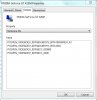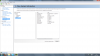Are you referring to the Vaio Contol Center? If not, then I don't understand your question.
-
I don't have F1390 right now therefore I have no idea what is Vaio Contol Center!
I heard, that backlit keyboard settings (like ON/OFF) are not hardware, they are software. I asked if I install clean windows 7 without any sony software, what I need to install to use backlit keyboard settings. Or I can ON/OFF backlit keyboard with button on keyboard? -
Well, if you don't want to install any Sony software, then I guess you'll have to search around on the internet to see if there is another program you can use. But I don't see why you would make a blanket decision to not have any Sony software on your system before you even have it. In my opinion, you should wait until you have the laptop, see what various software does and doesn't do, and then decide what you want or don't want installed.
-
I want to install some Sony software! I asked which one I need to install for the settings of the Backlit keyboard? There is YES/NO hardware button for the Backlit keyboard?
-
VAIO control center is the program that you need to control the backlight.
You should read the clean install guide on what programs are necessary to get the media and the three special keys on the top row working. I reinstalled all the drivers and those Vaio programs and everything is working fine. The bonus of not installing the Vaio Media software after the clean install is that the top right VAIO key now works as a mute button. -
This doesn't help you, but just adding that tried it too and when running the installer get the message "This graphics driver could not find compatible graphics hardware."
-
The F12 premium black had the three keys finished in three different kinds of matte/polished silver. I didn't get the idea. It wasn't good design, rather looked like a box of pralines.
-
I had the same problem. If you look at the release notes on the Nvidia website it says that only the VAIO's with 310 and 330 are supported.
-
The one I downloaded, says 425 is supported
Edit: Ah, I see it is on the exceptions list. Thanks.
2nd Edit: The 310 and 330 are on the exception too. Maybe I am reading this wrong. Going to take a look again later since I'm doing too many things at once right now.
Last Edit: Ok, I see the note at the very bottom of the supported products page - Vaio F 310 and 330 supported - no other Vaios. The top of that page is very poorly worded. Don't know why they have to make things so difficult. Thanks stevie. -
Thanks a lot! -
i feel that the look and design of the laptop is brilliant and sexy, cant believe some people are moaning about the design and colour of the keys, for me its just great.
-
Moaning huh... right. Redundant post really...
_________
@Hayte,
Saw your post a bit back about the sound and bass/ sub bass. Mentioning the Valve system, it reminds me of a warning I saw saying "if you have asthma or breathing problems, leave if you feel chest pain" I mean... if the bass levels will shake you like that then wow! I loved watching the making of the system on the Killa Hertz album. Anywho recently there was a thread about using a USB Dac for headphones with laptops in the m17x forum, thought I'd mention them over here after seeing the sound discussion. The users seem very pleased with a USB Dac (the guy bought a uDac2) talking about the sound quality with bass etc when coupled with good quality headphones. Something to consider.
__________
Keeping up with this owners lounge is well worth it still lot's of information! Good day to all =) -
lol ye i know i do the same in some respects.
-
Ok, so this really isn't relevant to VAIO, but I've got to start somewhere. Twice today, upon bootup, I've received the SMART warning about a predicted failure on the hard disk. It doesn't indicated which of my 3 drives (2HDD's and 1SSD) that it could be. When I look at the SMART info in the Intel Toolbox, everything passes on all 3 drives.
So confused. -
I bet I can get it to work if you don't mind a modded driver. It's fun to play around with and it's only an easy change in the compatibility check files.
All I need is the Hardward Id for your GPU
Device Manager > Display Adapters > NVIDIA... > right click properties > Driver tab > drop down to Hardward Id's.
Gimme the longest string of text. -
@ anseio
Download HD tune
HD Tune website
There is a trial version that I use to check hard drive issues including health status
Alex -
Thanks, Tomcat57. I've got HD Tune and it displays the same SMART informaition as the SSD Toolbox and Everest. All of which report no problems. Will just have to make sure I've got good backups over several drives, since I don't know which drive is triggering the problem. :|
Here's how I'm planning to backup. First my setup is SSD as OS partition, 500GB HDD in optical bay, and brand new 2TB eSATA HDD. So, system image of OS onto the 2nd internal drive. Then, another system image but of both OS and the HDD to my external. But wait! What if it's all of them?!?! Clone my 2nd HDD (which contains an image of my OS) onto my stored away OEM Seagate that I hate.
Will that cover my bases? LOL -
Is this it? It was on the Details tab:
PCI\VEN_10DE&DEV_0DF0&SUBSYS_907A104D&REV_A1 -
Have you tried downloaded diagnostic software from the manufacturers of your HDDs? Maybe you can find the culprit then.
Also, did you try the Vaio Care diag? -
I have one for the SSD, thinking about one for my Hitachi, but I have to make it bootable and what not. My Cavalry CAXH 2TB has an odd issue. It's supposed to have a Hitachi drive in it 2TB @ 7200RPM, but all systems show it as a Seagate 2TB @ 5900 RPM. I immediately called Cavalry and they insisted that there must be a software issue, because they don't use Seagate drives. I have the option of sending it to them and they can open it and confirm the drive (proprietary tools used to open). If the drive is in fact not a Hitachi, then they'll replace it. I did some file transfer tests on it. We all would expect a 5900RPM HDD to transfer slower than the 2 7200RPM drives I have. It was the same. So, I'm taking Cavalry's word that the drive is truly a Hitachi. Worst case, I'll send it back to them and they'll replace it.
So, that's where I am. Going to do my 2nd backup image. It's 240GB. -
@ anseio
a couple more things you can check.
-Do they show up healthy under Computer Management (Storage)? This is under Admin Tools.
-Can you right click on the drives, choose Properties - Tools - Error checking. I don't know how this works on your non-bootable drives but on your boot drive, it will require you to reboot to do the error-checking before Windows starts up. In case you've never run that before, it can take hours so don't do it when you need to use your computer soon. -
Okie, here goes:
1 - Download NVIDIA Driver v260.99.
2 - When download is complete run the program and let the files unpack. When the installer begins cancel the process. You'll get a Windows error that the program may not have been installed correctly. Close that.
3 - Download nvqu.zip that I have attached in this message and extract the file.
4 - Navigate to:
D:\NVIDIA\DisplayDriver\260.99\Vista 64-bit\International\Display.Driver
5 - Drag and drop the extracted nvqu.inf into that folder. You'll be prompted to replace the existing file. Do that.
6 - Relaunch the NVIDIA installer for the driver pack and it "should" work fine.
7 - Restart. Well, this may not be necessary. The newer drivers remove the old drivers and don't need a restart. In either case, if the driver works, you'll have a working display. If it does not work, your display will go black once the driver is loaded and you won't be able to see anything.
If the driver does not work, you must do this:
1 - Force shut down by pressing and holding the power button.
2 - Restart into Safe Mode. The display drivers are not loaded in Safe Mode. Uninstall the driver and reinstall the older version.
Let me know if this works, but more importantly if it doesn't. If it doesn't, then let me know the steps you took and at what step the process failed to work, so I can see if there's an alternative to take.
Good luck!Attached Files:
-
-
PS3 Remote Play

-
Wow! That's amazing! It totally fixed my problem.
You Rock!!! -
Hi anseio. I'm stuck at step 6. When I run the installer again, I still get the same error as before when it does the compatibility check. I tired two things here.
1. Ran the installer by clicking on the downloaded 260.99....exe. This results in the the nvqu.inf you gave us being overwritten with the original file.
2. So I looked for the setup program that would run after extraction and ran the setup.exe in C:\NVIDIA\DisplayDriver\260.99\Vista 64-bit\International folder. This did not overwrite your file but still got the same error when doing the compatibility check.
Let me know if there is something else I should try. Thanks. -
Hi guys
I finally managed go calibrate my F13
I will post it if you want to try
I have a premium display HD
i had to disable Windows Defender to make my profile work dont know if you have to
@anseio
i tryed you method but same thing happensAttached Files:
-
-
I thought that might happen, but was curious to see if it would.
Do this instead:
Device Manager > Display Adapters > NVIDIA GeForce 425M > right click, Update Driver Software > Browse my computer for driver software > Navigate as close to the folder that contains the modded file as you can.
I do believe this should work. -
Did that. It says Windows has determined my driver is up-to-date and doesn't let me update.
-
same here...
-
Balls!
Ok, TWO things:
A - re drag and drop the modded file into the speficied folder (I think my intructions to relaunch caused it to be overwritten.
2 - Try to manually update the driver again.
c - If this doesn't work, let me know and I'll make one more attempt and change every hardware id over about 5 files and see if that works. -
already did that. no luck.
-
same here
i have more DEVIDS maybe this can helpAttached Files:
-
-
Ok, Give this a try. Download the attached .zip. It will have 5 files in it. Extract. Drag n drop all of them and make sure they overwrite.
You can then open each one and CTRL+F to search for 907A104D to make sure that it occurs at least once in each of the files after they're placed in the folder.
Manually update driver.
If this doesn't work, then I'm at a complete loss. It worked for XP back when Sony wasn't joining in on the VERDE drivers.Attached Files:
-
-
Thanks. They're actually the same. The GPU itself is "0DF0" in each of those strings and the VAIO version is 907A104D. So, what we're looking at with the compatibility are files that have the GPU listed AND the SUBSYS number as well. Since the VAIO is not part of the driver pack, the 907A104D does not appear in any of the files anywhere. Modding them just means to swap out a few hardward Id's for the VAIO's. Somewhere, someone's Lenovo's display has stopped working. j/k
-
well installer now open but when you click install it gives an error
and updating with device manager says it already have newest version -
Nope. Didn't work. And I checked for 907A104D and it was in all the files. But thanks very much for your time and effort.
-
removed - jumped the gun.

-
oh, let me try with the installer...
-
sorry it didnt work
i edited my last post
as i said it stops when installing the drivers
i was typing while it was installing and didnt saw the error
EDIT: i tryed with advaced options and no luck but now i tryed with basic (dont know if its the name) and it worked
while installing it set my brightness to 0 it was very hard to see but after restarting it went back to normal -
Aww cr@p. It was worth a shot.
-
Ok, I want to make sure of ONE last thing.
When manually updating the driver, you chosen to locate the driver yourself. You then navigate the directory tree down to
C:\NVIDIA\DisplayDriver\260.99\Vista 64-bit\International\Display.Driver
and it still won't work? Grrrr
UPDATE: I just had a thought. What about uninstalling the previous driver. Rebooting, which will give you a 800x600 screen, THEN manually updating the driver?
Sorry, I hate failing at a challenge. -
check my last post
while installing it said that the driver was not digitally signed but no problem -
that's correct
-
IT WORK
follow the guide replace the files
run the setup from here C:\NVIDIA\DisplayDriver\260.99\Vista 64-bit\International
brightness will go to lowest but wait untill installation finish and reboot
look hereAttached Files:
-
-
You rock! Thanks!
-
as you can see some of the lines says Not reported like nForce networking but i think its not a problem...
-
I was doing this the same time as you. Run it from the setup I mentioned earlier. I tried to send a message from my phone but it wouldn't post. I did a clean install of the drivers. Gave an error (which went away so I didn't have a chance to copy it) when it first rebooted but then it continued installing. All updated now. Thanks, anseio!
I tried to rep you anseio but it wouldn't let me, even though I've been spreading the love. Guess I have to become more promiscuous.
-
with this new driver resuming from hibernation the brightness go to 0 and cant change (from power setting and fn+F5 )
-
If you tell me exactly what you did, I can see if this affects me. Since i did the clean install, maybe there will be a difference? I never let my computer hibernate but I can test it out. To replicate your problem, do I just hibernate, wake it up, and the problem happens?
-
well....
i downloaded the nvidia driver from site
let it unpack and after it gave an error
closed and replaced with anseio modded files
open setup from the unpacked folder
hit next (Express install)
screen went "black"
reboot
after that i hit start>hibernate
after 10minutes i hit the power button and it wake up
when windows showed up the brightness went to 0 and couldnt change it back
reboot and got brightness working again
Official Sony VAIO F Series i5/i7 owners thread *Part 5*
Discussion in 'VAIO / Sony Owners' Lounge Forum' started by Willscary, Aug 20, 2010.