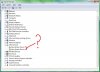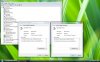Hi guys, been following this thread for a while now before i even got the XPS M1330.. been intrested in getting 64 vista running on this beast, however I have ran into a small problem.. although everything seems to be working fine, and if it works don't fix it, its not quite up to my standardssee included screenshot.. im hoping if someone could help me identfiy these unknown base devices for me.
There is only two, its not the Biomtrics or the Ethernet, ive sorted those out.. but these I cant work out for the life of me.
Thanks in advance
Jay
-
Attached Files:
-
-
Its the Ricoh x64 drivers for MMC Host Controller...bla bla bla Then all your drivers are installed.
When I slip streamed the drivers using vlite i thik i forgot to include this one, so i installed it last and blammo! All done. -
Legend mate. Thanks a bunch

Thanks for the guide and help everyone. Cia -
Awesome thread lads, helped me right through that irritating BSOD scenario.
Unfortunately, I can't seem to get the nVidia 8400M GS working. I downloaded both the latest official and beta drivers from nVidia's website (64-bit international), but both times it says it can't find an applicable device.
Any hints?
EDIT: Having done a bit more reading seems LaptopVideo2Go is my best bet. -
Go to laptopvideo2 go and download both the driver and the inf file:
http://www.laptopvideo2go.com/forum/index.php?showtopic=16153
extract the archive and the replace the original inf file with the modified one. -
The laptopvideo2go site is down (500 internal server error), can someone post the files? I've searched for hours and tried other 8400M GS drivers, but none will install... would make my 64bit installation complete if I could just get the video driver!

-
LOL...
3) hit start, enter in the search/run "regedit" without the quotes.
4) Navigate to HKEY_LOCAL_MACHINE\SYSTEM\CurrentControlSet\Services\msahci
5) Double click on "start" and change the setting from 4 to 0
On a *fresh* install of Vista Ultimate x64, the "start" setting is already 0...
What to do? -
Install the drivers through a different method and you don't have to do that.. I have found that if you extract the drivers to a disk or USB, this is the easiest. When you then start the installation and come to the screen that asks you to select the directory for installation, click on driver bottom right and install the driver first.
You then need only to insert the flash or DVD and direct the program there. It will identify the proper file automatically.
Once it does, resume the installation and voila.
So...find the appropriate executable, download it and let it create appropriate directories on your DVD/USB or let it install elsewhere and copy the files to the sorage medium. -
I am not sure if you were responding to me or not...
The controller that shows up on my fresh install is an Intel ICH8M UATA (this is in ATA mode)...
The iaStor driver's registry entry is set to Start=4, but the msahci's is Start=0.
Still BSODing... WTF? -
A. Relax...
B. Find a way to install the drivers through an external medium as I suggested with your system back in AHCI mode.
C. Dont worry about the regedit file.
This whole process is tricky but you need to relax and figure it out. Everyone has. The 'muck' is what you have to sort through. Some systems will work with Trebuins suggestion. Some will not. Some will work if you simply perform a cold reboot. Some will not.
All will work as I suggest here:
Download and extract the directories from the file to an external medium, thus being a DVD or flash drive. (Flash drive works best). It will create two directories if it is the correct file.
Start the installation over and when you get the screen that asks where you want to install Vista, look bottom left and click on the "Install Driver" entry.
Put in your flash or DVD and browse to theAHCI directory and file. IN AHCI mode, it will pick up the correct file and then you just finish the installation.
NOTE: You need to find the correct AHCI driver. The one that Trebuin has in his download package will work fine. -
flamenko,
I just re-installed Ultimate using the "load driver" option... That's the strangest process.
I can't believe Dell is making this so difficult...
Why do they sell me a laptop with 4GB of RAM with 32-bit Vista? (the answer is obvious, to make money -- and most people probably won't notice)
(the answer is obvious, to make money -- and most people probably won't notice)
I am not sure if the first post has been edited with the most current info or not and this thread is 27 pages long... Some of those KBs that are referenced require MS to respond to me in order to obtain them. Ugh!
I am about to go back to Vista 32-bit... This is too big of a PITA.
(FWIW, I have Vista x64 on my desktop system... Quad-core, SLI, no sweat. It's a custom rig I built. These things go much easier.) -
Deacon... I have been using 64bit in this system for months now. Its a pride thing once you get it all set up as you like it.
Its not Dell that does this, but rather, the advancement of the industry. AHCI is the next step by Intel so if we are going to blame anyone...lets hit intel.
I could probably be blamed as well as i have promised to tackle an article on Matrix for some time now but havent found the time to get it done. -
flamenko,
EDIT: If you could post the drivers you used, that would be tremendously helpful and save a ton of time.
Once I got the storage thing working, the install went smoothly.
My problem is that once installed, I am unsure what other drivers are needed. There are a ton of unrecognized devices in the Device Manager. I've read your first post that contained a list of KB articles that require dealing with MS support instead of just downloading. Additionally, there seems to be some discrepancy between the the drivers you recommend and the ones that Dell has on their support site for x64. I am not sure who has the most current drivers, you or Dell.
I really, really want to get x64 working on this. As I said, I use it on my personal desktop system. I bought it because I do a ton of work with VMware so having 5-6 VMs open at once is a norm. The extra 512mb of RAM constitutes two extra small Linux/Win2K3 VMs (another reason I bought the SSD... much greater number of iops).
Anyway... Maybe WinXP x64 will be better for me... -
Thanks for the guide. That AHCI problem was so hard to get around. I tried everything mentioned here, I finally got it working by following flamenko's instruction, ie. reinstall + AHCI driver on a USB drive.
My only problem left is getting nVidia driver installed. It's sad laptopvideo2go is down at the moment. I was lucky enough to find an modded inf file to go with the official 169.12 beta driver downloaded from nVidia's website. Unfortunately after the installation completed, when I got back from a reboot nVidia's driver was somehow not installed at all. The display adaptor was still Standard VGA, nor was nVidia control center installed. No matter how many times I installed the driver I simply couldn't get it working. Am I missing something here? -
planet_vikram Notebook Evangelist
I have 169.09 from nvidia for Vista 64 bit.....I can upload it here if u need... -
i could use that too
-
That would be really nice if you can. Thanks a lot.
I'm curious where you are going to host it? nVidia drivers tend to be very big... -
This might be a silly question but how do you get vista from winbeta? I went to the site but could not find any download area. Am I missing something? Thanks, Yasmine
-
Ah! laptopvideo2go is back again, well the forum that is. I've got nVidia driver installed after downloading 169.13 from laptopvideo2go.
-
Last time I checked, they were not providing it as they are working on SP1. I expect they will release a new one once Vista SP1 is finally released around Feb 2008 plus or minus a month. You're pretty much stuck with other means or by writing microsoft for a copy of one.
-
Thank you for the information. Again, please excuse my newbieness but can I write to Microsoft and they would send me a 64 bit copy once I explained the situation? Please say it is so!! Yasmine
-
Hey Yaz and Treb...long time for both and no, I dont think so Yaz. There is an ISO available through the internet download route for free if you search and legality of it has always been in question. It is the winbeta version. Once downloaded and used, you have to verify its authority by supplying your original Vista serial by call in at which time, if you ask them, they will say its ok IF you are using the serial for only one copy, X86 or X64.
It appears Microsoft will ok the legality of any X64 upgrade so long as the key used is only used on one system. -
Hello,
Reading all this great information about the AHCI problem.
I've got a Precision M6300 that i think uses the same chipset then the xps1330.
I've tried every combination to install vista 64 and not solved yet. I get the bsod right at the begining of the vista start.
If i go for the ata configuration everything is ok.
But i want to use the flash card i have.
Gona try a few more things maybe tomorrow. -
Try with the flash card and make sure that you have the correct drivers on their. When you start the installation and come to the screen where you tell it where to install, make sure you click on the driver menu lower left and direct it to the flashdrive. It will pick up the correct driver there.
Good Luck!! -
Hi, thanks, I will check into the other route, lol! It is silly because I am more than happy to comply with the rules and supply the valid serial number, not my fault that Dell is not giving me the choice! Anyway, I shall see what I can find and worse comes to worse, I can wait for the winbeta to come through. Much thanks to everyone for all the great information and support!
-
Just did it

Instaled vista with a usb pen, then when it rebooted it gave me the bsod ... i turned off the dell pressing the power button for 5 secs, and then it booted vista without any problems
I installed intel matrix manager .. and voila .. working like a charm
Thanks m8s for all the info here
-
Its funny how sometimes it will work one way and sometimes it wont.
-
Hi guys.
Thanks to some of the stuff ye posted, I almost have vista 64 ultimate ready on my m1330.
I have everything installed now, except for the wireless N card. Cant get it working. It was working fine in XP.
I've tried all the 64bit vista drivers on the dell support site. One says incorrect hardware, and a couple install ok but when I reboot nothing happens and it still unknown in device manager.
I've tried letting vista search for the driver in the dell folders which were extracted during the various installation but it didnt work.
Any help greatly appreciated!
too many people in the house at christmas time tripping over cat5
-
What card are you using and is it the newest card driver from Dell drivers section?
-
Will these drivers work with Inspiron 1720?

-
Cant honestly answer that Silas. When you go into the drivers section for the 1720, can you choose Vista 64 bit drivers? That is available in the m1330 area.
If you look around however, Im sure your gonna find the drivers.
For example, lets say there are no Vista 64bit drivers for the 1720 and you have a 1505 wifiN adapter. Just go to the m1330 and its there for that specific card. -
ok got it working. when I searched dell by my model number instead of tag an extra driver came up which worked. wierd thought.
now to double my memory!
-
After installing Vista 64-bit on my XPS M1330 This forum was very helpful in getting some of my driver issues resolved and illuminating the BSoD on boot. Now it seems I am having a new problem that after much searching I can't seem to find any solutions for.
It deals with sleep mode & shutting down. The good news is the problem is very easy to replicate. From a cold boot, I can sleep my Dell 1 time with no problems. After that, the next time I try to put it into sleep mode the screen goes blank but the power remains on leaving the notebook in a "hung" transition state. The only way to get it to shut off or respond at that point is to press and hold the power button until it shuts off; effectively canceling the sleep process.
To avoid this I've just been shutting down instead of sleeping, however I seem to have problems in this area as well. On occasion it will just sit on the "Windows is shutting down" screen and never shut down.
Is anyone else experiencing any issues like this? I thought about calling Dell but I don't think they support Vista 64 bit installations. I have no idea if this problem existed with Vista 32, as I formatted and installed 64 bit as soon as I got my notebook. -
There is good news and bad news...
The good news is its not 64Bit specific. the bad news is that it is very common in many Vista systems.
I dont use sleep which is probably because it takes me only 25 seconds to start from a cold boot but....
I remember once upon a time someone saying it was addressed in a video release from the laptopvideo2go website. If someone elso could elaborate if they know something of this it would be appreciated. -
It seems that's the case, however what would make my installation so unique? I would think other XPS M1330 owners with the same drivers installed using vista 64 might be experiencing some of the same issues. I have found many forums and articles talking about vista sleep issues, and tried some of the suggestions (Some just don't apply) with no resolution.
There are two things that seem unique about the situation.
1) It always sleeps successfully the first time but locks up the next time I try to put it to sleep.
2) When I shutdown it locks up from time to time (I have not been able to find a pattern to this). I'm not sure if the two are related, but I have a hunch they are.
Besides these two issues my vista 64 installation works for the most part flawlessly. You mention you don't use sleep for the time it takes. I agree that when it works sleep on vista takes way too much time, especially compared to my wife's Mac Book. Out of curiosity, what do you use instead? Also, can anyone confirm Dells stance on support of XPS 1330s with Vista 64 installed? -
With respect to Dell Support, that is why they supply drivers. they will help you out with this in XPS Support.
Secondly, I dont log in or out so when I start my M1330, it goes right to the desktop. Because I use a SSD, it takes less than 30 seconds from the push of the button...so u see....sleep really would take longer in my case. It is also only about 5 secs when i shut down. -
jjbrown,
I also used to have issues with shutting down and sleeping. On my M1330 I could always reproduce the shutdown hanging if I first slept the machine. That sequence would always result in the shutdown hanging for me. I also lost my USB devices after going into sleep mode. Hibernation on the other hand worked fine. I installed Vista SP1 RC1 which includes a ton of hotfixes for sleep and hibernation. This seems to have solved my problems. I can now sleep by closing the lid and resuming when I open the lid. Hibernation continues to work fine.
See if your USB disappears after sleeping to see if it's reproducible that way. Then try SP1 RC1 and see if that helps. As a note, if you are using Vista Ultimate and you want the Dreamscape Extra, make sure you install the extra before SP1 RC1. -
->(->
I just completed the SP1 RC1 install, so far so good. I've been monitoring the status for the full release of SP1. I try to avoid RC’s but in this case it's worth it. I noticed my sleep/wake time is significantly shorter, on par with macbook. I've been running Microsoft OS's for a long time now and without a doubt it's best to wait for the first service pack before updating to a new OS. Problem is, I never can wait
-
Is the final version of SP1 RC1 available? Is it an auto download/
-
-
I do not use an XPS M1330, and instead have a latitude d820. My question is with respect to the ALPS 64 bit drivers. I do not seem to have an option using the synaptics drivers to disable tapping functionality, which I TRULY hate. if there is a driver either for synaptics or ALPS that allows me to do this, I would truly appreciate a response
-
I'm having issues doing a fresh install of Vista Ultimate x64.
When installing vista it prompts me to load the driver. It doesn't see any partition. When I try to 82801 HEM/HBM SATA AHCI Controller it fails and gives me this error.
"No new devices can be found. Make sure the driver files are correct and located on the driver installation media." -
It may be, and most probably is, the wrong version. The installation of this driver can be very sticky. I would suggest downloading the Dell version and extracting it to an external medium such as a flash drive or DVD. From there, restart the installation process and, when you come to the screen where you select the partition to install to, install the driver (bottom left I believe). Direct it to the location of the driver and select it.
-
Flamenko,
I just tried using the x64 drivers off dell's website and it says contact vendor for latest version.
I tried setting it to ATA and i got the "no New devices can be found."
I tried downloading it off the Intel site (version 76 and 78).
I'm kinda stuck right now. Anyone ideas? -
What is your system? Is it a Dell laptop? If so, have you started by creating the partition with MediaDirect 3?
-
Its a m1330 and I did do the MD3 and tried one single partition and also tried 2 partitions.
-
Start from the beginning and follow my Dell Clean Install below. Make sure you use the driver that is on the Dell Driver site for the M1330. Do not use the Intel site one as it will not work. Ensure your bios is set as it was originally with the AHCI enabled.
Lets go from there. there is no way this will not work unless something is not being followed correctly because you cannot physically damage the HD. -
I actually did follow those directions. I got up to step 7 and that's where i'm stuck. I can't select any partition because it doesn't see them. It prompts me to load the drivers (I don't have to click the load driver button). Are there any settings in the BIOS? I'll see if I use the different Vista DVD to see if that works.
-
You should be able to install MD3 and create the partitions and then remove them and reboot with the Dell Vista disk in next. You can actually install the whole disk with no problem but it will BSOD at the end.
I really dont understand how you cannot select a partition...unless its not the Dell disk. If its an Easy Upgrade Disk, this may be your problem as it has been the problem with all others I know. Is it the Easy Upgrade Disk or the one supplied with Dell? -
Dear fellow owners of this cute laptop,
Thank you for your joint efforts - I used your advice and most drivers. Now 64-bit Vista is installed and runs well (except for using 50% of memory all the time)
If you still have trouble intalling 64-bit Vista in AHCI mode, here is a small file with SATA drivers.
http://rapidshare.com/files/82579801/SATA.zip
1. Unpack all those files to your USB flash stick/drive
2. Insert the stick into USB
3. Start "cold boot" clean install Windows installation
4. When you reach the partitions screen, select LOAD DRIVER (in the lower left corner)
5. Browse to your USB flash stick
6. You will see one line with the driver name - select it. If you see too many drivers, then the checkbox for "Compatible hardware" should be checked
7. Continue installation
Now your Vista will install in faster AHCI mode and will continue working fine in the future.
Vista 64-bit on XPS M1330
Discussion in 'Dell XPS and Studio XPS' started by trebuin, Aug 19, 2007.