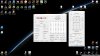I am currently am working with a 7700HQ.
I am trying to get TS to lock all 4 cores at 3.8GHz which is the stock single active core turbo boost.
We used to do this all the time on previous generation of iCore processors.
I have adjusted settings I have used previously and it always still reverts to 3.4GHz like normal operations.
Any ideas?
-
Locked just like the 6700HQ.
-
-
seems to be not relevant... please correct me if I am wrong, thanks.
-
What CPU model do you have? Open up the ThrottleStop FIVR window and see what it reports for Turbo Overclocking. My 4700MQ shows +2 in that box. The 4800MQ will show +4 and the 4900MQ will show +6. Intel refers to this as the number of bins of overclocking. Each CPU model is unique so you have to check to see what is available.
http://www.cpu-world.com/CPUs/Core_i7/Intel-Core i7-4700MQ Mobile processor.html
CPU World shows that the default specs for the 4700MQ are:
3400 MHz (1 core)
3300 MHz (2 cores)
3200 MHz (3 or 4 cores)
If you are overclocking then you can raise the multiplier +2 for each of these settings so the maximum becomes:
3600 MHz (1 core)
3500 MHz (2 cores)
3400 MHz (3 or 4 cores)
Some manufacturers modified this feature by reducing the 1 active core and 2 active cores multiplier so they looked like this.
3400 MHz (1 core)
3400 MHz (2 cores)
3400 MHz (3 or 4 cores)
Compared to the default settings, this makes it look like you can lock all of your cores to the maximum multiplier but all you are really doing is partially using the overclocking feature that was built into many of the 3rd and 4th Gen Haswell CPUs.
@DeeX - With the 6th and 7th Gen CPUs, Intel eliminated this limited overclocking feature. It must have been cutting into sales of the fully unlocked K CPUs. To the best of my knowledge, there is no way to run a retail 7700HQ or 6700HQ at the maximum 1 core multiplier when all 4 cores are active.
There might be but at the moment, I am not sure where it is. What I do know is that there is a duplicate TDP Level Control register that can be accessed through the MMIO similar to the last trick I posted. The usefulness of more TDP Level Control will depend on what throttling limitations an individual manufacturer has dreamed up.
I think the 6700HQ and 7700HQ also use TDP Level Control. If you have one of those, can you post a screenshot of the Turbo Power Limits window or at least the upper right corner of that window so I can see what the TDP Level limits look like.pressing, 0asjd0sajd and cktducky like this. -
There is a tips sharing all of you about making the program to run once again after sleep(suspend-to-RAM), it can be achieved by making the new task in Task Scheduler, making the Task Triggered by "On an event --> Log: System, Source: Power-Troubleshooter, Event ID: 1". Just Google it and there are many websites talking about how to make a new task in Task Scheduler at different Windows platform.
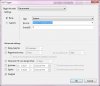
-
@unclewebb , @cktducky and all others, Thanks for the help. Now I run i5-4570 and I think is with very good vCore, with default settings, under test with AIDA64 it is ~1.00V. I have set offset -100mv, lowest possible in BIOS and the result is below 0.6V (~0.58-0.59) @ Idle and about 6-10W package power (with C6/C7 enabled), below 0.8V and 40W under test with CPU-Z and below 0.9V and ~65W under load with AIDA64. It always run @ max turbo speed for the core loaded, because it never even came close to 84W TDP limit. I was hoping for 2.6-2.8GHz because I'm very space and thermal limited, instead I get max possible from that CPU and I'm glade I don't go for the S model, very happy.
-
@unclewebb , I love your software, been using it for many many years, since its inception really. But something that i really really dont like is that you make your versions expire, can you please not do that =) ? Now again i will have to update all my parents computers and my sister etc. In total 6 computers, it's a big hassle.
So my suggestion is, make a "stable" version of 8.30 or something that never expires, and these ongoing updates can then expire if you like that.
Thanks again for a lovely software with an annoying quirk
-
I just ran into this "expiring" problem too! 8.30 complained and wouldn't start anymore. I'd figure out I'd update so I downloaded 8.40. Since there's no installer there's no clear way to update so I just copied the settings file from the 8.30 folder to the 8.40 folder and modified my Task in the Task Scheduler (to run on boot) to refer to 8.40 instead of 8.30.
This seems to mostly have worked except Throttlestop lost the ability to appear in the System Tray/Notification Area (I'm on Win10 Pro 64). When I close the window it minimizes to the task bar instead of the tray. I also seem to have to run it twice to get the main window open - the first time I run it it appears in Task Manager but not on the task bar or in the tray. The second time I run it the window opens. Any clue what's up here? -
You need to reset the notification area cache (google it). But be careful, this will get rid of some icons in there so you better take a screenshot beforehand (to help you remember the position of icons) and then re-enable those icons by going to your touchpad settings, nVidia Control Panel, etc.
Gr1ff1N likes this. -
@unclewebb Hello good sir, I'm not sure if this has been asked before, or is even an issue with TS.
I run TS and HWinfo64 for fan control on my AW M18X R2, seperately the programs work fine. but when they are both running, HWinfo becomes unresponsive. I guess too many programs trying to monitor the GPU? no idea there, just a guess.
If that could be the issue would it be possible to get a version of TS with the ability to disable/enable GPU monitoring maybe at least for testing? I would be glad to help you help me
If anyone else has any tips or fixes/workarounds i would be grateful for your help
Thanks guys! -
@unclewebb After upgrading to 8.4 my 4500u can't hold 2.4 GHz .
-
ThrottleStop already has that feature. If you do not want GPU monitoring, open up the Options window and make sure Nvidia GPU and AMD GPU are not checked. After that, restart ThrottleStop and it will not monitor your GPU. What version of HWINFO are you using and what GPU do you have? I will try to duplicate your problem but you might have to contact the programmer of HWiNFO to find out why it is becoming unresponsive.
Easiest thing to do is to copy the new ThrottleStop.exe over top of your old ThrottleStop.exe. Creating new folders confuses Windows and can cause icon issues. If this happens, you will have to clean the Windows icon cache.
http://www.digitalcitizen.life/how-clean-notification-area-icon-cache -
This might have been answered in the previous 500(!) pages somewhere: is there a way to update to the newer version and keep the current settings? I don't really want to go through and re-do all of the setup every time a new version of TS comes out.
-
Just replace the Throttlestop.exe and, for completeness sake, its DLL-files (I guess these don't actually change).
There's no need to replace the ini-file, which is home to all your settings
-
Thanks for your reply, i was afraid you might say that. Unfortunately I have reached out to HWINFO (5.46-3100) TS 8.4. They say that the sensors on the M18X R2 are finicky and they don't think there is anything they can do to fix it. There are posts on the boards about disabling certain sensors to make the program more stable. Doesn't seem to help.
Yeah i looked in TS there are no checkmarks next to Anything GPU related. but still upon launching TS, HWinfo locks up, and I mean hard too, Can't force close, right clicking the tray icon doesn't display the menu, 2x clicking doesn't bring up the GUI, the system doesn't even see the app as being unresponsive, nothing. have to reboot to be able to do anything with it.
But seriously thank you for looking into my issue, I know the few of us left running these now old laptop appreciate it
oh and i have a 3920XM and dual 980m SLI in this laptop. running Swick's custom BIOS and Prema's own in house only LowV vBIOS to prevent throttling. -
It starts to work after i set tdp level control to 1, and only after that to 2. If I do power off its dont work again. Why this happend?
-
hey @unclewebb i have a quite interesting problem where i though you could maybe help me find the culprit, my NB is unlocked with Premas Bios but my CPU still decides to "disable turbo" just when it want's and i just can't point WHAT causes it, maybe you can help me with that finding it
 ?
?
Clevo Overclocker's Lounge
That's the thread where i even attached a video to demonstrate the issue.
thanks in advance -
@unclewebb
Was tinkering my settings in throttlestop then in went BSOD and restarted the system then my pc wont boot at first press of the button now. After pressing the power button the system would end up in screen where we are supposed to press F2/F12 then shutdown but after pressing again the power button in goes ok. Is there something I need to go to bios due to previous BSOD to reset for normal booting? TIA -
I installed that version of HWiNFO along with TS and the two programs got along just fine. HWiNFO must be trying to read some data from a sensor on your motherboard and choking. Only the programmer of HWiNFO can fix that problem but if he doesn't have your hardware, bugs like this are next to impossible to track down.
Your CPU is innocent. Did you do any similar testing before installing the Prema bios? My Lenovo Y510P has a similar feature that disables turbo boost soon after you start playing a game. Soon after the game ends, turbo boost is enabled again. Very sneaky. Unless a user is wise enough to be monitoring, they will never know that they are being screwed.
Is this problem game specific or does it happen when running any game? Likely something built into the bios that triggers this. It could sense an increase in power consumption when the GPU kicks in and then it sets the disable turbo bit in the CPU after that. If it is hiding in the bios, not sure if Prema can get to it or not of if he would have time to try and hunt it down. Easier to run ThrottleStop to get rid of this problem. That's what I do. Full speed ahead for my Lenovo.
@Sailorkellah - ThrottleStop does not interact with the bios. Did you have Intel XTU installed? If something has screwed up your bios, try removing the CMOS battery and see if that resets your laptop.Scerate likes this. -
Hey thanks for the reply, tbh pre-prema bios i wasn't even able to OC if you weren't here
 XTU was a mess to avoid and your tool at least made it able to get 4.5Ghz (but with EC Throttling ofc). The issue is there, i would carefully say, at about 90% of the games i play, World of Warcraft was the only game where i didn't encounter it
yet. Overwatch and GW2 almost trigger it immediately after starting up. Like in the video i posted in the other thread, 5-30 secs in menu boom CPU goes 4Ghz. But yeah starting your tool uncheck Disable Turbo, Turbo @ 4.5Ghz for days.
XTU was a mess to avoid and your tool at least made it able to get 4.5Ghz (but with EC Throttling ofc). The issue is there, i would carefully say, at about 90% of the games i play, World of Warcraft was the only game where i didn't encounter it
yet. Overwatch and GW2 almost trigger it immediately after starting up. Like in the video i posted in the other thread, 5-30 secs in menu boom CPU goes 4Ghz. But yeah starting your tool uncheck Disable Turbo, Turbo @ 4.5Ghz for days.
And yeah i even tried Windows 7 and the oldest driver available to hunt down every variable which could contribute to that "bug" "thing" dunno what i should call it. But yeah your tool fixes it by just let it run silently in the background, guess i will ask @Prema then if this is a hardware bug then.
and again thx for your great tool @unclewebb
-
========================================================================
@Sailorkellah - ThrottleStop does not interact with the bios. Did you have Intel XTU installed? If something has screwed up your bios, try removing the CMOS battery and see if that resets your laptop.
========================================================================
@unclewebb -thanks, maybe below is the answer.
scritty Nov 25, 2013, 10:53 AM
It's the voltage or temp change after overclock. This is the one reason people put their CPU's into permanent OC mode with an established voltage rather than rely on "Boost" overclocking. Quite often during boot a system will trigger "boost" and the voltage doesn't catch up in time and the system closes down (fails safe).
Generally - current being what it is - and conductivity being what it is - after a couple of goes the extra heat generated equates to that tiny fraction of extra conductivity that makes all the difference and the system boots.
I don't know the established range of voltage for your chip, but when this happens on an old Sandybridge I up the voltage to in the region of 1.28 - 1.3 for a modest overclock and turn off all the BIOS options for "Boost" and force the CPU to run at OC the whole time.
I had this "3 starts" thing last with a 2500k a few months back, once I went to permanent OC from Boost OC and set a standard voltage it never happened again. Temps rarely get to 54 degrees max and most of the time in the mid 30's at 4.4 Ghz
========================================================================
Niklaus Jan 5, 2014, 1:58 PM
Jayded said:
Well Disabling turbo boost does stop this from happening but then it throttles. So i just let it turn on and off 2 times. I guess what i really want to know is if it's normal and ok? Will it harm my hardware over time? Should i turn turbo on?
Is there a trick to keep it from throttling with turbo on?
Is there a trick to keep it from turning off 2 times before booting with turbo off?
I have the same exact motherboard and an FX-8350, and the same exact problem.
I was very confused when this was happening and I had no idea what it was, but I knew it was happening whenever I would overclock. First I thought it might be the power button header connectors on in the wrong spot or opposite or whatever and the motherboard was commanded to 'restart' but that didn't make sense or solve anything (since it was on right the first time)
I found out a few weeks ago that this was happening whenever 'Core Performance Boost' or whatever was turned OFF.
I had no idea why but I was gracious that I found that out. Anyway, this on-off thing really bothers me so I tried messing with my settings and I could not get anything to work normally for the life of me. If turbo is on my CPU starts to throttle and does not run at it's maximum overclock which is also annoying, so I can't have it on.
I just found a thread saying that this is normal as for when your computer boots, it sees that you have an OC set in the BIOS so it restarts the computer to run with those OC'd settings.
As for damage, I'm positive it won't ruin anything. I've been running like this for months now and it's all fine. Seems like it's normal but annoying as hell.
As far as I know, there are no tricks from preventing throttling with turbo or to fix the booting/restarting.
========================================================================
clutchc Jan 13, 2015, 12:57 PM
Generally that will happen if there has been OC'ing changes made in BIOS. And then, only in certain boards. Usually boards with a UEFI BIOS. At least that has been my experience. My Gigabyte 990FXA-UD3 used to do that when I OC'd.Last edited: Mar 22, 2017 -
Hi @unclewebb , I'm running 8.40 with a 7700hq, but the Limit Reasons button is greyed out. Any suggestions?
-
@leader288 - Check your message box for an updated 7th Gen compatible version.
@Sailorkellah - ThrottleStop only applies your overclock settings after you boot up so it is impossible for ThrottleStop to interfere with the boot process. If your system does not boot up on the first push of the power button, it is a problem with your bios or your settings in the bios. I would re-flash the bios if possible, I would reset any settings in the bios to their default values and I would uninstall Intel XTU. If you have 2 sticks of RAM installed, I would try booting up with only one stick. I would also run some stress testing programs to find out if my memory was OK. Some memory in the process of failing will not work correctly when it is cold but will be OK after it warms up so this can be difficult to troubleshoot. If you figure anything out, let me know. -
Dell officially handicapping their flagship XPS laptops...
ThrottleStop to the rescue once again. ThrottleStop allows users to quickly enable Intel SpeedStep, and seamlessly adjust from high performance (EPP=0) to high efficiency (EPP=255). -
@unclewebb - found below in Microsoft forums that works after I shutdown. Booted up and working ok now.
======================================================================
Hi,
Win 8 and 8.1 have a new feature called Fast Startup. It can sometimes cause problems like you mention as well as others.The easiest way to tell if this is the problem is to turn it off and see what happens.This feature only works when you do a SHUTDOWN and then Boot.
It doesn't effect a RESTART.
To turn it off or on...
Go to Control panel...Power Options, and select Choose What the Power Buttons Do on the left.Then select Change Settings That Are Currently Unavailable near the top center of screen...
Lower down on the window, uncheck Fast Startup.
======================================================================== -
Well written article highlighting Dell's decision to disable SpeedShift on flagship XPS laptops.
Article and comments note ThrottleStop users can enable SpeedShift via a simple checkbox... -
@unclewebb: Should I disable Speedstep because SST is enabled? Does Speedstep negatively impact SST?
-
There are some posts here noting that it does not matter as SST will automatically disable SpeedStep.
Note, some new laptops do not have SST enabled in BIOS, such as the new Dell XPS 9560. You can get around that with ThrottleStop to enable SST via a simple checkbox. However, anytime you disable SpeedStep in the BIOS of a laptop, you MAY (or maynot) be unintentionally turning off CPU turbo speeds.
So I keep SpeedStep enabled when using SpeedShift.Vasudev likes this. -
SpeedStep and Speed Shift (SST) are two completely different ways to control the processor speed and as far as I know, these two methods are completely independent. When Speed Shift is enabled, it should not make any difference if SpeedStep is enabled or not.
If a laptop does not let you enable Speed Shift in the bios, then I would agree with @pressing and I would leave SpeedStep enabled in the bios. I know on some of the older Dell laptops, if you disabled SpeedStep in the bios, the processor would boot up, locked at the lowest multiplier which was 6 and with SpeedStep disabled, there was no way for it to ever get up to full speed. Many laptops might do something similar so it is easier to just leave SpeedStep enabled in the bios. If you use ThrottleStop to enable Speed Shift, as soon as ThrottleStop starts, Speed Shift will take over control of your CPU speed so at that point, SpeedStep enabled or not does not make any difference.
@pressing - Manufacturers are still using throttling schemes that depend on SpeedStep technology. I think some laptop manufacturers are avoiding switching to Speed Shift because they would be forced to do a lot of R&D work to come up with some new throttling schemes and CPU control methods. Why bother? Virtually no one knows what Speed Shift is all about so why bother spending money if they don't have to. Next time you are at BestBuy, etc., ask the kid if the laptop you would like to buy has Speed Shift enabled. You will probably get a blank stare. I spend too much time on overclock.net and many people with thousands of posts to their credit have never heard about Speed Shift. They prefer to continue using the slow and sluggish Balanced power profile. If enthusiasts do not know or understand this new technology, it might fade away from lack of interest. I like it and plan to add more control of Speed Shift to the main page of ThrottleStop. Too bad NotebookCheck didn't do some Speed Shift testing.
@Sailorkellah - Glad you got that figured out. The Windows hybrid boot speeds up boot times but it can cause problems when users do not realize that their CPU is not being reset to its default values during a hybrid boot. To temporarily disable this feature, go to the desktop, hold down the ALT key and then press the F4 key to bring up the Windows shutdown options menu. I have heard that holding down the Shift key when you press OK will force Windows to completely shutdown.jologskyblues, duttyend, Vasudev and 1 other person like this. -
Robbo99999 Notebook Prophet
@unclewebb , just a question about the best way to apply settings to a desktop CPU for those wanting voltage to drop while idle, but yet still retaining snappy performance. Am I right in thinking the first thing to do is to run the High Performance Power Profile in Windows 10, and then ensure that C-states is enabled in BIOS? So far after doing this my CPU stays at 4.5Ghz, and the voltage drops at idle when not loaded. Is that previous setup more efficient than disabling C-states and running the Balanced Power Profile in Windows 10? And finally, with Speed Shift am I right in thinking that you need to run with the Balanced Windows Performance Profile so that CPU is not locked at (in my case) 4.5Ghz? (HWInfo tells me SST is enabled & in Autonomous mode, but I'm not getting any frequency drop when using Windows High Performance Profile). When loading up Throttlestop to check SST status it is unchecked in the box.
EDIT: I've done some testing with some different settings and a KillAWatt meter:
A) High Performance Power Plan + C-States Disabled + Speed Shift enabled through Throttlestop (can't find a way to enable it in BIOS). Idle is about 48-50W for entire system, and frequency & voltage rise & fall with load change.
B) High Performance Power Plan + C-States enabled (up to C6, figured C7 = too much latency) in BIOS. Idle is about 4W less than above (44-46W). Frequency stays locked at 4.5Ghz. Voltage goes up & down with load.
Question is, which of the above would theoretically provide the best performance (snappiness of OS / gaming performance / etc)?Last edited: Mar 26, 2017Vasudev likes this. -
You shouldn't run high perf profile for that purpose cos it lock your performance to the top (in default settings ofc)
Instead you can properly configure balanced profile: Set EPP to low value which still allow your processor to drop frequency, Also try to change "processor autonomous activity window" to something relatively low - which probably decrease latency between start load CPU and gain extra frequency.Vasudev likes this. -
Robbo99999 Notebook Prophet
Thanks for the input. I've done some further testing since I wrote my initial post & it seems that you can use Speed Shift with High Performance Power Profile (edited my previous post with some test results). I'm in the process of working out which of the configuration options I described in my previous post are the most efficient from a performance perspective - hoping to get some theoretical input from Unclewebb, (and anyone else that has experience with this). Thanks.Vasudev likes this. -
Rob
I have a Dell 9550 6300HQ. I have done a lot of ThrottleStop testing to get latency as low as possible. I highlight the following for new users but suspect you know it all already.
Some of the tweaking challenges are fact that Intel, M$, and Dell keep a lot of info locked up and/or secret. And every system is different. And every user's goals are unique. So this tweaking requires a bit of trial-and-error - there are no absolute answers unfortunately.
With ThrottleStop I use High Performance Power Profile and it works fine. Not quite sure it matters as SpeedShift may (or may not) override most or all of the Power Profile settings.
Also Dell has a small program called "Dell Command-Power Manager". That writes to hidden BIOS registers to increase CPU power & fan speeds. SpeedShift might render CPU power changes null (but might not impact fan speeds). I set it on "Ultra Performance" to at least hope fans are a bit more aggressive...
My basic laptop settings follow:
**BIOS
- enable SpeedStep
- enable C-States
- enable turbo
**ThrottleStop
- enable SpeedShift (EPP=0 or ~78)
- disable laggy c1e states (check that box)
- Bumped up Turbo watts & seconds to address some odd PL1 throttling related to vrm heat issues in my laptop (Dell 9550 quirk - I needed XTU only to set all registers. But also needed to match parameters in ThrottleStop)
- undervolt CPU, Intel GPU etc
**NOTES
- SpeedShift seems to override the older SpeedStep. However, on some laptops, if you disable SpeedStep in BIOS, CPU turbo speeds are disabled
- Typically SpeedShift EPP=0 max performance. EPP=255 min energy consumption. Uncle Webb noted in an earlier post that EPP=127 capped CPU speeds so on his laptop found EPP=78 a good compromise allowing max CPU speeds and good energy savings
- Disabling c-states in a desktop might provide max performance. But many laptop makers will lock out turbo CPU speeds. ThrottleStop's c1e check box is a neat way around this; there are other c-state options to play with in ThrottleStop
- Thermal throttling in my Dell 9550 was a major factor in slowing down CPU speeds. Simple undervolt via ThrottleStop dropped CPU and GPU temps 10*c
- Intel XTU is quite buggy with my Dell 9550.
- You can not run Intel XTU and ThrottleStop at the same timeVasudev and Robbo99999 like this. -
Robbo99999 Notebook Prophet
Thanks for that reply, lots of good detail! Some of it is only relevant to laptop users, but some of it is for sure relevant to me on my desktop: I think mainly the lower EPP value (which user vas mentioned earlier too). I'll do some testing with a lower EPP value, I'll start with EPP = 0, then try EPP = 78, and I'll keep C-states disabled while doing so. (Thanks for the tip not to use C1E, I didn't have that option enabled in the BIOS anyway, even though I wasn't aware of it being non-optimum).
EDIT: EPP = 0 didn't allow the CPU to throttle down at all, don't think I spotted it once, so was just kept at 4.5Ghz with high power consumption. EPP = 78, allowed for downclocking during idle.
Gaming performance testing in gaming benchmarks & 3DMark show pretty much no difference in scores between the different configurations I've tried. This makes me think I should go with C-states enabled + Windows High Performance Power Plan (no speedshift enabled), as this saved an extra 6W at idle even though the CPU was locked at 4.5Ghz.
I'm still a bit confused though because my testing is obviously not highlighting a massive difference, but I would like to choose the configuration that theoretically would provide the best performance given that my testing & assessment isn't accurate enough to detect significantly relevant differences. Anyone know which of the following options is theoretically gonna provide best performance in terms of pure performance but also reduced latency (better snappiness of OS) (latency is probably proving to be the hardest to measure, more a feel)?:
A) Windows Balanced Power Profile / C-states disabled (my initial configuration historically)
B) Windows High Performance Power Plan / C-states enabled down to Package C6 (cores enter C7) (frequency locked at 4.5Ghz yet voltages lower at idle).
C) Windows High Performance Power Plan / C-states disabled / SpeedShift enabled @EPP=78
So, to Unclewebb & any others that have some understanding, which one of the above would theoretically be best in performance & snappiness? I have an intuition that the best choice will be the one with the lowest latency, whichever one that is? I suppose another way of putting it, in my case which is better: C-states or SpeedShift?
EDIT #2: Downloading PCMark8 Demo, and gonna do some comparisons with the different A,B,C settings above - I figured this would be a quantifiable real world type test in desktop snappiness/performance.
EDIT #3: Finished my PCMark8 testing to determine best setup. Tested using Home test. Here are the scores, and there are some repeatable and I'd say significant differences - remember my goal here was to reduce voltage at idle and to save power at idle while retaining maximum responsiveness and performance:
A) Windows Balanced Power Profile / C-states disabled = 4910
http://www.3dmark.com/pcm8hm3/314687
B) Windows High Performance Power Plan / C-states enabled = 5176, 5185
http://www.3dmark.com/pcm8hm3/314646
http://www.3dmark.com/pcm8hm3/314722
C) Windows High Performance Power Plan / C-states disabled / SpeedShift enabled @EPP78 = 4934, 4925
http://www.3dmark.com/pcm8hm3/314625
http://www.3dmark.com/pcm8hm3/314700
As you can see Option B was the best performing option, I ran some of the tests twice, and each test by default consists of 3 runs, so the results are reproducible and good. The score is 5% higher than the speedshift version. Also my testing shows idle system wattage is 6W less using Option B too (in comparison to both Option A and Option B). At this point I'd say that C-states are more effective than speedshift in terms of performance & also energy efficiency. (Option B enables my CPU to stay locked at 4.5Ghz, but the voltage drops when idle - the voltage drop when idle was my main goal, while still retaining maximum performance).
Last edited: Mar 28, 2017 -
@Robbo99999 - The High Performance plan with C States enabled has always been my fav. I usually use this setting on both my laptop and desktop. If I was using a laptop on battery power, I would probably use Speed Shift with an EPP setting between 80 and 128. CPUs and desktop motherboards are all unique and the amount of load you have at idle also effects what is best.
Keep in mind that the voltage reported by monitoring software when a CPU core is in C6 or C7 is misleading. If the core is in one of these states, it is disconnected from the voltage rail so it is getting zero volts. When a CPU is mostly idle and individual cores are spending 99% of the time in C7, anything reported for core voltage is meaningless because it is wrong 99% of the time. Waking a core up to read what voltage it is getting while awake and then letting it go back to sleep is pointless.
I think that's why I like that setting.
Someday when I have lots of time I will have to do my own PCMark8 testing.duttyend, Robbo99999, Vasudev and 2 others like this. -
Hello
I've been trying to undervolt my cpu i7 7700 ( non k) but i when i undervolt i don't see any real change in the temperature , am I doing anything wrong?
I recorded a little clip to show what I do doing 2 stress tests of around 4 min each , the first one is withtout the undervolt, the second one is with the undervolt.
thanks so much for your help!
Last edited: Mar 30, 2017 -
Robbo99999 Notebook Prophet
That's a good thing that you think High Performance Power Plan + C-states is the best way to run a desktop too - gives some further confirmation to my testing! The bit I put in bold in your post - does that mean that if I leave HWInfo Sensors open, then this will wake up the cores periodically to read voltage - therefore negating some of the benefit of having C-states selected, i.e. cores would stay in C-states for longer if I'm not running HWInfo Sensors? I do understand your point about cores getting zero voltage when in C-states, thanks for that bit of info. -
@crusher88 - Some desktop motherboards can ignore the ThrottleStop undervolt settings. I have an Asus Z170 board where the ThrottleStop undervolt will only work if the bios is setup correctly. The ThrottleStop Turn On / Turn Off button does not control the voltage in any way. Sorry for the confusion. Turn On / Turn Off only controls the Set Multiplier and Clock Modulation settings which you are not using so there in no need to use this button.
It looks like your undervolt, if it was working, was applied the same amount for both of your tests. You would need to make changes in the FIVR window between tests to test 2 different voltages and I didn't see you doing that. Set FIVR to zero for voltage offsets to do a baseline test.
If you have a desktop board it might be better to set your voltage in the bios. If your bios does not have any voltage control options then ThrottleStop should work for you.
@Robbo99999 - All software interferes with your CPU spending time in the deeper C States. The key is to find monitoring software that causes the least amount of interference. Keeping a close eye on the C0% data in ThrottleStop is a great way to find out what is going on in the background. I have been playing with a Dual Core U CPU lately and I have got the C0% down to 0.4% while idle. A Quad Core with hyper-threading has more threads available to process Windows background tasks so the C0% at idle should be even lower.
http://i.imgur.com/yancgFJ.png
I had to kill some useless Windows 10 tasks to get to that level. I have seen viruses that were less intrusive and collected less information from me than what Windows 10 is doing.
Once you get a good baseline, start up various monitoring apps and you will be able to see what they are doing to your C State percentages. The new ThrottleStop - Stop Monitoring feature is a great way to minimize its impact. Also avoid using Set Multiplier or Clock Modulation if possible. I can run at full speed without needing either of these so I can leave ThrottleStop in Monitoring mode for further savings. People with lousy battery run time should pay more attention to what is running in the background on their laptops.pressing, duttyend, crusher88 and 1 other person like this. -
Robbo99999 Notebook Prophet
-
@unclewebb
omg thanks so much I feel so stupid.. that's why the results were the same.. i took an other video.. I see a drop in temps now around 8 degrees .. is that ok ? could you check this other video and tell me if you think it's working?
Would you still recommend me to undervolt my i7 7700 even if it's a non k version? i want to make my cpu last more and give me better perfomance on the long way..
thanks so much for your help!!pressing likes this. -
Making a mistake is called learning
Making the same mistake again and again is when it's called stupidity
There's no risk by undervolting so long as its still stable. Only benefits of less power and voltage. You can see it's working by looking at the power draw and voltages under the exact same workloads, ~55W/1.1V at zero offset vs ~41W/0.97V with undervolt.
Note the 7 second or ~3% increased time to complete the benchmark - is that reproducible? Try Intel Burn Test and look at the throughput GFLOPs numbers to directly compare (that will also more completely test stability at your undervolt as the AVX instructions it uses are the absolute worst case scenario in heat and power draw) - you're also running a screen recorder which is using the CPU at the same time and thus introducing a variable
All that said if your chip is in a laptop with a desktop socket they are built for unlocked CPU overclocking and 100W+ power draws... degradation on your laptop is not going to be your concern. GPU heat and power draw, and maintaining the thing by cleaning it every half year are far more likely to be degradation related factorscrusher88 likes this. -
Thank you for the detailed explanation! i had not noticed at all the 27 second thing .. I just re-did the test because i had not noted at all that increase!
I ran it without videorecorded and such to be ok and these are the results:
without undervolting: 229.217 seconds
with undervolting: 215.633
almost 15 seconds of difference what the heck? i don't understand, is it a good or a bad thing? i mean by undervolting it seems it complete faster the test.. shall i go ahead and try the other program you mentioned to stress cpu?
thank you! -
Robbo99999 Notebook Prophet
Maybe with the undervolt your CPU is no longer throttling due to power or temperature reasons, that way it can run at a higher frequency for longer & therefore complete tests faster. (I haven't looked at your video so apologies if I missed any relevant detail).crusher88 likes this. -
so i get it's a good thing that it completes the test faster? Should I try a different benchmark?
edit. all right I tried this intel thing burn test
test without undervolt:
https://gyazo.com/73f2a8e580fde43e1dacac39ebd8ae94
test with udervolt:
https://gyazo.com/aa339a25827d8f52658a9d407bcc027a
as you can see with undervolt it's 7 seconds faster.. i still can't see how that is possible.. i don't know how to understand all those parameters that you can see in the screenshot...
thanks for your help =)Last edited: Mar 31, 2017 -
Robbo99999 Notebook Prophet
A good one to try is wprime1024 test (making sure in the settings you've selected 8 threads to be tested) - it takes maybe 3-5mins to complete the test at sustained 100% CPU load so is a great test to expose any throttling or temperature problems, and the results of the test show how many seconds it took to complete the test: http://www.wprime.net/Download/
You could try undervolt vs standard & then see if the test completes faster with your undervolt, plus you can keep the Throttlestop window open to see how your core clock fluctuates & if there is any throttling at any point.crusher88 likes this. -
how do i recognize a throttling? from what in particular?
-
Robbo99999 Notebook Prophet
Well, throttling is when the CPU clock (reported in Mhz at the top of the Throttlestop window) lowers. You'd want to keep an eye on that to see what Mhz values it stabalises at during your wPrime1024 runs when comparing your undervolt vs standard voltage. Your undervolt might allow for less throttling and higher Mhz values during your runs.
(note that the Mhz will lower when your CPU is not loaded, but that's just a power saving feature - that's not throttling).crusher88 likes this. -
test with undervolt:
https://gyazo.com/4cdf84dfe0bfb95d46fa0f603a6f24be
test without undervolt:
https://gyazo.com/b82ff6ebea2a343ba0eb5f595dedadb6 ( the second value is the one without undervault)
All right.. something is happening here.. it's comfirmed now by multiple tests on different programs that at stock voltage it takes 7 seconds more.. ALSO.. i did take a look at tt window while benchmarking and I did see this throttling i think.. what i watched is that while during the undervolted condition, clock was stable at 3999 mhz.. , in the stock voltage condition it would go down from 3999 at start to 3850 or 3840 or something.. why is that? is my cpu faulty? i can have it replaced, i took it from a premium reseller that gave me warranty on my laptop for 3 years.. they are really top quality in assistance.. i just want to know why using the default settings my cpu is doing this thing. My fans profile on my clevo are set on "overclock " so fans are already doing a great job
any explication/ suggestion would be very appreciated =))
also, why does my CPU not turbo boot to 4.2? my cpu is i7 7700, it says turbo boost up to 4.2 but in the bench i saw it stable around 4
thanks guys! I'm just getitng to learn this stuff for the first time -
Robbo99999 Notebook Prophet
Turbo Boost up to 4.2Ghz is referring to the max turbo boost you can get if only one (maybe 2) cores is loaded - from your testing it looks like when all 4 cores are loaded that 4Ghz is the normal turbo boost for this CPU. I did a quick google & tried to find out what the turbo boosts should be depending on how many cores you have loaded, but couldn't find that info for the 7700, I'd be surprised if 4Ghz wasn't your all core loaded turbo boost though, so I think you're alright.
Yes, it does look like it's throttling the CPU a bit when you're running at stock voltage given the longer length of time for wPrime1024, and the fact that you actually saw the frequency lower during the test. It might just be a setting in the BIOS that needs changing - sometimes laptop manufacturers place a certain limit in terms of length of time at full turbo boost, or sometimes they implement a maximum wattage draw allowed from the CPU - sometimes you can change these in the BIOS to give you a longer sustained turbo boost - it depends on your model, and something you'll want to look into. XTU is a program that can often change these values if you don't have access to those settings in the BIOS, and Throttlestop can do so also I think - try Throttlestop first - this is a Throttlestop thread afterall! Alternatively you could just undervolt more to make sure you're under the thermal & power limits - as long as it's stable of course.
(I don't think your laptop is faulty)crusher88 likes this.
The ThrottleStop Guide
Discussion in 'Hardware Components and Aftermarket Upgrades' started by unclewebb, Nov 7, 2010.