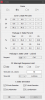Unfortunately I haven't thought of that @Maleko48 ... I just checked the services and indeed XTU is set on automatic. I was always relying on tray icon to evaluate if XTU is running or not.
Thanks for the tip! I will have to run again my trials with XTU set on Manual.
-
I couldn't care less. @unclewebb and the the otherpeople here do a extraordinary job and that is all what matters! As about processors, Intel is interested in allowing people to test the limits of their chips, but there is always the problem of competition and keeping some secrets for themselves... plus the laziness of engineers to documents all aspects.
-
Falkentyne Notebook Prophet
Sometimes this is caused by the Embedded Controller, in which case it doesn't matter what Intel is laughing at in the background. PECI power limits cannot be accessed via Throttlestop nor by XTU.
Vistar Shook likes this. -
I had it on skylake, it was a bios problem according to Alienware. the 1.2.X bioses caused this problem. With fast charging enabled it just pulled too much. After turning express charging off in bios and using a 1.3.X bios it all ran smoothly after. Still checking the cable from time to time.
-
It shouldnt be as much as problem as it was back a few years ago. THanks to the EU lead free solder was only allowed and the jump to this new solder type in PC's caused the whole BGA solder joint debacle (Remember the Geforce GTX 8800 series?). But the solder used these days is a lot better fortunately. But it still happens from time to time.Last edited: Dec 24, 2017Vasudev likes this.
-
I don't know if someone mentioned this, but I've noticed that when I have usb hub connected to my XPS 9550 (bios 1.6.1) c package doesn't go deeper than C3 when laptop is connected to power outlet and when it's running on battery it doesn't go deeper than C6. When I disconnect my usb hub it also goes no deeper than C3 when connected to power outlet, but it goes into C8 on battery without any problem.
There are many variables to consider. SSDs manufacturers, drivers, settings, devices connected to pc/laptop. I guess there is no perfect cure for everyone to have always working C8 package. I don't see a better way than eliminating things one by one and trying different combinations of drivers and settings, to see if somethings is changing.
UPDATE: Today I see that now even when I'm connected to power outlet (but still with usb hub disconnected) I'm able to get C8 package working, even when I'm browsing pages or write something in text editor. Maybe undervolting helped (-125 for CPU and Cache and -95 for IGPU).
And for now cpu fan doesn't turn on which is a nice addition, especially because I'm on 1.6.1 bios.Last edited: Dec 25, 2017Maleko48 likes this. -
Anyone got any hints/suggestions as to finding out why package c-states are not functioning properly?
I've tried turning off all my background services and programs to find out if there's one of em preventing
the CPU from entering C6 or C7 fully (actually not C7 it seems). Can it be drivers doing this?
My CPU is an i7-4600u.
Attached Files:
-
-
@Kocane - Looks like your core C States are working correctly. When idle, you would rather have your cores saving power in C7 compared to having your cores sitting in C3 or C6. If you continue to look for Windows background tasks or maybe some bloated software like your antivirus program, you should be able to get the core C7 state residency time a little higher yet.
As for the package C states, your CPU should support package C7 and package C8. In theory, TS can display when a CPU enters package C9 or package C10 but I have never seen a TS screenshot that confirms this. There are high performance counters within the CPU that count upward at a rate of billions of cycles per second but the counters for C9 and C10 were always sitting at zero on the 7th Gen U CPU that I tested.
Intel wrote a tool called the BIOS Implementation Test Suite (BITS) that you can boot up into and see what C States your CPU is using before Windows loads up.
https://biosbits.org/
This can help when troubleshooting so you can see what core and package C States your CPU is using before Windows is loaded. Some manufacturers have decided to disable various C States in the bios. The Specification Update document for the 4th Gen Mobile CPUs shows that there are a few package C-State related bugs that were never fixed.
https://www.intel.com/content/dam/w...n-core-family-mobile-specification-update.pdf
Disabling some of the package C States in the bios might have been an easy way for manufacturers to start shipping their products without having to wait for Intel.
Page 50 of this Intel document explains the differences between the various package C States.
https://www.intel.com/content/dam/w...obile-u-y-processor-lines-vol-1-datasheet.pdf
In terms of power consumption, there is probably not a significant difference between package C6, package C7 or package C8 but when running on battery power, I agree every little bit counts. Maybe someday laptop manufacturers will be held to a higher standard. Maybe they will be forced to affix a sticker to their laptops showing not what power saving features are supported, but which power saving features are enabled and actually work.
@derei - Here is some VCCIN background info from the NBR archives.
http://forum.notebookreview.com/threads/what-is-vccin-it-solved-my-throttling.786198/#post-10170833
PowerCut Guide
- Click on the ThrottleStop - FIVR button and open the Turbo FIVR Control window.
- With CPU Core selected, check the Unlock Adjustable Voltage option.
- Adjust the VCCIN slider between 1.75 to 1.80 V and then press the Apply button.
- Check the PowerCut box and when your CPU is idle, press Apply.
![[IMG]](images/storyImages/QDVZ9Uq.png)
I will get to work on answering some of your other questions over the next few days. -
6.|THE|1|BOSS|.9 Notebook Evangelist
Yes, it is possible.. I once faced that my Intel graphic driver was causing my C package states to be all ZERO... not using the power saving features at all... and after looking around.. I found out my Intel graphic driver causing this. What I did is by disabling my Intel graphic driver through device manager which I immediately saw that my C-states Package worked wonderfully [without any reboot] the effect was immediately after I disabled my Intel graphic driver so... I simply rolled back to the previous version of the driver ... and everything went awesome
or what @unclewebb said it is due to something on the background running which makes your CPU busy.Vasudev likes this. -
I remember you @Kocane !!!
Look at the posts regarding C states here http://forum.notebookreview.com/threads/the-throttlestop-guide.531329/page-688#post-10627839
We noted that enabling HIPM/DIPM and DevSleep enabled some C states. This can be done by digging around in Computer\HKEY_LOCAL_MACHINE\SYSTEM\CurrentControlSet\Control\Power\PowerSettings\
Laptops are unique. Each manufacturer sets different settings for their BIOS, and it seems that there are a variety of factors including whether the Intel Rapid Storage Technology was installed (I think it disabled some C-States to reduce the latency)
As well, look at @pressing 's post on this page http://forum.notebookreview.com/threads/the-throttlestop-guide.531329/page-689
Connecting devices does appear to affect power consumption. For example, enabling aeroplane mode on my laptop disables the C8 package state and limits it to C6. It didn't worry me because I could see no difference in the power consumption in C6 or C8Vasudev likes this. -
Thanks for the tip. You can this bat file here to enable hidden option in power plan settings to tweak the laptop for max battery life. https://gist.github.com/theultramage/cbdfdbb733d4a5b7d2669a6255b4b94b
After doing that, I enabled IRST's SATA power savings to give me amazing battery life. Thanks to those tweaks I got 2 hrs of battery life for free. hahaa.
In short, I'm on C7 state and other states are locked for me. So, if Dell enables those deeper states then I might get break 12 hr barrier. Max I could get was 10 hrs with 30% battery %age left. I didn't want to deep discharge my battery since the battery wears down if I deep discharged regularly.
BTW, I'm using Alienware 15 r2 6700HQ/980M and comes with 92Wh battery.6.|THE|1|BOSS|.9, pressing and Che0063 like this. -
I hope all of you had a lovely Christmas and didn't push your health too much
 (especially
@unclewebb, because I still have a lot to learn).
(especially
@unclewebb, because I still have a lot to learn).
I enabled PowerCut as instructed (thank you) and indeed the CPU was able to maintain the set frequency and did not trigger any throttle event. This also translated in a approx 20% CPU performance increase.
With the same occasion I found out that my laptop's heatsink has a very limited heat drain capability, to say so. Over the testing period (i was running approx 6 minutes tests), the heat was steadily building-up, until it reached 97 degrees and I got thermal warning. The heat increase was slow but steady, showing the limitations of the heatsink, basically. The blown air didn't got much hotter, which shows the cooling system worked at its peak. The thermal compound is also the best I could use (Conductonaut). One idea would be modding the heatsink (as this guy did: http://therandomlab.blogspot.co.uk/2012/01/laptop-cooling-mod.html ) - but this won't happen anytime soon (if it will happen at all).
Indeed, enabling PowerCut will totally mess with power reporting. At full load, the CPU was reporting somewhere between 4 - 5Watt. Around the same value that was reported when I enabled this feature and the CPU was idle (actually, when I enabled PowerCut, the declared power consumption was 4W).
Also, setting any max current or max power for turbo modes had no effect. I believe enabling P0 and setting it too low could impair the performance, because I got once a Core Power Limit alarm, but I don't remember what I did to make it happen.
Benefits:
- it was possible to run the CPU at its default frequency (3.6GHz - when all 4 core were active) for unlimited period of time.
- the CPU was running overclocked where I set it (I was able to bring it up to 4GHz and was pumping juice - AND HEAT ) - the only BSOD I got when I undervolted too much (under -60mV)
Cons (warnings):
- the CPU really doesn't know when to stop! If set to go high, will go high no matter what.
- can't disable it once enabled, unless you delete the .ini file and start over everything. It would be nice to have a profile where proper thermal reporting is enabled.
- once set, it seems the VCCIN can't be changed. In order to change the value, I had to go fresh (deleted ini file/restart pc).
The slider for VCCIN was active, the value could be changed, but only in the slider. That value didn't seem to be applied to anything.
- Now I need to find out how to trim that power consumption so I can lower the temperature a bit. If I can keep it to run steadily at 3.9GHz and the temp to stay below 95 degrees Celsius, that would be an achievement. I am not sure if that is possible; if adjusting VCCIN can have an impact, or if I can trim other values, to maximize the efficiency.
- As I didn't fully understand what VCCIN is (it's the , I didn't really dare to play with it much, not knowing what kind of impact will have. I tested having it set to 1.75V. It would be interesting to know more about it.
- Also, what exactly PowerCut does? I enabled it when the CPU was idle and it kept reporting a very close value for power no matter of the load. Does it take that idle value as a reference for "normal consumption" and then it adds the 25% increase that is supposed to be when the CPU goes on Turbo?
-
Well @derei try updating the cpu microcode to newer version using this link. Note the changes before and after using HWINFO summary window or check under CPU section.
Intel listed there will reduced temps on haswell chips after uCode update http://forum.notebookreview.com/thr...s-broken-ht-on-laptops-pc-fix-is-here.806451/6.|THE|1|BOSS|.9 likes this. -
AnandTech has an image that helps explain VCCIN.
https://www.anandtech.com/show/6898/intel-details-haswell-overclocked-at-idf-beijing
It is the main input voltage going to the CPU. This voltage is then stepped down to lower amounts for the individual items within the CPU such as the cores, Intel GPU, system agent, cache, etc. If you do some Google searching, VCCIN for desktop Haswell CPUs is usually in the 1.75V to 2.00V range. Every CPU is unique. My 4700MQ will sometimes lockup immediately if I try to set VCCIN to 1.75V. A hair under 1.80V and I never have that problem.
PowerCut is taking advantage of a bug within the 4th Gen Haswell CPUs. When the VCCIN voltage is Locked to a fixed value, the power consumption data being calculated by the CPU no longer works correctly. If you enable PowerCut when power consumption is reporting 2 Watts, the CPU will continue reporting approximately 2 Watts regardless of load. If you enable PowerCut when the CPU is fully loaded and power consumption is high, the reported power consumption will continue to report high even when you return the CPU to idle. This is definitely not a good idea. The CPU will assume that the high power consumption being reported is real and it will enable PL1 and PL2 throttling.
There is no need to delete the INI file. To exit PowerCut, go into the FIVR window, set the VCCIN back to Default and clear the PowerCut box. After you do this, enter Sleep mode and when you resume from Sleep, the VCCIN Lock will be gone and your CPU will be back to normal.
PowerCut is sort of like nitrous oxide for your CPU. It is nice to have it available in the tool kit when you need your CPU to run at full speed without power limit throttling holding it back. If your CPU is getting too hot, back off your overclock until your CPU core temperatures are where you want them to be.
A free increase in performance is what ThrottleStop is all about.
I was playing around with updating the microcode on my 4700MQ today. I used the trick that Dufus posted 2 years ago to update the microcode from 0x1C to 0x22. I let Windows load the microcode update so there was no need to flash the bios.
http://forum.notebookreview.com/threads/how-to-update-microcode-from-windows.787152/
Quality threads like that need to be re-posted. Does it make a huge difference? Not that I have noticed. Some guys on Overclock.net are able to overclock their Haswells and remain stable with a hair less voltage.
http://www.overclock.net/t/1643053/...ted-microcode-how-to-update-any-cpu-microcode
In theory, a newer microcode should fix up some bugs. PowerCut still works so Intel has not fixed that bug yet. Good.
![[IMG]](images/storyImages/LdUsLhv.png) duttyend, pressing, Vistar Shook and 1 other person like this.
duttyend, pressing, Vistar Shook and 1 other person like this. -
Hi again, guys. Thanks for the replies.
I may have been a bit fast on reporting my c-states woes this time. I unplugged the USB mouse receiver I had plugged into my PC and C7 was once again used, lol.
Still... the discoveries you have all made, made my curious to try out my m2 SSD again. I had put this one aside because I found out that when it was inserted the c-states weren't functioning at all. It's a KingSpec (china brand) 256 SSD but I also tried with one that is a little less "no brand" and it the same thing. I even cloned my Windows with "functioning c-states" onto the m2 SSD but it still didn't work, which made it clear it was a driver thing. I don't know if there's even anything I can do, I mean it gotta be an err on HP's part.Vasudev likes this. -
@Vasudev and @unclewebb
Great news!
I updated the microcode AND I reduced the VCCIN voltage to 1.3848V, and still being able to enable PowerCut.
I looked over that page explaining the VCCIN and I think I understand it now a bit. I don't know how the voltage is actually reduced for different parts of the CPU, but if they use passive methods (resistors), then it's safe to assume the lower VCCIN value is, the lower the distributed voltages will be (so, it's acting like a global, proportional undervolting if i reduce it). It's well known that resistors in silicon chips take a lot of space, are inefficient and expensive, but there are chips using this technique (one big resistor, tapped at certain points to collect voltages).
Whilst I am not sure which of the above was responsible, the outcome was a stable temperature of 88-90 degrees Celsius @3.9GHz when all 4 cores were under 100% load for more than 5 minutes.
Actually, once the fans kicked in 100%, there was a slight temperature drop to around 88 degrees. I noticed that the fans weren't going to full spin until the threshold of 91 degrees was crossed.
Now, I am trying to see if I can push the CPU to run stable at 4GHz, because I got a very weird BSOD: "A clock intrerupt was not received on a secondary processor within the allocated time interval" ERROR: 0x00000101 - could it be the new microcode? Usually voltage-caused BSOD was triggering 0x00000124, so I am tempted to believe is not the voltage this time.
EDIT: seems that in case of OC-ing, 101 meens the Vcore is too low and 124 seems to be directly related to Uncore voltage, rather than Vcore, as I've been assuming until now ( sorce-other people's talks: http://www.overclock.net/t/669537/bsod-0x00000101)
I could use dome suggestions here.
EDIT2: I believe the true physical limits of the cooling system have been reached. I was able to tweak the voltages so the CPU would run steadily at 4GHz, but the heat build-up was faster than how much the heatsink was able to draw. Also, anything I would do to lower the voltages, so the temperature would set down a bit, was triggering BSOD, which means 4GHz was a very unstable point. I am very happy that it stays 3.9GHz instead.
I was reading Haswell CPUs are OC-able to about 300MHz above their factory max, but mine was running at 3.0-3.2 GHz on long term and now it can go up to 3.9 and stay there with no problem. It's impressive!
I am sure with a better rig, this could be pushed even further.
@unclewebb , this wouldn't have been possible without your help! Thank you!
Cheers!Last edited: Dec 27, 2017pressing, 6.|THE|1|BOSS|.9 and Vasudev like this. -
In order to achieve true idle, I am closing everything, including "Everything"-the searching software. Why i am telling you this, because your m2 SSD may be indexed when your system is idle, or TRIM-ed, which would give something to do to the CPU, just enough to not let it go in a deeper C-state.
-
@derei - One thing I noticed is that when I reduced VCCIN, reported power consumption increased and when I increased VCCIN, reported power consumption decreased. Just another bug because higher VCCIN creates more heat which is confirmed by higher core temperatures and that means actual power consumption must have increased. If you are using PowerCut then the power consumption data is not being reported correctly anyhow so the above will not be an issue. If you were not using PowerCut, reducing VCCIN would have the CPU thinking power consumption was higher so it would start PL1 and PL2 throttling sooner.
Here is some more VCCIN info. Go to the last post on this page.
https://linustechtips.com/main/topic/409927-what-vccin-voltage-should-i-use-and-what-does-it-mean/
Thanks @derei for sharing your PowerCut experiences. Now when someone else needs to understand PowerCut, they can come here and find some background information about PowerCut. When this feature was added to ThrottleStop, not enough Haswell owners seemed to use it. -
Myeah, I spent hours trying to find out. It doesn't use the cstates at all, not even on completely clean windows will all drivers installed. Still, you're right.
-
@unclewebb so, you are saying that if NOT using PowerCut, is recommended to INCREASE VCCIN, in order to reduce temperature and to get better power-to-efficiency ratio?
It is a bit unclear for me, because you saidIn a way, this would explain it why when I lowered VCCIN I started to have stable temperatures when running at 3.9GHzVasudev likes this. -
as people here are saying, check anything that's keeping your cpu active. Indeed, could be even a faulty driver... this would be very unfortunate, because if you can't find an updated driver, then you have no choice but to not use that piece of hardware, if you want that issue solved.
Please also consider networking (eg. windows update, cloud services like Dropbox or Google Drive), anything can get your cpu busy. For example, when I was playing today with PowerCut, I always had to wait until Windows Update did its ritual, or the cpu won't go idle. Also, anything that captures mouse cursor movements can spike the cpu... there is a ton of things to go for, especially on a fresh windows installation. For example, I don't use integrated GPU, but if you are using it and do some actions that need advanced display rendering, I guess it may trigger the cpu enough to awake it from deeper c-states.Vasudev likes this. -
When PowerCut is not enabled:
+VCCIN = decrease in reported power consumption.
+VCCIN = increase in actual power consumption.
+VCCIN = increase in core temperature.
-VCCIN = increase in reported power consumption.
-VCCIN = decrease in actual power consumption.
-VCCIN = decrease in core temperature.
Decreasing VCCIN is a good thing. Just be aware that the reported power consumption will not show this. Keep an eye on your core temperatures when judging your VCCIN changes. Use a simple and consistent benchmark like the TS Bench to load your CPU. If the core temperature decreases, the CPU must be using less power and that is a good thing. I will try to post a couple of screenshots that compare high vs low VCCIN. -
@unclewebb Ohh, now is total clear and it makes perfect sense.
In the meantime, I was trying to get the VCCIN lower, to get less heat for the current stable setting that I am running (multipliers 40-40-40-39).
Currently it runs at around 90 Celsius (92 max recorded) with an offset of -50.8mV for Core (similar for Cache) and VCCIN = 1.3652V. I'll see how low I can go.
I posted few days ago a question here about the FIVR menu ( http://forum.notebookreview.com/threads/the-throttlestop-guide.531329/page-725#post-10651569), could you tell me please, if there can be any benefit in tweaking the voltages of Analog I/O, GPU, System Agent, Digital I/O, especially in my case? Remember, I don't use the integrated GPU at all. Is disabled from bios and I didn't even install the drivers.
Thank you.Vasudev likes this. -
I know, mate, but believe me. I spent hours on troubleshooting this. It was not just some run-of-the-mill CPU activity that would cause c-states not to kick in - it was constantly. I used my PC for weeks before I became skeptical of the battery life in reviews, compared to what I experienced.Last edited: Dec 29, 2017Vasudev likes this.
-
I've got a problem and I am not sure what is the best way to fix it. After believing that I finally reached stable settings, now the laptop freezes after a longer period of inactivity. No error, no BSOD... just totally frozen. It won't respond to any mouse or keyboard command. I have to restart it from the button.
Any ideas? -
@derei - My 4700MQ needs more voltage for light load stability than it does for full load stability. If you are getting BSOD or light load freezing, that is a good sign that your CPU is asking for some more voltage. Go up in steps of 10 mV until this problem goes away.
-
@unclewebb should I decrease the undervolting, you mean? Or is the VCCIN the one too low in my case?
Also if you could answer this to me: is it possible to change profiles by command line? I am using an application that switches Power Plans based on what program I am running and it can also run a program (like a script, or anything) if given, when it chooses a certain power plan. It would be extremely useful if TS could be called to change the OC profile based on Power Plan selection.
Many thanks. -
@derei - Yes. Decrease the under volting which means give it some more voltage. Your VCCIN might be too low or your core or cache voltage might be too low. Increase each of these, one at a time, until your stability problems go away. VCCIN down around 1.40 V seems on the low side compared to what most desktop users need when overclocking Haswell.
ThrottleStop does not have any command line options. Maybe someday. Probably not.
One possible trick would be to create 4 different ThrottleStop folders, each folder would contain ThrottleStop.exe and a ThrottleStop.INI file. ThrottleStop has an INI option called ExitTime.
ExitTime=5
This causes ThrottleStop to exit 5 seconds after it starts. This way you could call different ThrottleStop versions in different folders, each with different overclock settings. ThrottleStop would start, the voltage, etc., would be applied and then ThrottleStop would exit and disappear. Combine that with the Start Minimize option and turn off the Task Bar option and turn off the Notification Area Icon option and ThrottleStop would start quietly in the background and no one would know. Make sense?duttyend, James D, Vasudev and 1 other person like this. -
Thank you. I will try it. Is any reason why I should choose 5 seconds? If I choose less it is possible TS won't have time to apply all settings?
By the way, if you are interested to test that software I am using, here is the page: http://hamilton-engineering.com/html/ppm-info.html
-as for command line, even a limited set of options would greatly increase its flexibility. I can understand it may be a complex task and as you are doing all this purely voluntary it may not be the first on your list, but I believe is something worth considering. -
5 seconds is mostly a number off the top of my head. Try 4 or 3 or 2 or 1 and see if it works reliably for you. I have not looked at this feature in years so I cannot remember all the details.
There has not been a huge demand for command line options. TS has been designed to run continuously so it can make sure the CPU is running properly and not throttling. Converting a program like that to more of a command line based one might create problems. As soon as ThrottleStop exits, any other program or Windows takes over control. The state of the CPU might be unpredictable and inconsistent when ThrottleStop is run this way. -
This means the suggestion with several TS folders, each being set to run a different default profile could actually bring instability, right?
The reason I asked about command line options was to see if there is a way to switch between profiles using a script, instead of manual switching. So, the program would be running non-stop, but if the executable is called with a parameter, the active profile would be switched accordingly. Indeed, having a complex set of commands could make problems complex, but just switching the profiles I think would be extremely useful.
One more thing that I forgot to ask:
- I understand (and it makes sense) that PowerCut should NOT be used when on battery, but I can't see how the option can be deactivated dynamically without putting the laptop to sleep and resuming it.
- Also, I don't see how the option could be re-enabled once a different profile has selected (eg. the laptop was connected to the mains again).
Based on the above, which you think would be the option to avoid battery overload and still be able to benefit of PowerCut Feature? Should I set my Battery Profile to a maximum of 3GHz? Would that be okay? Consider that when CPU was running on Turbo at 47W, it was running around 3.0GHz - 3.2GHz, so based on this I'm asking this question.
Not that I more or less reached a stable point, I would like to start configuring TS for long use (until now I didn't focus on those settings, as I was testing/OC-ing). -
That is the limitation with PowerCut. The only way to enable PowerCut is by locking a CPU register. The only way to unlock a CPU register is by rebooting or by doing a suspend / resume cycle. There is no other way to reset the CPU dynamically.
Changing profiles with command line switches might be extremely useful but after many years of development and a million downloads, less than a handful of people have asked for this feature so it is probably not going to happen.
I have no idea how much abuse your battery can take so I do not have any recommendations for how close to the edge you can push it. A high performance laptop running on battery power should be limited to light duty use. The harder you push it, the faster your battery will degrade. -
@unclewebb
Any way or program to track the signal from where BD Prochot is giving? What component have the issue? -
Question, Do the changes throttlestop make (like enable turbo boost, or undervolting CPU stay even if you turn off throttlestop and reboot PC)
Because when i look at tasmgr, my proc is at 3.3 ghz, with a game open. but when i open throttlestop it jumps to 3.6 ghz hence due to the enabling option of turbo boost.
Also a request if possible I see in options there is GPU Alarm. Is it possible for you to add a CPU Alarm too?
Many thanks
Is it necessary to "stress test" CPU for mutiple tests and hours? or will "general use" be enough to warrant your undervolt.
My i5 6500 is now undervolted at -125mv and played for 2 hours no problem 'cemu emulator" 100% CPU use constant. (eventhough only dualcore) -
@Pedro69 - There is no easy way to find out what is sending BD PROCHOT throttling signals to your CPU. If you could get your hands on some schematics, perhaps you could trace what it is but generally speaking, this level of detail is not available to the average Joe.
@chrisssj3 - As long as you fully reboot your computer, any changes made with ThrottleStop should be gone. If ThrottleStop is setup to enable turbo boost, as soon as you start ThrottleStop, it is going to increase your CPU speed if turbo boost is disabled. The Task Manager is not the most accurate source of information when it comes to CPU speed.
ThrottleStop already has a CPU alarm feature. In the alarm section, it is in the DTS column. This is the reading from the Digital Thermal Sensor. It starts out at a high number and as your CPU core temperatures increase, the DTS does the opposite and decreases. When it gets to zero, your CPU will thermal throttle just as Intel designed it to do. I think setting most alarms is pointless because the CPU is well protected but this ThrottleStop alarm feature works if you need it.
Did you undervolt both the CPU Core and CPU Cache voltages? That needs to be done. How long you stress test for and what you use for stress testing is up to you. If you are using your computer to run the neighborhood nuclear power plant than your stress testing better be more than just adequate.
That does not make sense. A Core i5-6500 is a 4 core CPU. If your CPU use is constantly at 100% then that game is using all 4 cores and it is not dual core. Post some ThrottleStop pictures if you have more questions. The Task Manager CPU Utilization data is not accurate so avoid looking at that nice looking graph.Last edited: Jan 1, 2018duttyend and Vistar Shook like this. -
@unclewebb
Intel® Performance Counter Monitor can help in that find? -
How? BD PROCHOT is a signal path to your CPU. A sensor, usually somewhere on your motherboard, is sending a signal to your CPU telling it to throttle. In many instances, this sensor is either defective or overly aggressive when it really doesn't need to be. If it was my computer, I would use ThrottleStop to disable the BD PROCHOT signal path. I have several computers so if one blows up, it probably won't be the end of the world. Can you be a little more specific about what sort of problem you are having with BD PROCHOT?duttyend and Vistar Shook like this.
-
@Pedro69 - As @Falkentyne told you on the MSI 7700HQ thread, if you want your CPU to stop throttling, you need to disable BD PROCHOT. You can do this with ThrottleStop or perhaps there is a modded bios available for your laptop. It will be difficult to find out exactly what is causing this problem, Voltage Regulator perhaps, but it is an easy problem to fix when using ThrottleStop.
duttyend, Vistar Shook and Pedro69 like this. -
Falkentyne Notebook Prophet
From what little I know, BD Prochot is either triggered by a mainboard sensor or by the Embedded Controller. BD Prochot forces the CPU to an 800 mhz throttle.
However the EC can also force the CPU to 800 mhz (LFM I think it's called, absolute minimum multiplier), without using BD Prochot, which is very strange, but I've seen that on the HM175 chipset version of the Gt73VR (with EC version .112), by tricking the Bios into reporting more power draw than 330W. Anyway i've seen BD Prochot forced on by sensors (Overheating PCH, etc) or by power overload while on battery (usually CPU will be power limited to TDP rating first, with videocard+CPU running, if battery threshold is exceeded, BD Prochot will force the CPU to 800 mhz).
That's all I know.pressing, duttyend and Vistar Shook like this. -
Right now, im trying unlock my Bios to catch what is the value that cause the BD Prochot...i will give you feedback if got sucess.
-
Under the turbo power limits page, I clicked the speed shift and it grayed out on me and now I can't undo the setting. How do I go about reverting my change?
-
@Falkentyne - Another trick I have seen is if the turbo power limits are set extremely low and the Clamp option is enabled, the CPU can also be forced to use the 8 multiplier and run at a sluggish 800 MHz. The Clamp option tells the CPU to keep lowering the multiplier if the power limit is being exceeded.
If you are looking for a specific sensor and a specific temperature or specific power consumption, you might be disappointed because you probably will not find anything. The specific cause of BD PROCHOT throttling can be difficult to pinpoint.
@RigPiig - If you have enabled Speed Shift, it can only be disabled by rebooting or if the CPU does a Sleep - Resume cycle. This is not an issue with ThrottleStop. It is how Intel designed the Speed Shift feature. The processor has to be reset to disable Speed Shift.duttyend and Vistar Shook like this. -
Thanks for the quick response! Is there a way to reset all of my changes? I think I may have screwed things up. I started with XTU to undervolt my CPU. It worked but even on a normal restart the undervolt would go away. Then after reading around I came across your program. I didn't however revert to default in xtu and uninstall. Now my symptom is that the CPU runs at a static frequency, usually the max overclock and doesn't fluctuate with the load.
Any help you can provide is appreciated. I thought I had a grasp on what I was doing, but quickly I realized I have become lost and am trying to get back to the default settings.
Thanks! -
Exit ThrottleStop and delete ThrottleStop.ini file in TS FOLDER and then reboot. Take notice of what settings used <if> needed (sceenshoot).duttyend likes this.
-
@chrisssj3 - As long as you fully reboot your computer, any changes made with ThrottleStop should be gone. If ThrottleStop is setup to enable turbo boost, as soon as you start ThrottleStop, it is going to increase your CPU speed if turbo boost is disabled. The Task Manager is not the most accurate source of information when it comes to CPU speed.
ThrottleStop already has a CPU alarm feature. In the alarm section, it is in the DTS column. This is the reading from the Digital Thermal Sensor. It starts out at a high number and as your CPU core temperatures increase, the DTS does the opposite and decreases. When it gets to zero, your CPU will thermal throttle just as Intel designed it to do. I think setting most alarms is pointless because the CPU is well protected but this ThrottleStop alarm feature works if you need it.
Did you undervolt both the CPU Core and CPU Cache voltages? That needs to be done. How long you stress test for and what you use for stress testing is up to you. If you are using your computer to run the neighborhood nuclear power plant than your stress testing better be more than just adequate.
That does not make sense. A Core i5-6500 is a 4 core CPU. If your CPU use is constantly at 100% then that game is using all 4 cores and it is not dual core. Post some ThrottleStop pictures if you have more questions. The Task Manager CPU Utilization data is not accurate so avoid looking at that nice looking graph.[/QUOTE]
Yes I reboot Computer and changes made with Throttlestop seem to be gone.. and I need to "disable turbo the disable turbo" again. Anyway to make it persistent without running throttlestop?
I see. The DTS feature doesn't specify however like the GPU settings at which degrees you want to be alarmed at, because maybe you are protected yes, but not comfortable running at a certain temperature that technically shouldn't damage your system, but it's still nice to keep an eye on.
Yes I did both undervolt the CPU Core and CPU Cache voltages, im now at -125 MV on both and it seems OK. Intel GPU is at -49.8 MV.
Your guide reads that Skylake CPU can go to 165 mv, maybe I will try that next, or I should pick something like 140 first probably then 165..
It is indeed a 4 core CPU. My CPU is constantly at 100% use with this Emulator "CEMU". However with their new update they introduced "Dual Core recompiler" and "Triple Core recompiler" Which definitely gives me more performance in either mode, in triple core more i cannot do anything else pretty much.. like keeping a youtube video open. In dual core mode I can still do this.
But in dual core mode.. Cemu still "seems" to use 4 cores as far as it looks.. if you look at taskmgr. Even throttlestop will say most of all cores are used:
https://imgur.com/a/kLgfN -
Yes, that seems to be a common complaint about Intel XTU. Inconsistent and unreliable but it has some nice looking graphs and it was released by a big company that should know what they are doing so people love it. What is the old saying? Love is blind!
If you have no confidence in Intel XTU, uninstall it. Completely shutdown your computer, start it up and make sure there are no XTU tasks still lurking in the Task Manager. Before starting ThrottleStop.exe, delete the ThrottleStop.INI configuration file. This will force ThrottleStop to create a new configuration file when it starts and it will read the current state of your CPU for its default values. That is the advantage of ThrottleStop. All of the settings are easy to get to. No settings or remnants of it are hiding in the registry. If you ever do something stupid, delete the ThrottleStop.INI file, reboot and start again.
If you want ThrottleStop to control your CPU, you have to run ThrottleStop. It does not make any permanent changes. On a desktop computer, there might be some options available in the bios if you want to disable Turbo Boost permanently. Why do you want to disable turbo boost? The Cemu emulator you are running is fully loading your CPU so you need as much CPU performance as possible. Your CPU is not overheating so for best performance, leave turbo boost enabled and run your computer as fast as possible.
While sitting at the desktop without any programs running, ThrottleStop should be showing less than 1% in the C0 state. If it is significantly higher than this, open up the Task Manager and find out what the problem is. Some background tasks can take up a lot of processing.
The DTS feature works the opposite of how a thermometer works. As a CPU core gets hotter, it counts down instead of counting up. Your CPU is designed to start thermal throttling at 100°C. If you want the DTS feature to work at 80°C, you would use a DTS alarm value of 20 (100°C - 80°C ). If this math is too complicated, click on the DTS button on the main screen of ThrottleStop. It will show you the DTS values and you can watch them go up and down as your CPU gets hotter and colder.
If -125 mV is OK then you could try -130, -135 or -140 mV. Only make small changes before doing some more testing. In your situation, there is no need to go as low as possible. Your computer is running at a very safe temperature (75°C) so I would leave the offset voltage at -125 mV. That is good enough.
It looks like the Cemu Emulator is a very demanding application. When a CPU is running in the high 90% C0 range, it is time to start looking at a more powerful CPU. A 7700K should be able to handle this emulator a lot better and should work in your motherboard.duttyend likes this. -
You misunderstand me. default setting is : disable turbo CHECKED.... by bios or something i dont know
Probably because they (the laptop makers- pc specialist UK) thought my latop would run too hot with turboo boost.
Thats the main reason I initially used this program since it is the ONLY way I found to ENABLE turboboost, (by unchecking disabled turboboost)
So in the screen shot you can see disable turbo is not checked, hence turbo boost was running. right?
So I was asking if I could keep turbo enabled actually, by making the check that I remove from disabled turbo boost persistent, since there is no way to turn on or off turbo boost in the bios...
Well, I was running cemu just only now with that screenshot previous screenshot (1 minute or so)
I measure 25 min gameplay yesterday around these temps
82 86 80 81 (No changes stock)
72 75 71 71 (-125 MV) (changed a little over a few hours didnt write them down but the 75 peaked at 77 for example i remember, but i think the general average package temperature was still as low, it seemed to me.
Ok then I will not touch the mv settings any further I guess.
I think my laptop needs a good cleaning. I haven't opened it up since i bought it (jan 2016)
But im too afraid to open a laptop lol.
My laptop is a Clevo P771DM-G . But i can't find any info on a CPU support list.
I think i will probably buy a dekstop instead in the coming 1-2 years, untill then i will have to make do with this.
I will also check at my idle C0 states and report back. (EDIT, it is about 0.6 to 1.7 mostly sometimes spikes like 10 or 30% on one core but quickly vanish Perhaps it just needed to stabilize first to real idle mode)
Thank you for your time and explanations.Last edited: Jan 2, 2018 -
@chrisssj3 - I am not sure what is the cause of your turbo boost problem but using ThrottleStop is an easy way to fix it. ThrottleStop is a very light weight program so it does not consume very many CPU or memory resources when minimized to the system tray / notification area. Might as well leave it running.
Your core temperatures with your -125 mV under volt are great. No need to waste your time cleaning out your laptop. Intel says any temperature below the thermal throttling temperature (100°C) is a "safe" operating temperature so no worries. If these temperatures were not safe, Intel would lower the thermal throttling temperature. They do not want people's CPUs blowing up. Making your CPU run another 5°C or 10°C cooler is not going to make it run any faster so why bother.duttyend, Papusan, Vasudev and 1 other person like this. -
Got my M.2 2242 SSD back again and installed it in my laptop and sure enough, my c-states just died:
I tried a clean install, updated Intel microcode, unhide Link state power settings and tried the different values without any changes. Even when just having the M2 inserted and using Windows from my regular SATA SSD, it stops c-state power saving from working. Great job, Hewlett Packard.duttyend likes this.
The ThrottleStop Guide
Discussion in 'Hardware Components and Aftermarket Upgrades' started by unclewebb, Nov 7, 2010.