Thank you very much @Vasudev. Very good explanation!
05. - Turbo Boost time - if I undervolt the cpu (so it can run turbo boost for longer), that means I will have to increase the time by moving the slider, or that maximum time is controlled automatically (meaning that it will extend by itself if critical temp is not reached yet, or I have to set a longer time manually?)
13. I don't use my Intel GPU at all (disabled it in BIOS and didn't even install drivers for it). I rely 100% on my Nvidia GPU - 980M. Does it mean that I can put the GPU to 1 (or even 0) and CPU to max 31? Or I should not even check that box and let things as they are?
-or is it any serious reason why I should enable the integrated Intel Graphics? - from my point of view I see it only as another source of overheating and power drain in the CPU, which won't bring any advantage.
This leaves only Primary Power Plans Limits unclear (06 - 12 on the image), if anyone could help me with them... and if the data shown in the top header tables is of any importance, I would appreciate some details about that too.
-
You can increase the slider to higher value there's no downside in that. Turbo boost will maintain as long as your temps are under 85C.
You have Optimus prime, correct? I mean Intel GPU and nvidia.
I have 6700HQ and 980M, so I have set Power balance for CPU to 31 and GPU to 11 so that Windows UI can use iGPU when I'm on battery for longer runtimes.
The TDP on right side tells you if the CPU has cTDP to downclock it for better battery life. 6700HQ is set to 35W on power save mode.
So in TDP level 1 I have value 35.Maleko48 and Vistar Shook like this. -
Good news. The How To Start ThrottleStop With Windows guide in the second post has been updated with pictures that you can actually see.
http://forum.notebookreview.com/threads/the-throttlestop-guide.531329/#post-6865107
@derei - Thanks for the pic. That will help me explain these options.
The Primary Plane (PP0) refers only to the CPU cores. The Secondary Plane (PP1) refers only to the Intel GPU. The Package Power Limits includes the entire CPU; cores, Intel GPU, cache, system agent, etc. On the 4900MQ, ThrottleStop lets you adjust the power and current limit that only applies to the cores (PP0).
If the Current limit is set sky high, this will not cause your CPU to consume more power. It will only consume as many amps as it needs to. If this limit is set too low, it will cause your CPU to throttle so it does not exceed that limit. The best way to learn ThrottleStop is by trial and error. Start the TS Bench or Prime95 or any similar stress test. Drop the PP0 current limit to 40 and see what happens to your CPU speed. Open up the Limit Reasons window and see if throttling is reported. Drop it further or increase it sky high and see what happens.
The PP0 Power Limit is not checked so that means this limit is not being used. You can try checking this and setting this limit to a low value while stress testing and same as above, watch what happens to the CPU speed and what is reported for throttling in Limit Reasons.
If you are not using your Intel GPU then there is no reason to check item 13, Intel Power Balance or adjust items 14 and 15, to balance the power draw between the Intel CPU and Intel GPU.
The Clamp option, item 1, will allow your CPU to throttle as much as necessary so that it does not exceed the power limits. When Clamp is not checked, the CPU is only supposed to throttle down to the default speed which is 2800 MHz for your 4900MQ. With Clamp checked, it can throttle much lower than 2800 MHz if the power limits are set very low. Once again, play with all of these settings while the CPU is loaded.
The time option, item 5, is not an exact amount. The harder you are running your CPU, the faster your 28 second time limit will run out. When time runs out, your CPU will be limited to the PL1 power limit which is 47 Watts. These power limits can be set in multiple locations so increasing them or the time limit within ThrottleStop might not solve a throttling problem.
The 4900MQ allows a significant amount of overclocking but the limiting factors are going to be the built in 47 Watt power limit as well as your maximum core temperatures. If you can control your maximum temperature, the FIVR - PowerCut feature can be used to allow your CPU to draw as many watts as necessary to maintain full speed. This is a great feature that Dufus discovered in the 4th Gen Haswell CPUs. We will save that lesson for another day if you are interested in pushing your CPU to the limit and maybe a little beyond.
-
I did some tweaking:
-increased the Turbo Ratio to 40x
-Offset Voltage for Core and Cache to -49.8V
-increased the power as can be seen in the image (including Turbo Boost Limit).
When I ran the benchmark, I could see the CPU drawing 113W (I use CoreTemp as monitor), whilst running stable at 3.4GHz. Before overclocking it was running somewhere between 3.0 - 3.2 GHz, after the Turbo Boost period.
It's impressive that I have much more control with ThrottleStop, than I had with XTU. And at the same time is more scary... But I am confident that with your help, guys, I will master it in no time.
Thermal Compound is Thermal Grizzly Conductonaut which is totally crazy! On full load, the fans barely go on full spin and for relatively short time. Temp is around 79-85 celsius, but that seems to be within the specs of the machine, because fans go on full speed only above 85.Last edited: Dec 19, 2017Vasudev likes this. -
Checking the Limit Reasons Window shows me some elements that get red when the respective throttling event happens.
Problem is that I don't know how to interpret most of them:
1. What is Ring? (Core I understand, is self-explanatory)
2. What is EDP Current? - it's a drawn current, but what (EDP)? - as it appears in both Core and Ring column
3. What is PL 2? - I got that triggered a lot.
Thanks. -
@derei - Intel rates the 4900MQ to be able to run reliably right up to 100°C before thermal throttling begins so any temperature up to this temperature is safe. Lots of users start vibrating when they see their core temps hit 85°C or 90°C. If these were really bad temps, Intel would lower the thermal throttling temperature. Intel Core i mobile CPUs can run very reliably even at very high temperatures.
Here are some Haswell pics.
https://www.pcper.com/reviews/Proce...erformance-and-Architecture/Integrated-Voltag
The Ring might also include the on chip cache memory. Not 100% sure. I just write the software. All I know is that throttling is bad and things lighting up in Limit Reasons in red is also bad. Yellow boxes are just a record that throttling has occurred. It might have been brief. Some of these items will already be in yellow just after you boot up or resume from stand by. That is normal. Just click on the headings before you get started to clear this info from the CPU.
The PL1 and PL2 power limits are what ThrottleStop calls Package Power Long (PL1) and Package Power Short (PL2).
Setting the turbo time limit sky high or the power limits sky high might not accomplish anything. The adjusters in ThrottleStop tend to be wide open but that doesn't mean that setting a CPU to a specific value will actually accomplish anything. Some CPUs will ignore power settings that are beyond spec for that CPU model.
What are you using for stress testing? Does PL2 stay lit up in red?
EDP is Intel speak for Electrical Design Point. It mostly refers to current but there can be other limits that can also trigger this. The docs about this are sketchy at best. Sometimes they also refer to this as "Other". Very useful.
I think Core Power lights up when the PP0 power limit is too low.
Why? Doesn't ThrottleStop show core temperature and package power consumption information? If you need more detail, try using HWiNFO.
Edit - I had problems with Core Temp power consumption readings but that seems to be fixed in Core Temp 1.11.
Edit - Here is some Intel speak for Utilization.
Last edited: Dec 19, 2017duttyend, Maleko48, Vasudev and 1 other person like this. -
@unclewebb
I tested with TS Bench for now... Before, when I was using XTU, I was testing with XTU integrated benchmark and with Prime95. Funny thing, I got BSOD mostly on idle or light activities, even after one full night of Prime95... It made me assume that I was undervolting it too much and when the CPU was changing states, there was a sudden power demand that was not being supplied due to too low voltage.
And yes, Core PL2 stays red when benchmarking, but Ring flashes every few seconds... is not active permanently.
-Just noticed same funny behavior with Core Temp, you are right... I was using it as day-to-day monitor, but maybe for OC is better to not rely on it.
From the link you provided:
- I noticed this settings in FIVR Control (along with powercut microcode 0x 1C), but I believe it will be best to focus on them another day, as you previously suggested.
In another paragraph, it's stated:
- they mention the "Ring multiplier" and "ring voltage" - this indeed could support the assumption that it's the Cache Memory
Thank you very much for now. It was very instructive. Next, I will study FIVR Controls and post the same way as I did for TPL. Probably not tomorrow, as I will be busy, but very soon. -
Please make ThrottleStop automatically Start Monitoring at start up. I always have to manually turn on Start Monitoring. Thanks!
-
My 4700MQ is the same. The amount of offset voltage I can use at full load running a stress test like Prime95 is a lot greater than I can get away with when the processor is idle. At idle, various C States are rapidly disconnecting and connecting the CPU cores to the voltage rail so the voltage is dropping to zero. You need extra voltage for this to happen reliably without a BSOD occurring. For stability, I am only using an offset of -40 mV. If I use -50 mV or more, I seem to get the odd BSOD.
That is a sign that the value you are entering into ThrottleStop for PL2 might be overridden by another value for PL2 within the processor or is beyond the maximum that your processor can be set to. When this happens, try opening up Intel XTU and set PL2 to the same value in XTU that you are using in ThrottleStop. If you are still throttling, you will have to try using the PowerCut feature to go further. With PowerCut enabled, you could probably run the TS Bench at over 4000 MHz without any throttling. The cores might start to get a little warm. I look forward to helping you explore TS some more when you have the time.
@Vincent_Tran - Do you usually use ThrottleStop with no monitoring. When ThrottleStop starts, it uses the Start or Stop Monitoring setting that you were previously using. I will see about adding another feature so you can always have ThrottleStop start with monitoring active. When minimized to the system tray, ThrottleStop is very light on CPU and memory resources so leaving the monitoring always on will not slow a computer down in any significant way. I rarely use Stop Monitoring.duttyend, derei, Vasudev and 1 other person like this. -
Falkentyne Notebook Prophet
Ring is indeed the CPU cache.
It's been called various things depending on architecture. It can be called "Uncore" on the exact same process generation.
On skylake+, it defaults to 3 multiplier levels lower than the CPU core. You can force the ring to the same multiplier as the core, by setting min and max ring multiplier to the same value, but unless you are trying for world record benchmarks, there is NO benefit to doing this, and all it does is cause more heat and possibly instability.
EDP Other can relate to a whole bunch of barely documented things. RSR, Power Limit 4, ICCMax (cpu current exceeded), SVID, among other things only Intel knows. It's quite common for PECI enforced power limits (Embedded controller) to also trigger EDP Other at the same time, possibly to forcibly override the Bios settings. PECI is the lowest level; whenever there are multiple throttling levels in please (MSR, MMIO, PECI, etc), lowest level always wins.duttyend, Vistar Shook, derei and 2 others like this. -
@derei @unclewebb
Whilst I believe CPUs can constantly run at 90-100C, what's more important is how often the jump between idle temperatures (30-40C) and full load. It stresses solder joints, and may result in unreliable/brittle solder joints that eventually fall off. BGA @Papusan @Mr. Fox CPUs in laptops are particularly disadvantaged and susceptible to this as they are non-replaceable, and often have poor cooling methods which cause temperatures to spike often. (As in, there is a large difference in the temperature of the heatsink and actual CPU. Ideally they would be of the same temperature)
It's not something most people should worry about, but if you want the most life out of your laptop...
Old laptops didn't have this problem because their idle power consumption (and consequently temperature) were higher and load temperature were lower. -
I uninstalled XTU before using TS: I enabled the default profile in XTU, then uninstalled. Should I install it back? Is it possible that XTU applies changes in a different part of the CPU that may be left unmodified by TS and therefore override TS settings?
Also, which is the right sequence of OC-ing? What I did now, was to undervolt slowly until PL2 stopped triggering. And only after that I increased the multiplier one step for each core and went back in further undervolting. Should I raise the frequencies first and after that to adjust voltage, or the way i did it is the right order?
I didn't touch the Cache yet, as from my previous experience with XTU I found out that I can get better stability of the core if I touch the cache less. I am considering adjusting the cache after I get the core in the highest stable point. -
By default, TS starts monitoring the CPU sensors whenever you launch the app. Check if you have clicked on Turn On button, if it persists delete the ini file, before deleting memorize the undervolt profiles just in case you forget to note it down.
@unclewebb @derei
Wasn't haswell cpu called Hotwell by @Papusan because it pulled too much current causing DC-IN cable to be burnt. I remember @judal57 @rinneh having this issue on haswell. -
What laptop was that? I have Dell Precision M6800 and I replaced the power supply from 240W (the standard one for this laptop) with one of 330W (that's meant for Alienware).
-
It was 15 r1/17 r2. AW and Precision use same PSUs.
-
I've been playing with TS up and down and here is what I discovered:
1. I got a BSOD code 0x0000009C MACHINE_CHECK_EXCEPTION
According to internet: fatal machine check exception has occurred. Which I have no idea what it means.
I've got some 0x00000124 BSOD, but that is clearly hardware fault due to voltage going out the boundaries. I am still confused about the 09C one...
2. no matter what I do, the CPU will stay within its TDP.
That means I can increase frequency as long as I undervolt enough to stay within the TDP (>60W Turbo Boost and ~47W for Long-term Turbo).
Also, this means that I cannot go too much higher with frequency, because it's gonna fall in its nose. For now, I discovered that if I put all 4 cores at 39x, it can run stable with undervolting up to -80mV. I can put one core to 40x, but that won't do anything actually because it will run at 4GHz only on idle, but as long as I put load on it, will fall to 3.6 - 3.7 GHz.
Also, undervolting that much is not really helpful either, because the current goes too high and it triggers EDP CURRENT Limit. I set the max current to 300A, but it seems to not help. I noticed that even in XTU... I could push the slider to a max of 300A, but it was doing nothing.
Overvolting will also not help, because it will just throttle down when it exceed the wattage.
3. TPL settings don't seem to do anything in my case
I wonder what overrides TPL settings, because it doesn't seem to affect the system in any way. And as long as I cannot bypass the TDP, I see no much performance gain.
This is mostly puzzling because yesterday I got some consumption spikes above 100W (seen in CoreTemp), but as @unclewebb kindly informed me (and as i could confirm it later), CoreTemp seems to be flawed in displaying readings...so I don't know anymore if what I saw was real or a glitch.
Conclusion (so far):
- I still have to learn about some features in FIVR Control window, maybe there is something I can use to force the CPU to go over 60W respectively 47W limit.
- a diagnostic tool, to see what's keeping the CPU pinned down within TDP wattage and overrides TS settings would be great, but I doubt if exists, or is even possible to be made.
- Thermal Grizzly Conductonaut is doing a great job, in keeping the CPU within thermal limits.
@Che0063 - Sensors reading report lowest 43 Celsius (mostly when I power on my machine), which gets stabilized somewhere at 53 degrees during idle and goes around 60 on light use. During stress, it will grow quickly to above 70, then slower up to 80-83. When it reaches 85, the fans go into full-speed and the temp rarely touch 90 (i didn't see it happening lately). -
@derei - If you are playing around with under volting and you get a BSOD, this is usually because your voltage is not high enough.
That is a common problem. Try using Intel XTU again to set your power limits. Intel has access to the memory mapped I/O as well as the full documentation so in some situations, XTU can make changes that ThrottleStop cannot. Power consumption reporting in XTU should be more accurate than Core Temp. During a long term stress test, if you are still throttling to the 47 Watt TDP limit and you want or need to go faster, that is where PowerCut comes in. This feature prevents the CPU from accurately reporting power consumption so it can run at full speed with less throttling issues.
That's the problem. A 4900MQ is a much faster CPU on paper when overclocked compared to my 4700MQ but they both have the exact same 47W TDP limit. Real performance when fully loaded can be almost identical if they are both throttling down to 47 Watts.
A long time ago I heard that setting the Current Limit to the magic number of 256 would fix some current throttling issues but it might not do anything on your CPU.
It will only use the 40 multiplier and run at 4 GHz when a single core is active. Do a 1 Thread TS Bench test and watch ThrottleStop to see what multiplier your CPU is running at. Do not watch CPU-Z or Core Temp. As long as you do not have a lot of junk running in the background on your computer, your CPU should spend the majority of the time using the 40 multiplier. If you run a full load test then all 4 cores will be active, the 40 multiplier will never be used and it will not make any difference.
Edit - Here is an action shot with PowerCut enabled.
![[IMG]](images/storyImages/2liKJLb.png)
While running Prime95 Small FFTs with AVX, actual power consumption is well beyond 47 Watts or even 60 Watts but PowerCut tricks the CPU into thinking it is only running at 2.5 Watts. The result; no PL1 or PL2 throttling. Only problem with my laptop are the core temperatures quickly go through the roof and I end up with thermal throttling within seconds. A thorough cleaning and some Thermal Grizzly would probably make a world of difference. If you have adequate cooling and need to run a Haswell at its full rated speed, PowerCut might be the best option.Last edited: Dec 20, 2017 -
@unclewebb
I see you also have BD PROCHOT disabled... any reason for that, or is just because your CPU gets hot in no time?
Also C1E disabled... will that help preventing shutting down cores, or is there any other reason behind disabling it?
I just reinstalled XTU and I was surprised to discover all my saved profiles inside. I thought everything went deleted when I uninstalled. I am just thinking now if XTU left some persistent settings also, which might have interfered with TP.
I will set max current to 256A in XTU, delete the TS ini file and after power off/on, I will run TS again, to see if it gets new current values as set by XTU. I just don't know if XTU should be running when I fire TS, or it should be closed? (Does XTU make the settings persistent even after is closed, or they revert to default if XTU is not running ? Also, Having XTU on, wouldn't clash with TS?)Maleko48 likes this. -
I have a Lenovo Laptop with a core i5-7200u cpu.
I just use throttlestop to undervolt it a little bit.
However when the Laptop is idle the cpu multiplier always stays at the range of 8-11 (800-1100 Mhz). Shouldn't it go down to 4 which is the smallest Multiplier?
Thanks in advance for any help!Vasudev likes this. -
Absolute minimum is 800MHz, which is close to 799MHz.Maleko48 likes this.
-
BD PROCHOT and PROCHOT are two different things. When BD PROCHOT is disabled, the CPU will still throttle if it gets too hot just like it is supposed to do. BD PROCHOT allows sources outside the CPU to throttle the CPU to 800 MHz. I am not sure why anyone would want that to happen so I always leave BD PROCHOT disabled.
Modern CPUs spend very little time in C1E because if they are idle, they would rather be saving more power in C3, C6 or C7. C1E enabled or disabled does not seem to make much difference. Perhaps when running on battery power it might make some tiny difference. My laptop spends most of the time plugged in so I leave C1E disabled.
Yes, running XTU and TS at the same time will cause a fight over control of your CPU. Set both programs the same for power limits, etc., and everything should be OK. You thought your CPU was running beyond the long term 47 Watt TDP limit during testing yesterday so I suggested adjusting your CPU with XTU to see if this was true or if it was just a Core Temp bug. I have no idea what state XTU leaves your CPU in once you close it. Without an INI file present, when TS starts, it should default to the values that it finds within the CPU for power limits, turbo time, the current limit and probably a few other things.
@noby95 - The speed your CPU runs at when idle depends on how you have ThrottleStop setup. Your CPU might be able to run at 400 MHz but if there is a lot of Windows background activity going on, it may never get that low. When there is work to do, a fast CPU is more efficient than a slow CPU. With a 7th Gen U, I would try enabling Speed Shift. In theory, Speed Shift does a better job balancing speed vs power consumption than SpeedStep does. As always, post some pics so I can see how you have ThrottleStop setup. How low does C0% get when idle? What percent of time is it spending in various C States? That data helps determine what the CPU is really doing internally. When you think it is idle, it might not be idle at all due to a bad driver or some other junk running on your system. -
I thought Intel locked the multipliers. Most CPUs start with 8-47. Speedshift does allow the cpu to go to lower multiplier 6 or 7 very briefly.
So how does one change the multipliers on ULV/HQ BGA chips?Maleko48 likes this. -
@Vasudev - Some U CPUs have a minimum multiplier of 4 or 5. With Speed Shift enabled, you can adjust the Min and Max multipliers in the Turbo Power Limits window. If you set the Min and Max both to 4, you should definitely see a very low multi regardless of load. You could also set the Speed Shift EPP value very high on the main screen and that should also get you a low multi when idle. In reality, it might not save you any power but it should look like it is slowly sipping power.
-
Falkentyne Notebook Prophet
Disabling BD Prochot when on battery power with overclockable CPU SKUs can cause system shutdown due to overcurrent on the battery, because the CPU will be unable to throttle except via PL1/2, which may not be enough with higher end video cards (which are already throttled on battery to begin with). BD Prochot will throttle the CPU if GPU is using alot of juice and CPU load will exceed the battery limit (example: GPU's pulling 60W and CPU is pulling 30W, even though its under its 45W TDP limit). If you're on AC profile, then keep that disabled because it's worthless.openglcg likes this. -
Most web browsers need atleast 1.2-1.8GHz for snappier experience. I tried locking mine to max power saving with 8x and result was huge stutters on FF and increased the SST value to 200 for less stutters.
I can get upto 10-12 hrs thanks to TS.Maleko48 likes this. -
@unclewebb Thank you very much for your help here is a screenshot of my settings. I only did an undervolt of -100mv in the advanced settings other than the settings on the main page in the screenshot.
I enabled both SpeedStep and SpeedShift. Should I only enable SpeedShift?
Edit: The C0% values are usually lower when idle below 3. The Task Manager shows no special activity CPU usage at 0%.
Last edited: Dec 20, 2017 -
Uncheck Speedstep and tick speedshift. Uncheck BD PROCHOT as well.
Why did you disable turbo boost?
On battery mode, click options and set your profile on AC and battery. On AC I prefer balanced/max performance. On battery disable turbo boost and use max undervolt value that is stable w/o turbo boost. -
Falkentyne Notebook Prophet
BD Prochot should be checked on battery profile if you're using higher TDP/overclockable CPUs and powerful GPU's despite the Nvidia drivers/Bios already limiting the GPU on battery power. On certain high end hardware, 45W power limit may not be enough to cause the battery from being overloaded and the system forced to shutdown if the GPU is drawing alot of power by itself.
-
@noby95 - When your system is idle, have a look at the Task Manager Details tab and organize all of the tasks based on CPU usage. Your screenshot shows your CPU is using the 9 multiplier because it is spending 7.2% of its time in the C0 state processing background tasks. 3% is better but it is still too much. Getting rid of background junk is a science. If you click on the Performance tab and then open up the Resource Monitor, you might find some more info there about what is running on your system in the background. Windows 10 is not that bad but you have to keep a close eye on what it is doing in the background. You should see under 1% in C0 when sitting at the desktop with nothing running.
![[IMG]](images/storyImages/bAWqxE5.png)
For testing purposes, try setting Speed Shift EPP to 255 or go into the Turbo Power Limits window and set the Speed Shift Min and Max to 4 and then go back and see what multipliers ThrottleStop is showing. I just want to see if a low multiplier is possible.
SpeedStep and Speed Shift are two different things. I do not think that you need to enable SpeedStep when using Speed Shift but it will not hurt anything if you do enable it.
In the FIVR window, make sure you are under volting both the CPU Core and CPU Cache equally or your under volt will not work.duttyend, Maleko48, openglcg and 1 other person like this. -
I have enabled BDPROCHOT on battery and on AC its disabled.
For those whose BIOS doesn't have HWP aka SpeedShift settings I found disabling Speedstep and enabling SST/EPP in TS did massive difference. No more OS-based-P-states. For a second SST changes multipliers. Currently the multipliers are 8,9,10,12.
Yeah new version of TS. Its much more compact and newer fonts looks more crisp. The CPU and PCH temps are very good. For me CPU and PCH temps are 5C apart. I think papusan edition of TS will have most compact UI till date. -
@unclewebb Thank you very much again!
Yes with Speed Shift EPP at 255 the multiplier only goes to max 10 but still doesn't go under 7.
With Speed Shift Min Max to 4 i get a 4 mulltiplier.
So probably really the windows tasks are the problem. I will look into that.openglcg likes this. -
Uhh, this thread is becoming more and more complex...
Anyway, I've been trying to find some info regarding 4th gen Intel CPU (Haswell)... there are some interesting aspects that I discovered. One of them is that Disabling Turbo, you actually PERMANENTLY ENABLING IT, by forcing CPU to stay in P0 power state. (source: http://hwbot.org/news/9347_intel_haswell_overclocking_fully_disclosed_theory_for_core_i7_4770k/ )
I also found intel's sheets about 4'th gen CPUS, for whoever is interested:
1. https://www.intel.com/content/dam/w...h-gen-core-family-desktop-vol-1-datasheet.pdf
2. https://www.intel.com/content/dam/w...obile-m-h-processor-lines-vol-2-datasheet.pdf
3. https://www.intel.com/content/dam/w.../4th-gen-core-family-mobile-i-o-datasheet.pdf
Unfortunately, I could not find any Electrical Specs for 4th gen Mobile CPU, only for desktop, which seems to differ considerably.Vasudev likes this. -
That was an early document and it is not true for all motherboards. Asus tended to follow the Intel definition of Turbo Boost while some other desktop manufacturers like Gigabyte did not. On many Gigabyte boards there is an option in the bios to Enable or Disable Turbo Boost but this option is just a dummy option that does not do anything. Turbo Boost is still enabled regardless of this setting. On Asus boards, if you disable Turbo Boost your CPU will be left running at a maximum speed equal to the base frequency. A 4900MQ has a base frequency of 2.80 GHz. Put a load on your CPU, click on Disable Turbo and that speed is what you should be seeing.
The Disable Turbo option in ThrottleStop lets you control Turbo Boost properly. This feature works correctly on all Core i CPUs as well as the previous Core 2 Duo mobile CPUs. Many Gigabyte owners have been permanently brain washed by Gigabyte's fake turbo option in the bios.
@noby95 - Here is an old document that I like to post when people believe that a slow CPU is a good thing. Usually not.
https://people.eecs.berkeley.edu/~krioukov/realityCheck.pdf
There is no reason to force the cores to 400 MHz when the CPU has something that it needs to process. Far better to get the task done quickly so the CPU cores can get back into the low power C7 state where they are disconnected from the voltage rail getting 0 volts and they are disconnected from the internal clock so they are running at 0 MHz. The ThrottleStop C State data will guide you when trying to find useless tasks that are keeping your CPU active.
I just found an old pic of a 7th Gen U running fully loaded at the 4 multiplier. It is not throttling. I just used the Speed Shift Min and Max features to slow it down.
![[IMG]](images/storyImages/n8WtevW.png)
and here is a dual core U with the cores averaging just a hair under 99% in C7 while also spending over 90% of the time in Package C8.
![[IMG]](images/storyImages/IBGabCB.png)
Windows 10 after a tweak or two is not the biggest problem. It is all the other programs and drivers that get added to a computer with no regard for what these programs are doing in the background. A wise person would monitor the C State data like a hawk before and after any new software is installed.
Good eye! -
Hello,
I have a Razer Blade 14 2017 and I’m looking into undervolting it.
I am wondering you guys have any guides on undervolting, or if you could tell me if this is a good guide to follow:
https://www.ultrabookreview.com/10167-laptop-undervolting-overcloking/
I looked at the primer guide in the first post but it was a little confusing, which is why I’m asking for an alternative guide.
Any help would be appreciated. Thank you. Last edited: Dec 21, 2017
Last edited: Dec 21, 2017 -
yrekabakery Notebook Virtuoso
Correct me if I'm wrong, but I believe ThrottleStop actually needs to be turned on for any change to BD Prochot to be applied. So checking AC - On, Battery - Off in ThrottleStop options is another way to do it if you don't want BD Prochot to be disabled when the laptop is unplugged. -
Testing with XTU and TS:
1. Disabling VR Ef. Mode and VR Faults in TS will hide the controls in XTU
2. Setting Power to Unlimited in XTU will cause TS to load the Factory Defaults at the first run, even if custom parameters are set in XTU (which is weird)
I couldn't bypass the power limitation yet:
1. I couldn't see any change when disabling PowerCut (initially was Locked, after checking the box it switched to Disabled - is this what's supposed to happen?
2. Under load the cores go really low compared with the set multiplier (Short Turbo boost goes to 3.6GHz and Long Turbo Boost goes to around 3.30 - 3.36GHz, all whilst all cores are set at 39x)
3. Based on the frequency drop under load, I decided to lower the Cache Frequency Multiplier to 34x, to see what happens... it seems to give a bit of stability (not observed enough yet for a decisive result)
Is it TDP measured per entire chip, or is only part of the CPU part? I mean, if reducing the power consumption of the Cache (Ring) and GPU would release more resources for the CPU? - I am thinking of this, in case there is no way to go beyond TDP limitations.
Whenever you can and have time @unclewebb, please check attached images:
-the testing was made by doing CPU-based 3D rendering (SketchUp + TwilightRender, for who is interested to know)
Thank you.
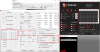
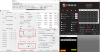

-
You are wrong. The Turn On / Turn Off feature of ThrottleStop only applies to 3 things, Clock Modulation, Chipset Clock Modulation, Set Multiplier and VID on Core 2 Duo. ThrottleStop is overdue for a GUI update to make this clear. BD PROCHOT can be toggled on and off at any time.
I hate to complain about the competition but I found a few issues like this when using XTU. On my CPU, the power limits are locked by the bios. XTU allows me to adjust the power limits anyhow making me think that I am changing something. You cannot change a locked CPU. When testing, did you remember to remove the ThrottleStop.INI file before starting it? If ThrottleStop finds that file, it will use the settings in that file regardless of any changes you make in XTU. You can use both programs at the same time but you have to understand that XTU is sometimes oblivious to what ThrottleStop is doing.
PowerCut is a deliberately obscure feature. It is a very powerful feature so I didn't want the average Joe enabling it by accident. For PowerCut to work correctly, you first have to set the VCCIN voltage and hit Apply. Somewhere around 1.75 to 1.80 seems like a reasonable setting for this to me. Now check the PowerCut option and hit Apply. For this step, before you hit Apply, make sure your CPU is idle and the power consumption that ThrottleStop is showing is very low.
TDP is for the entire chip. Cores, cache, system agent, Intel GPU, uncore and probably a few more minor things.
Your screenshot shows PL1 in red with ThrottleStop reporting 46.8 Watts. That seems right to me. You are still being limited by the 47W TDP limit.
Intel recommends that PL2 be set 25% higher than PL1.
47 Watts X 1.25 = 58.75 Watts
When PL2 is lit up in red, ThrottleStop is showing 58.8 Watts. You can trust TS.
When overclocking, check off Set Multiplier or set the Non Turbo Ratio to 1. If you do not do this, the CPU can end up with a random value in the register that Set Multiplier is adjusting. Checking this off makes sure that the value you are looking at in ThrottleStop is being applied to the CPU. The trick of setting the Non Turbo Ratio to 1 will disable the Set Multiplier feature so you should always end up with the maximum multiplier.
Setting your power limits to 256 in ThrottleStop looks pointless because these values are being ignored. There are multiple power limits within the CPU and one set of PL1 PL2 limits can override the limits that ThrottleStop lets you adjust.Last edited: Dec 20, 2017 -
yrekabakery Notebook Virtuoso
Got it. Thanks for clearing this up! -
You have a Razer Blade, there really is no overclocking for you. I would be looking into undervolting as far as possible and using MSI Afterburner to lower your voltage curve so your GPU actually does something similar to performing like its name would suggestquirK, Maleko48 and Vistar Shook like this.
-
Whoops I meant to say undervolting, not overclocking! Sorry about that. Yes, I am looking to undervolt my CPU (which I have now done).
EDIT: My undervolt settings are -135.0 on my Razer Blade. Unfortunately, the idle temperature is still around 60 degrees Celsius for both my GPU and CPU. Is there any way to bring it down more? As for settings, I basically copied the primer guide's info exactly.
I wanna undervolt my GPU as well, and after doing some searches, I'm completely confused as to how to do it. On MSI Afterburner, I'm not understanding the graph. I read and watched some guides but it still isn't making sense.Last edited: Dec 21, 2017Mobius 1 likes this. -
Based on my experience until now, I have reasons to believe this is my case too. Possibly DELL locked power limits to avoid damage to the mainboard.
I always close TS, delete the ini file, power off and then on. After that, I fire once more XTU, to confirm the settings, another power off/on and only then I start TS, to make sure the only settings seen by TS are the ones set by XTU.
Then, before going further, I will need to understand all features in FIVR Control
Does that mean that if I can trim power from other parts, that power can be used to compensate for frequency increase? (eg, is it possible to cut power completely or almost completely to integrated GPU, as I am not using it?). Also, I was thinking that lowering the frequency to Cache may save some power without significant impact in performance (or maybe the performance gain in frequency would be much higher than the drop caused by Cache underclocking) - Anyway, this thought I want to leave it as last resort. Now I will have to focus on understanding FIVR Controls and see how I can use PowerCut in my advantage.
This is a valuable tip! Should be documented somewhere!
Those values were set in XTU in an attempt to see if setting current to that value would be helpful, but I also set max wattage, mostly as a random attempt, after I saw the "unlimited" option would actually load factory defaults in TS.
I will prepare a screen with FIVR for the next post.
Thank you very much for now. -
Okay, so here is my understanding of what FIVR Controls are... and also my lack of understanding of some of the controls, where I will welcome your assistance, @unclewebb :
1. - ...
2. - ... I could use a complete explanation of this feature. (is this the setting that I should set to 1 in your previous response?) Does "Lock" means that once ticked, it cannot be changed without deleting the ini file?
3. - Enable the OC-ing. If unticked, the set core multipliers will not be applied and the CPU will run with its default multipliers. Also, setting the multplier for cores.
4. - Voltage config for CPU Core
5. - Voltage config for CPU Cache
6. - ... generally that would suggest a conversion module from some analog signal to digital, but I don't know its functionality in the CPU (could not find something conclusive online, or did not know what to search/look for). Also, why this would require tuning? - Any benefit?
7. - Voltage config for Integrated GPU
8. - ... It's starting to be a little confusing for me what System Agent is... as this article states ( https://en.wikipedia.org/wiki/Uncore ) , SA seems to be the Uncore, renamed.
But, this also means, the Uncore is NOT the Cache. Also, after further research, the Ring seems to NOT be the Cache either, but the communication paths between CPU elements (Cores, Cache Mem, System Agent, GPU).
So, eventually is it the System Agent a replacement for the North Bridge, or it contains the NB + Other Controllers?
-Anyway, would be interesting to find out what are the advantages or reasons why one would tweak the voltages of SA.
9. - ... again, what would be the advantage of tampering with Digital I/O?
10. - Nominal Voltage for selected feature.
11. - Voltage Offset from the value choosen by the CPU wile running in different states. If I know this right, CPU will adjust voltages depending on frequency and load, so this setting would apply an offset to that automatically adjusted value.
12. - ... you mentioned this before, but I have no idea what is VCCIN. I could use a full explanation on this setting.
13. - Set the (maximum) Cache Multiplier
14. - Cache multiplier range, I believe it's used in conjunction with SpeedStep.
15. - ...does it mean the "factory default" - to override (13.) and (14.)?
16. ... I could use a complete explanation about how this works and how to be properly enabled, as you specified this is a delicate feature.
17. - ... VR Faults: couldn't find much online, though, on OC forums, people tend to want it off, at the same time while same people say it should be on... It seems to be a safety circuit, but what exactly it does and why should be kept on or off?
18. - VR Efficiency Mode: "optimizes energy consumption by dynamically adjusting power delivery characteristics when operating at lower frequencies. The VR, however, does not consider changes to the reference clock frequency when making these adjustments." - But as I don't change the reference clock, only the multiplier, keeping it on, I believe it would be only beneficial, right? Or it will interfere with PowerCut (16.)? -
@Mobius 1 can help with the undervolting the GPU. It looks confusing to me too. But it won't help your IDLE temperatures whatsoever, since what you do is limit the voltage maximums at higher clockspeeds. Lowering the voltage minimums is just going to cause crashes. Plus, your GPU should be off when idle since you're using Optimus.
Welcome to Razer, where you should honestly just return the notebook with a note saying "this is overpriced garbage" then buy a real laptop. -
PM me your discord name and I'll help.pressing, Vasudev and Vistar Shook like this.
-
6.|THE|1|BOSS|.9 Notebook Evangelist
Just showing an example usually I never see my CPU go under 900Mhz but.. I managed to do that through your posts guys
usually I never see my CPU go under 900Mhz but.. I managed to do that through your posts guys
 , I will look deeper for that once I get sometime to play with it
, I will look deeper for that once I get sometime to play with it

Vasudev likes this. -
I could really use some completions and explanations to my post here, whenever you guys have some time... thanks a lot!
http://forum.notebookreview.com/threads/the-throttlestop-guide.531329/page-725#post-10651569 -
It can still go lower than 800MHz, mine went to 780-799MHz very briefly. I used @pressing @Che0063 advice to enable hidden power option in w10 to enable hipm/dipm to increase the power savings. Thanks to that tweaks runtime increased from 6.5 hrs to 8.5-12 hrs with FX lights off.tilleroftheearth, pressing and 6.|THE|1|BOSS|.9 like this.
-
On my Dell XPS 9550 6300HQ, Dell has locked some power limits which causes throttling. There are a lot of layers that are tough to get around.
This is the one case I found where I need to use Intel XTU to bump up power limits; (ThrottleStop might not have access to all the registers related to power limits). Problem with Intel XTU is it is very buggy with the Dell 9560 & 9550; and don't run XTU at the same time as ThrottleStop.
My solution to PL throttling is Bumping up "PPL short" and "PPL long" to 55 and 60 watts, respectively. And boosting the "turbo time limit" to max. The only way this works for me is to:
1. Open XTU (only) and mirror all settings you will have in ThrottleStop so there are no conflicting settings (eg power limits, undervolts, etc)
2. Close XTU forever
3. Open ThrottleStop and mirror the settings you have in XTU (plus you can use all the additional ThrottleStop features, like SpeedShift, as they don't seem to conflict with XTU)
4. XTU is unstable and will ocassionally reset (maybe after a crash, some Windows or driver updates, etc.). So I open XTU every few weeks to make sure the settings are unchanged. Then close again forever.
______
For shifting power schemes from "ultra performance" to "ultra energy savings", ThrottleStop's SpeedShift EPP settings are awesome and super easy to implement. I run EPP=0 or EPP=78, respectively. EPP=78 is highest I can set and still use max Turbo clocks but your system will vary; EPP=255 is highest available.Maleko48 likes this. -
I've got a question for you @derei . Your process of rebooting and checking XTU and everything before TS is great, but have you disabled the XTU service yourself manually so it doesn't automatically start and run in the background on every boot? Even if the tray icon or UI do not show up after a reboot does not mean XTU's core service isn't still running in the background mucking things up.
EDIT:
Sorry, I meant to ask if you have set XTU to "MANUAL" to prevent it from automatically running on boot. "DISABLED" would mean you need to manually start and stop the service yourself before running the XTU application.
If I have a sh**ty service that likes to start automatically even when set to manual I sometimes will make a set of batch files to easily "enable and start" and "disable and stop" the service.Last edited: Dec 23, 2017pressing likes this. -
Does anyone wonder if the Intel engineers lurk and follow this thread just to laugh at us trying to unravel their bumblef**k system with no accurate or hard data to go off of? Lol
c69k, bennyg and Vistar Shook like this.
The ThrottleStop Guide
Discussion in 'Hardware Components and Aftermarket Upgrades' started by unclewebb, Nov 7, 2010.