I wish it was single vs dual channel. Should've clairifed, 2x8GB @ 2133 vs 2x4GB @ 2133 gives a difference of 70 points in scores. Really can't understand why, but it is what it is.
And yeah, trying to get thermals under control is a nightmare. Even with max fans and Liquid Ultra paste, at 4.2 GHz the XTU bench would still start throttling towards the end. Also 120W is desktop CPU territory, I should be thankful my laptop didn't start shooting flames out the back LOL.
-
I have one of the new Intel Bay Trail Atom tablets, specifically Lenovo's Miix 2 8, and I've noticed the tablet disables turbo mode for both the processor and graphics at 20% battery life remaining, and lowers the CPU speed down to 533mhz at 15%. The latest release of Throttlestop with Bay Trail support doesn't seem to help stop the throttling.
I personally don't mind performance being limited at 10% battery life remaining, but gutting the end user's experience at 20% is a distasteful way for Lenovo to claim better battery life.
Is there anything that can be done to alleviate this problem? -
dooms33ker - If you post some screen shots of ThrottleStop and the TPL window, maybe I can figure something out but don't hold your breath. At the moment, I have no idea what works and what doesn't on Bay Trail. Without hardware to test with or the full documentation from Intel, there is not much I can do. I don't have any plans at the moment to add more features to ThrottleStop for the Bay Trail tablets.
zygioks - I think you would need to disable all of your C States to run your CPU at the full 22 multiplier. I do not recommend doing this in a laptop because it would create extra heat and you will not notice any difference in performance. -
when can we expect beta 2?

option of black theme would be nice, since TS is running 24x7.
there is no way to minimize the the app to the notifications bar, instead it resides at the task bar. any way to fix this?
and profile parameters don't always stick when i mess around in the TRL and TPL menu.
again, this is wonderful and i thank your for the software,
Lenovo needs a spanking for all the throttling! -
ThrottleStop 7.00 beta 2
ThrottleStop_700b2
New Features:
- added Adaptive / Static voltage adjustment for Haswell CPUs.
- increased the offset voltage adjustment range.
- went back to using the original Nvidia library.
Does that answer your first question?
If you are having trouble with the ThrottleStop - Notification Area icons not showing up, exit ThrottleStop and run Notification_Area_Cleaner.bat which is available in a zip file from here:
How to Clean the Notification Area Icon Cache in Windows 7 & Windows 8
This deletes all of the icons from the Windows Notification Area icon cache. After this, icons will be added back into the Windows icon cache as you run each new program. There is no feature that lets you delete icons from the Windows icon cache one by one. You have to delete them all which forces Windows to rebuild its icon cache.
After doing this, ThrottleStop 7 beta 2 seems to work OK. If you run older versions of ThrottleStop after doing this, Windows might get confused. If this happens, the only way to fix this is to clean the cache once again.
I am not having any problems with the ThrottleStop icons when using the beta 2 version in Windows 8.1. If there are still problems, let me know.
Can you do some testing and let me know what profile parameters are not sticking? Start by making sure that ThrottleStop is unzipped into its own folder so it can create the ThrottleStop.INI file and have a place to save all of the various settings. Some values might not be saved if the CPU does not accept those values. You also have to be careful when testing if XTU is running in the background. Both programs are reading and writing information to the same registers in the CPU which can lead to confusion. Some of these settings are difficult for me to thoroughly test because my bios is locked so any help is appreciated.
The new Static / Fixed voltage feature works correctly on my 4700MQ. The Adaptive feature is still being tested. In theory you can use Adaptive to give the CPU some extra voltage when Turbo Boost kicks in. To go lower than the base VID voltage, you need to use negative offset voltage. Hopefully you can combine these features and come up with the voltage that you are looking for. On the things to maybe do list is different voltage settings based on CPU load or C0%. That might let me run a larger offset voltage reliably without any light load BSOD issues.
My decision to switch back to the original Nvidia library should help with compatibility when using older Nvidia drivers. Optimus works correctly and ThrottleStop 7 beta 2 lets your GPU remain idle when testing with the latest Nvidia drivers.
Edit - I finally had a chance to test the Adaptive voltage feature and it works exactly as Dufus described it to me. It can be used to give the CPU some extra voltage when using Turbo Boost. This might be a useful feature on a desktop K series or perhaps a 4930MX but is not necessary on my 4700MQ. It already gets enough voltage at full load.tilleroftheearth, LTBonham, alexhawker and 1 other person like this. -
i feel like a little girl who has just been given a fresh flowers !
my college ends on the 27th this month, i will begin testing after that cumbersome day
-
Some testing with TS7 b2
Default settings (Zero)
![[IMG]](images/storyImages/Def.png)
Note that the highest VID of 1.100V is used for 34x, 35x and 36x. Without adaptive mode and using stepped turbo's the unlocked bins will run at the same voltage as the highest standard bin (34x for 4700MQ). This means using more voltage for the 34x multi than necessary.
Setting TS in adaptive mode.
![[IMG]](images/storyImages/TS_set.png)
Be aware that the final voltage is core voltage plus offset. In this case core voltage is 1.160V and offset -0.1V giving a final core voltage of 1.160 -0.1 = 1.060V for 36x multi. 34x multi becomes 1.100V -0.1V = 1.000V
New core voltages after applying TS settings
![[IMG]](images/storyImages/Adp.png)
Result of running Intel Linpack with default voltages.
![[IMG]](images/storyImages/Linx-Def.png)
Just start to see temperature throttling at 100C with 34x multi dropping to 33x
Result of running Linpack with above adaptive settings.
![[IMG]](images/storyImages/Linx-Adp.png)
Lower temperatures as Intels estimated primary power plane draw has dropped from 80W to 66W.
Nice work Unclewebb.unclewebb and sonofcrake like this. -
Not TS but XTU related:
I like using adaptive offset for overclocking, because it allows the CPU to draw up to 30mV additional voltage if need be to do what it needs to do. For example if I set Vcore to 1.3 and dynamic offset to -80mV, the CPU can still draw 1.25V if the workload demands it. Really helps to reduce instances of the dammed 0x124 blue screen due to insufficient voltage. -
How do I disable C states?
-
What CPU do you have and why? Most Core i laptop CPUs need at least C3 enabled so the Intel Turbo Boost feature works correctly. ThrottleStop lets you disable C1E and if your bios is not locked it will let you disable some of the CPU Package C States. If you truly want to disable all of them this will result in significantly more power consumption and heat while idle but it is possible with a registry modification.
Go to the above registry key and set Start to 4 to disable the C2/C3/C6/C7 core and package sleep states. Default value for this is 3. You will need to reboot to see any change.Code:HKEY_LOCAL_MACHINE\SYSTEM\CurrentControlSet\Services\Intelppm
I have not tried this yet in Windows 8.1 so give me a minute to make sure this trick still works.
Edit - Very Interesting! Good news for all the C State haters out there. The registry mod disables all of the C States except for C0 / C1 and C1E. C0 is the state that the CPU is in when it is working on a task. When it has nothing to do it will go into C1 but in this state it is immediately ready to get back to work. Now C1E is optional. You can enable it with ThrottleStop or leave it disabled.
Here's the good news.
![[IMG]](images/storyImages/VS1SD1D.png)
Sure you lose the maximum 36 multiplier which is normally available when running single threaded apps but you still have access to the full 34 Turbo multiplier when the CPU is idle or under load; whether 1, 2, 3 or all 4 cores are active as long as you do not go over the TDP limit. Idle power consumption is way up and my idle temps are also up about 20C. I know the music production guys hate the C States so they are going to be excited to see this kind of performance out of a laptop.
Enabling C1E drops power consumption in half when idle which makes using the laptop on your lap a little more bearable.geust123455, tilleroftheearth, Mr. Fox and 1 other person like this. -
What the difference between disabling C-states in Registry and doing it in BIOS? Or any other processor tweak for that matter?
-
Most laptops do not have options to disable C States in the bios. When a modded bios is available, not everyone is comfortable with flashing the bios with the possible risk of bricking their laptop. Editing the registry is safe and dead simple and after a quick reboot, you are back in business. It doesn't matter what method you use to disable the C States.
Are you using an unlocked bios on your Y500? Do you have full access to all of the core and package C States? -
Got it. Thanks for the explanation. Yes I am running an unlocked BIOS. I have access to everything: C-states, power limits, turbo duration time limits, the whole nine yards.
The reason ThrottleStop is so awesome is that it allows these kinds of adjustments without an unlocked BIOS, which is a luxury not everyone has access to or feels safe using. -
FWIW all C-states (except C0) can be disabled via the Windows OS command line (Powercfg) or programmatically since at least XP IIRC, including C1. No registry editing or reboot required.
Here is an example. No admin privilege required, no reboot required however last value set will remain set through reboots. IMO only really useful in some testing scenarios such as testing 4k random reads of SSD's without C-State latency or power management. -
I have Intel Pentium B960, trying to Make B1010
-
No luck, disabled C-States , can`t set multiplier to higher. P.S my CPU doesn`t have turbo boost, is that a problem?
-
If your trying to see if your CPU will run at 2.2GHz then set Windows power plan minimum processor state to 100%, disable C-States then post a screen shot of result using TS7b2.
-
On the topic of SSDs and C-states, I did some testing earlier and these are the results:
All C-states enabled:

C1E disabled:

C1E+C3+C6 disabled:

So it seems there is some truth to seeing faster 4K write speeds with C1E disabled.duttyend likes this. -
Did you edit the registry and disable your C States? Post some screen shots of ThrottleStop like I did so I can have a look. I am not sure what you are trying to accomplish. A Pentium CPU is a low end CPU. Intel disabled Turbo Boost in this CPU at the factory and you can not use any software to enable Turbo Boost. The Pentium B960 is a 2.2 GHz processor and that is it. If you disable all of the C States including C1E, you should be able to get it to run at a constant 2.2 GHz. Unfortunately there is no software available that will let you run it at 3 GHz or beyond. Intel does a pretty good job these days locking their CPUs down.
-
Brings back memories of the "Intel upgrade card" where IIRC for $50 you could increase bins and cache on some of the lower spec'd CPU's. Whatever happened to that?zygioks likes this.
-
That looks fine zygioks. The reason it wasn't reading 2.2GHz before was probably EIST. With light load Windows might have requested a lower multi, performance state. This can change many times so over the sampling time the average will be shown. When switching from the idle states (higher C-States) some time may be spent at the LFM (Lowest frequency mode) when the core first becomes active again also giving an average between that and the HFM (highest frequency mode). Nothing to worry about. Once you have a heavy load on the CPU you should see 2.2GHz even with both C-States and EIST enabled.
My personal preference is to run C-States for power saving and not use EIST so the processor is either in power saving mode or running at the highest turbo when there is work to be done. You'll have to decide how you want to run your own system but no need to be concerned at seeing the average multi with lighter loads. -
So can I OC my CPU a little bit, or it`s locked?
-
Your Pentium is a locked processor with Turbo Boost disabled by Intel so you are already at its maximum speed.
Dufus - I played with your CStateCntrl app. The advantage of turning most of the C States off by using the registry mod is that the registry mod does not disable C1 or C1E so the CPU doesn't get too hot. Is it possible to disable just C3 and the deeper C States by using the powercfg command? For those benching with an unlocked Extreme CPU with a fixed multiplier, you can not beat a CPU spending 100% of its time in the C0 state ready to go.
Your tool is definitely useful for testing purposes. Disabling only C6/C7 could also be useful. I believe C3 is needed for full Turbo Boost to work correctly on the locked processors but some users might want to turn off just C6/C7. Full C State control could be some new features for ThrottleStop.
If this worked then I could also do some testing to see if C6/C7 is the cause of the light load BSOD issues I have when under volting too much. I think I could offset close to -100 mV at full load if it wasn't for the light load problems.duttyend likes this. -
Hi Unclewebb, just wanted to thank you for Throttlestop. My friend is using 7.1 on a Sony Vaio Flip 14A and it would throttle to 800MHz as soon as it hit 50C, even with a proper power profile set. After disabling bd prochot, now the laptop can handle all of the games he throws at while never going above 72C, which is great because the HD4400 is actually quite capable.
I also had a question for you. Does ThrottleStop support the Bay Trail z3770?
I own the Dell Venue 11 Pro 5130, and ThrottleStop never displays clocks speeds over 1.46GHz, even when task manager and other apps show that Turbo Boost is in use. bd prochot also wasn't checked, but I'm not sure if that's due to the cpu not being supported, or because the chipset doesn't actually use it. As far as I can tell with the Venue 11 Pro 5130, it only throttles on battery power, not while plugged in.
While it would be nice if it were supported for some of the other great features and profile building, I can't help but admit that there may not be any extra performance to be gained here. -
Here's a link to W7 doc
Running without the higher C-States can give some appreciation of how well they work as you have probably seen with increased power draw and heat.
FWIW idle states are generally not disabled but instead not reported by the BIOS to the OS so the OS does not use them generally in that case.. -
I just changed to the latest TS beta. What's the difference between setting a lower core voltage with low/no offset, vs leaving the core voltage at, say default voltage, and setting something like a -100mV offset?
I don't really notice any difference, I just leave the core voltage at default with adaptive mode, and just adjust the offset voltage. To run my 4930MX at 42x 42x 42x 42x, I just need to leave the core voltage at default, and give it a positive 8mV offset.
For 39x, I have a -77mV offset. For 34x, I have -87mV, and for 30x, I have -90mV offset. For the most part, since I notice some stuttering in Diablo 3 running 34x, I leave it at 39x. Power wise 34x in game would take about 20W, and 39x would take about 25W on average. I wish the CPU would run games sipping only 10W, but that doesn't seem possible yet without sacrificing performance. -
I just changed to the latest TS beta. What's the difference between setting a lower core voltage with low/no offset, vs leaving the core voltage at, say default voltage, and setting something like a -100mV offset?
I don't really notice any difference, I just leave the core voltage at default with adaptive mode, and just adjust the offset voltage. To run my 4930MX at 42x 42x 42x 42x, I just need to leave the core voltage at default, and give it a positive 8mV offset.
For 39x, I have a -77mV offset. For 34x, I have -87mV, and for 30x, I have -90mV offset. For the most part, since I notice some stuttering in Diablo 3 running 34x, I leave it at 39x. Power wise 34x in game would take about 20W, and 39x would take about 25W on average. I wish the CPU would run games sipping only 10W, but that doesn't seem possible yet without sacrificing performance.[/QUOTE]
Run my 4930MX at 42x 42x 42x 42x, With default core voltage(1.200mv) adaptive. I also have processor cache ratio of 38. I have tried with positive offset voltage of (6-8-10-12-14-15-16-17-18-19-20mv), but I just have blue screen during tests. Have also tried and increasing processor cache offset voltage as well. It does not help. What is your processor cache ratio? View attachment 111308 What am I doing wrong? -
Dufus posted a good example of how using higher adaptive voltage, combined with a negative offset voltage can help reduce temperatures during some situations.
http://forum.notebookreview.com/har...31329-throttlestop-guide-206.html#post9630433
When you start using a positive offset voltage to give your CPU extra voltage at the full multiplier then you are also giving your CPU extra voltage at the lower multipliers where it doesn't need it. Higher adaptive voltage and more negative offset seems like the way to go for the Haswell laptop CPUs but more testing needs to be done.
Thanks Dufus for the Power Management doc. I remember reading that one or a similar one a while ago but I need to read it again. Lots of good info in there for some new features to keep me busy.duttyend likes this. -
Thanks unclewebb. I'm a little late to the new ThrottleStop Beta party as I've been focusing on getting my M17X R2 to run the GTX 680M. For the most part it has been successful, but need to redo my thermal pad and paste job to reduce temps.
Anyway, I'm downloading the new beta now. Can't wait to test it on my i7 4930MX CPU!!!
-
@kh90123 to use interpolation adaptive mode set for additional voltage the vcore needs to be set higher than the highest standard VID.
If using interpolation then start of with defaults, core and offset set to zero. Run at 39,39,39,39 and check VID (vcore). From this start applying an increasing negative offset while maintaining stability. I personally add 20mV to 30mV once instability starts to show. For me -120mV offset works well but is close to instability so I use -100mV instead. Once you have your best offset and know your default VID for 39x adjust core voltage at 30mV per extra bin over 3.9GHz assuming bclk is 100MHz.
So for example if 39x default VID is 1.050V and stable offset is -90mV and you want to run 43,43,44,45 then
number of extra bins = 45 -39 = 6
Additional voltage = 6 x 30mV = 0.180V
Set core voltage to VID - offset + additional voltage = 1.050 + 90mV + 0.180V = 1.320V
This should give 1.230V at 45x (4.5GHz)
Run stability tests again while reducing core voltage from 1.320V until you reach your optimum core voltage (20 to 30mV above from where the first signs of instability start)
Note that I also adjust cache voltage the same way as core voltage on my 4700MQ. If you are not going to increase cache voltage then leave the max ratio for that at 39x for now, going to 45x ratio on cache may be unstable with default voltages.
There are different ways to overclock, for instance you may wish to use flat turbo's and fixed voltage. IMO with OC'ing it is up to each person with what they feel comfortable and safe with. What works for one person may not work for someone else. -
Hey bros! I love the new ThrottleStop beta!
 Temperatures are very well managed just under stock fan. Now again, I don't do high benching but under regular video load at 4.4 GHZ the temps are good to me. Finding the right combination of adaptive voltage and offset is a lot of trial and error but that is the fun part for me.
Temperatures are very well managed just under stock fan. Now again, I don't do high benching but under regular video load at 4.4 GHZ the temps are good to me. Finding the right combination of adaptive voltage and offset is a lot of trial and error but that is the fun part for me.

I'm waiting on my last piece of modified cooling which got delayed during shipping process so sorry for the delay guys. Will do more cooling tests when it arrives. Here are pics of max temps after a video rendering test. It seems that the new ThrottleStop is a little bit more stable than XTU.
-
I'm looking to run Throttlestop for my Lenovo Yoga 2 Pro to manage temperatures and battery reserve better, as it seems somewhat similar to the old K10STAT for AMD Phenom processors that I used to use, but in the meantime, could anyone comment on the following comparisons?
Is similar to just use Intel's Extreme Tuning utility to undervolt the processor's core, cache, and GPU (haswell i5) and cap maximum power state in the power options in terms of battery saving? Or would Throttlestop be a lot more effective? I've been undervolting my CPU by 40mV core, 30mV cache, and 50mV GPU.
Also, something I can't figure out at the moment, but for some reason the processor does NOT get properly capped at "Maximum Processor State" percent if that percent is set to 69%+ in the power options. At 68% it properly throttles. I've tested it running Prime95. As soon as I set the cap to 68%, the max frequency for all 4 cores is 1.5GHz. If the cap is at 69%, the cores go to and stay at 2.3GHz while I run my prime95 test. It seems like a bug--or is that intentional and I'm missing something? -
Ok, figured it out for the most part. It's running well on my Lenovo Y2P.
Here's a general Haswell question for use with ThrottleStop (and it probably concerns the "max processor state" issue I listed above too, in some way): the max frequency at load without turbo boost is 1.6GHz for an i5 4200U. With turbo boost enabled, it can go to 2.3GHz on 4 cores. But I can't lower the tubo boost values past 23 at all. It's either 1.6GHz via the multiplier (regardless of whether I make the multiplier 16, 17, or all the way to 23) and turbo boost disabled, or 2.3GHz with turbo boost enabled. From what I'm seeing, I can't do, say, 2.0GHz turbo boost in any way.
So with this limitation, I set my battery profile to disable the turbo boost and to operate at 1.6GHz maximum frequency with power savings enabled and at -55mV offset. Performance profile is the same but with turbo boost enabled. I was hoping for something in between to be available too
P.S: for some reason I can't do hotkey profile swapping UNLESS throttlestop is running in the gui form. After a reboot, it's running properly in the background, but hotkeys to swap between profiles are not responding (ctrl 1 and ctrl 4, for example). I did enable default battery profile to be 4 and default plugged in profile to be 1, but I need to also use profile 3 while on battery sometimes without having to kill throttlestop.exe and relaunching it to get to the gui
-
The relationship between the Windows maximum processor state percent and the CPU MHz is not linear. On most Core i CPUs, a setting of 99% completely disables Turbo Boost. This leaves the 4700MQ running at only 70% of its full turbo boosted speed. A setting of 75% gets me the 18 multiplier which makes some sense since 18 is 75% of the default 24 multiplier but a setting of 50% sets the CPU to the 11 multiplier instead of 12.
This is not important when using ThrottleStop because the docs say you are supposed to have the Minimum processor state set to 100%.
If you are able to fully control your CPU with XTU then there is no need to run ThrottleStop. Both programs are useful when tuning your CPU but ThrottleStop has always concentrated on accurately detecting and preventing CPU throttling. If you need those features, XTU is not the tool for you.
When a CPU is fully loaded, reducing the MHz reduces peak power consumption but during normal use, a slow CPU might not save you any power at all. Here's an example with some approximate numbers from a 4700MQ.
When running at 800 MHz, this CPU needs about 0.65 V. With a 50% increase in voltage up to 1.00 V, this same CPU can run 4 times faster at 3200 MHz. In terms of MHz / Watt, Intel's CPUs are way more efficient when running at their full rated speed.
If you have a task that takes 60 seconds to complete at 800 MHz, this same task will be done in only 15 seconds at 3200 MHz. When the CPU is finished working it drops down to the low power C7 C State where voltage and power consumption approach zero. Here's the math.
Slow CPU
( 60 seconds X 0.65 V ) / 60 seconds = 0.65 V
Fast CPU
( ( 15 seconds X 1.00 V ) + ( 45 seconds X 0.00 V ) ) / 60 seconds = 0.25 V
A slow CPU can increase the average voltage and power consumption of your CPU significantly. When a CPU has something to do, the best strategy is to get that task done as quickly as possible so the CPU can go back into one of the low power C States. The longer your CPU spends in C7, the more energy it saves. That's why I included C State residency reporting in ThrottleStop. Reducing MHz was the old school way to save power but it seems counter productive with a 4th Gen CPU when the deep C States are enabled.
It sounds like the keyboard shortcuts need a GUI. With ThrottleStop minimized in the Notification Area, it's not hogging too many CPU or memory resources so why not add it to your start up sequence as explained in the second post of this thread. -
Thank you for the detailed reply. Throttlestop IS set to run on boot exactly as described, and throttlestop.exe is properly running in the background, but the gui is inaccessible until I stop the process in task manager and rerun it. After a reboot or logging out, the process runs non-interactively in the background. I even made sure to select minimize into system tray and such. Hence why I brought it up above that it's not working properly.
All XTU does is reduce voltages, it does not provide processor state schemes for different scenarios. And it's good at not running at boot if a system did not save it in a running state when exiting or resetting to default profile when re-run. I wanted consistency, which TS is better at.
And finally, what you said about ''most core i's'' is not what I'm seeing with mine with windows power options, which is why I started looking into throttlestop. It's a bimodal state between 68% maximum processor state and 69% up. At 69% and up, it retains full turbo boost and seems to do no throttling at all. At 68% it finally throttles to 1.5GHz, which is just under its maximum non turbo boost state. -
TidalWave - Did you follow the ThrottleStop startup method in post 2 of this thread exactly? You have to select "When I log on" as the trigger option when using the Task Scheduler. The problem you are having is that you have ThrottleStop starting up with Windows but it starts before you log on so there is no where to put the icon to access the GUI. I am using Windows 8.1 and ThrottleStop shows up reliably in the Notification Area / System Tray when I log on.
I have heard of some XTU boot problems. I think the Alienware owners almost pulled all of their hair out trying to figure that one out. The problem I have with XTU is that it ignores both types of clock modulation throttling that are commonly used in many laptops. The graphs are nice but what's the point if you are not going to tell a user that their CPU is running at a fraction of its rated speed internally. CPU-Z does the same thing and also ignores both types of clock modulation throttling in the 4th Gen CPUs.
The other problem I have with XTU is that it assumes that the last multiplier and voltage settings it used are still present in the CPU. If you overclock and undervolt with ThrottleStop, it ignores those changes. Even if you exit XTU and restart it, XTU still ignores the changes that ThrottleStop has made.
When testing the Windows processor state percentages, make sure the Minimum is set to 5% and then adjust the Maximum percent value while the CPU has a load on it. A single thread of the built in TS Bench is handy for this. Have ThrottleStop in monitoring mode when testing. The low power U CPUs work a little differently than the rest of the mobile CPUs. With the 4700MQ, after Turbo Boost is disabled at 99%, the multiplier seems to decrease somewhat linearly. More like a staircase with some big steps and some little steps.
The U CPUs are sort of like 3 CPUs in one. Can you post a screen shot of the TPL window? When a U CPU is in either TDP Level 1 or TDP Level 2, the default multiplier changes. This can confuse things when trying to do some repeatable testing. I wish I had access to the full documentation. They wouldn't be bad CPUs if you could reliably lock them to the high TDP setting when needed. As is, depending on the manufacturer, their performance can vary significantly.
I had one question. Does the ThrottleStop voltage adjustment work correctly on your U CPU. I hate not having access to a wide variety of hardware and zero access to Intel's full documentation. Wild guesses can only get you so far.
-
Thank you very much for your reply again! I will do some testing as you recommended, but in the meantime I did indeed change one thing from your guide--I had it start with Windows because I have 2 user accounts (both administrator) on this laptop, so I wasn't sure how TS would work. I guess I'll create 2 scheduled tasks if I must, one for each account.
XTU--yes, I noticed that it doesn't really interact properly with TS in terms of applying offset voltage. So I'm still running XTU in the background to reduce voltage on the integrated GPU and on CPU cache, and I'm leaving CPU offset to TS. -
@unclewebb I'm enjoying the new voltage features. My i7 4930MX CPU runs cooler now and at 4.4 GHZ for video editing as seen in my previous post. What is next in store for the next release of ThrottleStop?
-
Well the standard power equation is Power = V 2FC
If we dismiss C (dynamic capacitance) it can be simplified to approximate core energy increase / decrease by (V[SUB]2[/SUB] / V[SUB]1[/SUB]) 2 x (F[SUB]2[/SUB] / F[SUB]1[/SUB])
So taking your example where V[SUB]1[/SUB] = 0.65V, F[SUB]1[/SUB] = 800MHz, V[SUB]2[/SUB] = 1.00V, F[SUB]2[/SUB] = 3200MHz, we get an increase in energy on the cores of ~9.5x for a 4x increase in frequency.
However there is more to be taken into account with the package, especially with all the add ons each generation brings.
Haswell extra power over cores for my 4700MQ is something like C6 = 3W, C3 = 7.7W, C0 = 9W. So when the cores are running at low power there is an additional 9W of package power that has to run on top of core power. This can mean better efficiency at higher clocks. For instance using C6 Pkg with 8x multi results in a pkg energy of 11.3J while 24x is 22.1J. This means a task taking 1 second at 800MHz results in 11.3J / 1 = 11.3W while at 2400MHz results in 19.7J / 3 = 6.4W (assuming it runs 3x quicker). If we add the idle time over 1 second = 2/3 x 3J = 2W we end up with 8.4W for the same amount of time of 1 second.
There's a lot to take into account, including accuracy of Intel's energy estimation so results can vary a lot and turbo voltage slope is higher than standard multi's. IOWYMMV.
Still, I prefer running a full speed, rather have a days CPU work take 4 days at the LFM.
-
Quick question, I'm using the latest beta version and have ''start minimized'' selected (also ''minimize on close''), but instead of the program being minimized in the system tray, it sits minimized on the taskbar. Windows 8.1, and the program is not pinned to taskbar. Can't see anything different between what I've done and what is described in post #2. Anything I can do to move the program to the notification area?
-
Did you try running the Notification_Area_Cleaner program?
http://forum.notebookreview.com/har...31329-throttlestop-guide-206.html#post9629954
My 15+ year old C++ compiler and the Windows 8 Notification Area don't get along too well but TS 7b2 should work OK after you clean house with the Cleaner app posted above. Just don't run any old versions of ThrottleStop after you do this or it will mess up the Windows icon cache again.
ThrottleStop is not multi user friendly but in some ways, this is by design. When hacking away at the hardware registers, best to only have one app at a time doing that.
Dufus - Thanks for the info. Hopefully in the next few days I will have time to do some Kill-a-Watt testing to see how theory compares to reality. Something about running a 3200 MHz CPU at 800 MHz just doesn't sit well with me.
senzazn12 - Thanks for the feedback. I wil see what new features I can dream up. -
Running at full speed to complete a task and then idling is what I remember hearing would actually make a CPU most efficient. HUGI (Hurry Up and Get Idle). I would not recommend limiting max frequency to preserve battery.
https://software.intel.com/en-us/blogs/2012/01/18/how-would-you-define-energy-efficient
Link is slightly old (scroll towards the bottom) but I think still applies, much like has been discussed here. -
That only works for temporary spikes in processor load. For a constant load, such as when running a more demanding program, like a game for example, capping maximum frequency means less battery drain.
-
True, I never game on battery so I forget to consider it. TS could do this for you.
It will be interesting to see Uncleweb's results on this -
In the very article you linked, it is written:
"Judging how efficiently an application executes during its idle time will be as simple as measuring the percentage of low C-states (C3, C6) residency. This metric can be an absolute percentage of execution time or measured relative to the idle state of the system without any other application running, i.e., the quiescent state of the OS. Sounds good for user-interactive applications that can run faster than the user can type or click, but what about heavily compute-intensive executions? When I ran a version of my Akari application, less than 3% of the time was spent in C3 while achieving a 22.56X speedup on 80 threads. With all the parallel tasks that get spawned to inhabit all the threads/cores available, should that application be considered energy efficient?"
Thus for best efficiency, it's probably better to figure out how the most commonly used programs behave in terms of average processor load and % of time spent at various C states, and then switch between TS profiles based the compiled in formation and the tasks that will need to be run. -
Good point. He also says "Would there ever be a trade-off of lower performance (longer execution time) in order to conserve energy consumed? Perhaps a question for a future blog."
For your case I would agree. Limit performance to minimum necessary during games. Trade off performance for battery life.
I can't wait to get a processor that I can really do some tweaking with. I would like to know how much battery you can save by limiting frequency. Please share your reaults. -
tilleroftheearth Wisdom listens quietly...
I would be interested to see this too, but this is my take:
If the cpu was giving most of it's workload power (think ~67% utilized or more) then limiting the frequency would only prolong that workload (total time) but not the power savings (or at most, they would be negligible).
Of course, for gaming - there is no real workload with a defined start and completion point: just a point where the game is playable or unplayable (and even that varies from person to person) so battery life may actually increase by limiting the cpu frequency. Of course, that is only if the game engine is so un-optimized as to be using less than ~67% of the cpu's capacity anyways...
Would be interesting to see this measured though - my educated guesses are not always correct and as far as gaming goes: I have no direct experience with it either (so I can't test this myself). -
Hi everyone,
I am having some trouble with getting maximum performance out of my laptop. It is an Apple MacBook Air 11" 2012. I am using boot camp to game on Windows 8.1. I used ThrottleStop to try and find the cause of throttling that occurs whenever I try to game. I only play Counter-Strike: Global Offensive, a fairly recent, but not too demanding game. Whenever I start a match, my fps starts at around 80, sometimes 100+, that depends on how many people are in the server. After about 30 seconds of playing, my fps starts to drop quickly, to around 40 or less. I used ThrottleStop to check what was the problem. I also did some research on every setting in ThrottleStop, and experimented with quite a few. I quickly found out that the "TDP log" box was checked every time I checked after playing a match for a couple minutes. Sometimes the "PROCHOT" box was checked too, but not always. I recently experimented with the Intel Power Balance option. Setting it to 31 for CPU and 0 for GPU caused my fps to drop to 15 - 20. Setting it to 0 for CPU and 31 for GPU made my fps go to 120 at first, but quickly dropping it to about 50 after playing for a couple seconds. It also caused a bunch of audio glitches. Any other setting felt like it had no or very little effect. Another interesting thing to note is that my fps in game is hovering around 40 after playing for a minute, but sometimes jumps to 100+ for 1 millisecond, and then goes back to 40. When stress testing the CPU however, the temperature never goes beyond 83 for Core 0, and 88 for Core 1. Core 1 always seems to be about 5 degrees higher than Core 0. When gaming however, the temperature goes to about 99 for Core 0, and 104 for Core 1, the thermal throttling temperature. This leads me to think the iGPU is the cause of throttling. When viewing the logs afterwards, it seems the CPU almost never throttles however, but the temperature also never exceeds 104. So it is probably the iGPU that is throttling, to keep the CPU cool. I'd rather have the CPU throttle, to make the game at least playable. If there is any way to improve my situation, please tell me. If I need to provide screenshots of my settings or something else, tell me too. For some more info, my processor is a Core i5 3317U with Intel HD 4000 graphics.
Thanks for taking your time to read this! -
104????? Holy Crap... That is really hot. My last laptop would do a hard shut down at anything over 100. That is definitely causing trouble.
I don't know how to do it myself, but you need to find out how to clean the dust out of your machine and if possible, re-paste the TIM in there.
Macbook Air Thermal Paste Redo - YouTube - This is a video for the 13"... Not sure if it is helpful for the 11".
After that if you still have heat issues, I would use Throttlestop to limit your CPU frequency so that it does not get so hot. This would prevent eventual throttling and keep smooth FPS (although it would limit FPS a bit). Hopefully allowing the GPU to not throttle also.
In case you are also having TDP issues with a low voltage processor, limiting CPU frequency with Throttlestop would also probably allow for more TDP to be used by the GPU, also preventing some throttling. Unclewebb has spoken about the throttling issues present with these chips, but I don't have any clue if this is causing any of your troubles. I would get temps under control first, then see what happens next.
Edit - I just realized the Tjunction for this chip is 105. Still I think you need to worry about heat first, then see if TDP is causing trouble. Clean out dust -> Repaste -> Use throttlestop to limit CPU frequency.
The ThrottleStop Guide
Discussion in 'Hardware Components and Aftermarket Upgrades' started by unclewebb, Nov 7, 2010.