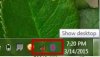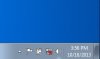The issue not happens in all games, have oportunity to check one of the games? You need a game with high demand on cpu and gpu.
-
Sorry i dont have either of those games you mentioned.
Star Wars Battefront (2015) does have a high demand on cpu and gpu if you up the resolution and resolution scale. -
Wolfenstein 2 for example not have the issue and is one of lastest games atm...but if you could try one of them will be very grateful if you then left feeback.
-
I would if i could but sorry I dont have access to those games at the moment.
-
Does anybody have an issue where sometimes certain keys wont work?
In my case occasionally the e and v keys won't work. They have been working for a while again but Ive heard the way these are manufactured the cable to the keyboard is bent and can deteriorate. A lot of msi laptops seem to have this problem.
https://forum-en.msi.com/index.php?topic=284355.0
https://forum-en.msi.com/index.php?topic=295141.50
"
I received exactly same copy/paste answer.
This has nothing to do with any software. It's a design flaw and poor quality of steelseries keyboards/products.
The problem is within the keyboards cable and its deteriorating problem.
1st phase you will feel slight lag in pressing few keys (always close to each other as it is a cluster of keys)
2nd the keys will not press but if you will hold any other key on another cluster and press one of the not working keys they will work.
3rd stage you will have to "heat up" the problematic cluster of keys. I.E. you will have to press many many other keys together with non working and they will start to work almost normally until next time your laptop goes to sleep (becomes "cold")
4th stage is the heating up will take much longer, like 10 minutes and the keys will work for short time and then you'll have to heat them up again.
5th stage the keys will completely stop working or the heating up phase will be taking more time than going to the nearest shop and purchasing 5$ keyboard.
All the people who are trying to solve this through software solution are the users around second or third phase. Eventually while updating\installing software they "heat up" the cable and keys start to work, making an illusion as if this or that software actually resolved the problem. Most of them reporting right after that the problem is still out there.
Your best bet would be changing keyboard but it doesn't guarantees that the new keyboard won't fail withing short time too.
"
Sent from my SM-G930V using TapatalkLast edited: Mar 18, 2018 -
Falkentyne Notebook Prophet
If the cable isn't physically severed, the problem can be fixed by disconnecting the keyboard cable, straightening it out, spraying Deoxit d5 (something everyone should have) along the keyboard cable, cleaning the keyboard to motherboard ribbon connector at the end, straightening any cracks in the cable, then reassembling.
Unfortunately the cable in the GT73VR doesn't require a complete disassembly to access (as long as you make sure you -pull- the cable outwards before disconnecting the connector so it doesn't slide BEHIND the motherboard--yes there are a few inches of extra slack there. However from what I've seen in the GT72VR, it may require complete disassembly to access the cable. There is a HUGE gigantic plastic shroud covering the area where the cable and the battery is, and I do not know if that shroud can be removed without complete disassembly. I do see screws in the shroud so maybe you can try.
https://www.laptopmain.com/msi-gt72vr-disassembly/
The problem with the cables is because MSI installs them in a cancer way, making the cable bend at a sharp angle around the motherboard and wind up having a huge crease, instead of using the extra slack and pulling it down more. Probably these things are assembled by machine or something. In some cases, dirty buildup of a material at the connector end also causes problems (which Deoxit D5 an fix), but you often need to do both fixes, as well as fixing the crease. When you do pull the cable on a GT73, you wind up having a hump of the cable outwards, which looks tacky, but stops ALL problems, provided the "Sharp crease" that you had before didnt permanently break the cable.
![[IMG]](images/storyImages/MSI-GT72-Disassembly-24.jpg) johnmr531 likes this.
johnmr531 likes this. -
Falkentyne Notebook Prophet
No !!
The important part is at 2:10! That explains how to remove that large cover.
3:10 is the keyboard cable itself. You can't get to the keyboard cable unless you remove the entire cover. THAT is the important part. -
thanks for the info guys. If it happens again I'll look into it otherwise im not sure I want to take half the thing apart just yet.
Sent from my SM-G930V using TapatalkPedro69 likes this. -
Falkentyne Notebook Prophet
Can a kind GT72VR user *PLEASE* PLEASE download RW Everything (very small program), install it, click on the EC tab, and please take a screenshot of the embedded controller window, and then upload it here?
it won't take long. Will take less than 2 minutes of your time. Thank you.
(it's best if you have a 7700HQ + GTX 1070 and even better if you are in USA/Canada, not Europe. Trying to help someone....thank you very much).Kevin@GenTechPC likes this. -
Would it be possible to completely remove the laptop's lid along with the screen? Due to security reasons, I can't bring my laptop to my workplace with a 'hole' for a webcam on it, even if I cover it with something. So it'll either have to be a custom screen bezel or I remove the whole laptop lid and just connect a monitor via HDMI.
-
Kevin@GenTechPC Company Representative
You should be able to pry the bezel open and remove the camera after. Perhaps you can fill the opening with a piece of black rubber to blend the camera hole on the bezel. -
Sadly, even doing that is not allowed, it should be that the bezel seemingly looks like it doesn't have a hole in the first place. Like a permanent, non-removable cover. (Super-gluing a piece of rubber or plastic isn't allowed either)
I was just thinking of melting a piece of plastic on it and then sanding it to make it smooth. -
Donald@Paladin44 Retired
Unfortunately there are no laptops in the category you are looking that don't come with a camera, and there are no replacement bezels without the hole for one.
Your solution may work out to be the best given your circumstances.Gront and Falkentyne like this. -
Hey guys I sent my laptop into MSI for an RMA. I got very lucky and it took 2 weeks total time to get it back, they worked on it for 1 day. They replaced the keyboard which so far is working. They also found an issue with the LCD panel and replaced that as well. I had an issue where sometimes on a cold boot, nothing would be displayed until power cycling. Maybe that was related. it had gotten better after bios updates.
Anyways I got it back and was thrilled, everything was working. I loaded up a game and was excited and then realized, their was no sound. Oh crap. Turn up the volume, nothing. Install audio drivers nothing. I thought I was going to have to send it back because the speakers wiring I think go under the main bracket around the laptop. So I took off the back panel and said well is it something I can easily fix? and yes they just forgot to hook the speaker/mic to the main board in the corner. whew. All is good so far and I'm extra glad I sent it in because of the LCD panel issue. Who knows if it would have stopped working at some point. Despite the sound issue, it was a very good experience and I got i back earlier then expected.
because the speakers wiring I think go under the main bracket around the laptop. So I took off the back panel and said well is it something I can easily fix? and yes they just forgot to hook the speaker/mic to the main board in the corner. whew. All is good so far and I'm extra glad I sent it in because of the LCD panel issue. Who knows if it would have stopped working at some point. Despite the sound issue, it was a very good experience and I got i back earlier then expected.
-
Kevin@GenTechPC Company Representative
Wow, that's terrible if they forgot to reconnect the audio board and best to inform MSI regarding that issue. Good finding on that, and fixed it without needing to replace another component. -
Falkentyne Notebook Prophet
@johnmr531 There was a GT72VR disassembly video posted awhile back on this thread, if you want try to go that route.
johnmr531 likes this. -
i know i studied it well. but i sent it in because i didnt want to break something. thanks
Sent from my SM-G930V using Tapatalk -
Guys - quick question.
Got a GT72 1060 version. However, one edge of the base plastic cover makes creeky / squeaking noise if I put just a bit of pressure there. It's the right side, near you when it's turned upside down with the fan facing you (it's the space closer to you than the middle 2.5" slot.
Is this normal? Tempted to get MSI to take a look / maybe replace the cover (however, having taken off the cover - can't see anything wrong visibly. Maybe the cover just has poor rigidity. -
Kevin@GenTechPC Company Representative
Is it close to the hinge? Or just the bezel? -
I seem to be having a keyboard problem where the W, S, and N keys sometimes don't register unless I press them together with another key.
E.G. I press A then W quickly together and it would register W or just shift + W.
I plugged in another keyboard and that keyboard works fine while the laptop one doesn't.
I hope it's just a software problem... Anyone got any ideas on fixing this? I'm going to try doing a clean Windows install right now to see if it fixes it. -
Falkentyne Notebook Prophet
This is almost always a cable problem, caused by the cable getting creased and damaged along a sharp fold and bend in the cable, how it's routed around the motherboard and gets damaged that way.
The cable is routed behind the motherboard and then bent in an awkward way, which can cause damage.
There is a disassembly video posted earlier in this thread, which will show you how to remove the black covering (requires removing screws) to get that shroud off and access the keyboard cable.
Once you access the cable, pull the latch down to unlatch the cable and then pull the cable out. Then you should be able to pull it towards you about an inch of slack, and then you can use Deoxit D5 to clean the edges and also try to repair any "crease" or "Fold" damage breaks in the cable. Then, with it still pulled out, latch it back in, even though there will be a small round hump in the cable since you pulled part of it out towards you. But at least it won't be a huge damaging crease/fold in the cable now.Gront likes this. -
Sounds like a lot of work but then I don't really have a choice... I suppose I'll have to try and do it. Thanks.
EDIT: Well, I've disassembled, cleaned, straightened, and reconnected the connectors and it seems to work fine. Fingers crossed.Last edited: Jul 9, 2018johnmr531 likes this. -
hopefully it does the trick
 . if it does not and its under warranty you can send it in like i did.
. if it does not and its under warranty you can send it in like i did.
Sent from my SM-G930V using Tapatalk -
Seems to work well so far, not getting missing key strokes anymore. I do still have a couple of months left from my 2 year global warranty, but I hope it doesn't come to that.
EDIT: Welp, seems that the problem is back. I guess I'll have to use the warranty.Last edited: Jul 10, 2018 -
ggrrr. MSI really needs to get to the bottom of this. too many have this issue. the msi forums are littered with people having this problem.
Hopefully you get it back quick. I did.
Sent from my SM-G930V using TapatalkLast edited: Jul 16, 2018Gront likes this. -
I talked to HIDEvolution to see if they could just send me a new keyboard so I could replace it myself, I've already disassembled the laptop without removing the motherboard and it's easy enough, no need to remove the heatsink either. It's all up to MSI so we'll see... The keyboard issue is getting worse, the keys are going out every minute or so that I don't use them. I honestly don't think I'll be buying another MSI laptop next time. Perhaps I'll get a Clevo.
-
Support.1@XOTIC PC Company Representative
Yeah the keyboard replacements for those models isn't usually too bad to tackle yourself. Still stinks that you had to get to this pointGront likes this. -
Seems that I have to send it back according to HIDE. Hopefully MSI doesn't refuse to replace the keyboard because I've disassembled the laptop to correct the keyboard cable...
-
if you did not break anything you should be good.
Sent from my SM-G930V using Tapatalk -
MSI GT72VR 6RE 015 reporting in here. It's been 2 years almost since I posted on this forum. Check out my posts about this laptops troubleshoots on my page. But throughout my 2 years of having this laptop, I have always had issues with sleep mode regarding the killer wireless ac-1535 network adapter. This is the only problem within the 2 years of having this laptop that I could NEVER resolve. What I have tried:
- Reset network settings through the windows search settings.
- Unchecked: allow this computer to turn off this device.
- Uninstalled and reinstalled network drivers manually.
- Downloaded the killer network suite and installed the drivers off of their site.
- Updated windows and the BIOS
- Disable and re-enabled the network adapter.
- Always had the network adapter set to "Maximum Performance" in the power options.
- Made sure all power saving feature are off
The event ID 10317 reports upon waking from sleep in event viewer: The network adapter has failed a transitional power state to wake. The only things that turn it back on are:
- Return it to sleep and re wake it again.
- Shutting down the computer and turning it back on.
As you can see, this network card sucks if it couldn't be resolved as of yet but this is what I will be doing today:
- Updating all my device drivers
- Updating the BIOS to: E1785IMS.119. I presently have: E1785IMS.118.
- Updating to the windows version: 1803
- Installing the newest killer suite and network drivers for windows version 1803
I would bet it has to do with the coding aspect of this network card. There may be a missing piece of coding for this network adapter that should keep repeating the process to transition the network card to a wakeful state upon waking from sleep mode or it could be a BIOS issue. I have never tried hibernation mode so maybe that will somehow keep it from failing. I'm HOPING that the 4 steps will resolve this issue. If not, I will replace the new network card with another brand if this laptop supports other network card brands. If not, I will keep bombarding the killer company to add a piece of coding to their card and add an update to it in the future if I can't resolve this. Many, any people with MSI laptops have reported the same issue. -
for windows 10 did you disable fast boot?
https://lifehacker.com/enable-this-setting-to-make-windows-10-boot-up-faster-1743697169
Sent from my SM-G930V using Tapatalk -
@Killer_Networking hasn't been online here since June 8th, but maybe they have email alerts set up and will see this. They should be able to help you through a fix if one is available.
 Last edited: Jul 24, 2018
Last edited: Jul 24, 2018 -
Falkentyne Notebook Prophet
This is a bios problem. There is no fix.
You have to contact MSI for a fix. If they even care anymore.
The GT73VR had the exact same problem until a very recent Bios. What's funny is this did NOT seem to affect the Intel adapters--or maybe it did The few times I used sleep I never saw the 8265 or 9260 affected.
This isn't a true fix because I found out in LINUX, the exact same problem happens on the NEWEST BIOSES ! MSI spaghetti cancer.hmscott likes this. -
Of course. That is what caused my laptop keyboard to be unresponsive from wake about a year and a half ago. I haven't had that problem since.hmscott likes this.
-
Okay thanks, yes, I know tons of people have this issue with these brands of laptops and MSI obviously doesn't care or the killer WiFi company. I'm about to install version 1803 of windows which took so much time to troubleshoot which I finally fixed and I have yet to update all of my device drivers, install the BIOS and the new network drivers.Support.1@XOTIC PC and hmscott like this.
-
Well, I completed everything on my part so I have to wait and see now. Yes, I updated to the most recent BIOS which has the same BIOS update date as the GT73VR model. Maybe this will work...
Last edited: Jul 24, 2018 -
I just wanted to report in and say that it didn't happen just now as I turned on the laptop from sleep mode a few minutes ago. Usually it happens after I have the computer in sleep mode for 2 hours. Well,
this time it didn't turn off after 2 hours. But I'm not going to say that all the updating I did solved it yet because I'd rather test it out a few more times to make sure. I am happy that it hasn't disappeared
from my laptop after 2 hours of being in sleep that one time so far though. I think it may be progress. I want to mention though, before I was able to update my computer to windows 1803 I had to uninstall
the Anti Virus called, "Avira." Avira hasn't been installed on my laptop for 1 and 1/2 years. I miraculously found the files of Avira in the registry keys. I deleted all the keys associated with the files Avira and
Avipbb. After I deleted those keys in safe mode as they wouldn't delete in regular windows, I still wasn't able to update to windows 1803. It was still telling me that Avira was installed. I was baffled at this
point. But I finally managed to find the last files associated with Avira called, "Avipbb" which was located in the system32 files. The 2 files in system32 were called, "Avipbb.sys" and "Avipbb.log." I found
those 2 files by going into "My PC" and typing in the search bar, "Avipbb." I was then instantly able to update to windows 1803. So the point is, maybe having multiple Antiviruses at the same time or
previously installed and not fully uninstalled from your computer could indeed conflict with your wifi's behavior? This is probably worth mentioning for future purposes.
Now to get back more on topic with this prevalent WIFI issue. When I woke my computer from sleep, it instead gave me a red "X" with the connectivity bar icon. That is a GOOD sign for me
because I know that it will connect about a second after that. It is a BAD sign if when I wake up the computer and it gives me a square box with a red "X" next to it. In that case here is a 50% chance that
it will appear in the device manager or not. So far this hasn't happened with me as of yet with all the updating I did. But with the previous installations, it happened all the time. It's worth mentioning
that I had the Ethernet cable driver disabled before hand. This can conflict with the wireless network adapter too according to WIFI troubleshooting solutions.
Hopefully I will see progress with this known issue.Attached Files:
-
-
CANNOT BE re-enabled or resetted and needs to shutdown computer or put back into sleep.jpg
- File size:
- 4.8 KB
- Views:
- 74
-
-
Lately I've been having stuttering issues on my MSI GT72VR laptop i7 6700hq, 16gb ram, 1070 running the very latest windows 10 1803 build and geforce driver 398.36.
I get lots of stuttering/massive frame drops at 1440p. Witcher 3, Divinity original sin enhanced, Total War Warhammer 1&2 and others all show stuttering.
If anyone has stuttering issues I believe the stuttering is fixed in the nvidia driver by disabling the threaded optimizations.
and set power management mode: prefer maximum performance.
Just something to throw out there. It was driving me nuts.Last edited: Jul 28, 2018 -
I can help you. I fixed all of my stutterig problems awhile ago and I'll share with you what I did.
- Make sure C-States is disabled in the BIOS.
- Make sure speedstep is enabled in the BIOS.
- Make sure maximum memory frequency is at the max mhz in the BIOS.
If you want my Nvidia control panel configuration performance settings only, I'll mention it down here what you can change:
3D settings:
"Adjust image settings with Preview" is at: Use the advanced 3d image settings.
"Configure surround, PhysX" is at: CPU
Manage 3D image settings:
"CUDA GPU's" is at: All
"Maximum pre-rendered frames" is at: Use the 3D application setting
"Monitor Technology" is at: Fixed refresh... This is personal preference. I get more fps without G-Sync on.
"Open GL Rendering GPU" is at: auto select
"Power Management Mode" is at: Prefer maximum performance
"shader cache" is at: on
"Texture filtering - anisotropic sample optimization" is at: on
"Texture filtering - Negative LOD Bias" is at: allow
"Texture filtering - Quality" is at: High Performance
"Texture filtering - trilinear optimization" is at: on
"Threaded Optimization" is at: Auto
"Triple Buffering" is at: off
"Vertical Sync" is at: off
"Virtual Reality pre-rendered frame" is at: Use the 3D application setting.
Done with that.
OPTIONAL: I have ThrottleStop, but if you want it too then do this:
- Download ThrottleStop
- Turn on ThrottleStop
- In ThrottleStop, uncheck all the boxes EXCEPT:
1. Check Box in: Speedstep
2. Check box in: set Multiplier. Make sure that's on 35 T.
3. Chipset Clock modulation: This should be grayed out and locked at 100%. You can't actually put a checkbox in it because it's locked on your chip set.
4. Check box in: Clock Modulation: Should be at 100% and with a checkbox in it.
- Click Save and make sure it's active on performance tab ones profile
- Create a batch file and do this:
@echo off
start " " "C:\Program Files "Where ever the installation directory is for where you installed ThrottleStop."
- Throw it in the windows Startup folder.
- Click on it to make sure it starts up.
Done with that.
Make sure Power options is at:
- High Performance.
- In the advanced power options, do this:
1. "Turn off the disk after" is at: 0 minutes
2. "Link state power management" is at: Disabled
3. "selective suspend settings" is at: off
4. Disable fast startup
5. Make sure hybrid sleep after, hibernation after, sleep after are all off.
6. My minimum and maximum processor states for both unplugged and plugged in are at: 100%
7. Make sure the system cooling policy for both unplugged and plugged in are at: Active
- Now, a secret power saving feature is hidden in the power options. To enable it, go to the registry by typing in "regedit" in the search bar. Now follow these steps:
1. Navigate to the following location: HKEY_LOCAL_MACHINE\SYSTEM\CurrentControlSet\Control\Power\PowerSettings\0012ee47-9041-4b5d-9b77-535fba8b1442\0b2d69d7-a2a1-449c-9680-f91c70521c60
2. In the right panel, right click in an empty space, go to new and select DWORD and name it: Attributes.
3. If you want to add AHCI Link Power Management – HIPM/DIPM, Set the value to: 2.
- Go back into the advanced power options and find AHCI Link Power Management and make sure that both unplugged and plugged in options are set to: Active
- This power option may disappear after awhile but no worries, it will always be set on "active" now.
Done with that.
Now Download Intel Rapid Storage Technology and once installed do this:
1. Go to the performance tab
2. Make sure Power Management is: Disabled
- This stops the randomly freezing SSD and Hard drive issues which produces the error in the event viewer that states: The SSD or Hard drive has stopped working for X amount of seconds.
Done with that.
If you know how to overclock your GPU then that is a HUGE boost to performance.
I use silent options for customizing fan speeds which I downloaded separately from the MSI control Center.
Scan for malware and viruses.
Get CCleaner and clear your registry and internet files out with that.
Search for Disk cleanup in the search bar and clean out your hard drives andd SSD's with that too.
Go to file explorer and type in the quick access bar, %temp% and delete all those files.
Your Notebook should run better now. Restart your computer.
P.S, I play The Witcher 3 too. To fix that issue, go to C:\Users\User\Documents\The Witcher 3
and delete the User file and user.bak file. If you have to, reconfigure your graphic settings in the games menu.
Done.Last edited: Jul 28, 2018 -
Give up. Trust me mate, i have tried for over a year just like you, nothing fixed it and honestly i don't even care anymore...i got used to it and even to the bluetooth which sometimes disappears when i turn it on. Killer Networking is aware of this ever since W10 was released but they don't even know how to fix it and blame it on a BIOS issue that doesn't load the adapter properly. ********, they don't know how to sort this out just like Microsoft still doesn't know if they have to update their UI or keep the Windows 7 style till death.
-
My WIFI Adapter has been fixed now.
-
Please share how you fix that.
-
Make sure all drivers related to bluetooth and the network drivers are enabled in device manager. Go to the view column in device manager and click show hidden devices. Make sure all power saving
features are off for bluetooth, your network drivers and for the universal serial bus controllers. Go to: Control Panel\Hardware and Sound\Devices and Printers. right click on your desktop icon and click
troubleshoot. I miraculously got a system notification about my Killer WIFI adapter having installed corrupt drivers with the newest killer drivers and was told it is not functioning properly. If you get this too,
then allow windows to fix the issue and it will ask you to restart if the repair was successful but don't restart yet. Now go to to windows update and install the newest updates. One of them for me was a
completely new overhaul to the newest Killer WIFI network drivers called, "Rivet Networks LLC - software component." Install that with every other new update that's included. Now my WIFI network is
already turned on as soon as it comes out of sleep mode. With the 2 times times I put it in sleep mode, it worked properly. I haven't seen this happen in 2 years.
This means that it's not a BIOS issue and it's most likely a compatibility issue with Killer's company with respect to MSI's computers which they poorly addressed. If it was just a BIOS issue then I doubt
our computers would be able to have other drivers function properly. My BIOS has always shown the Killer WIFI card installed into one of the USB ports when I checked. Even when it was turned off and I
restarted my computer to check, it was there. The BIOS would simply not be able to read this in the first place if that was the case. I have to point the finger at Killer's company as being the culprit. By
default, the computer shouldn't be waking the network adapter ever if it was the BIOS. This means it's a lack of coding and compatibility on Killer's side of their networks.
8/11/2018 UPDATE: Make sure you close out of all online applications too, for eg. steam and google chrome) before putting the laptop in sleep. I have put it in sleep 3 times in a row and so far no issues after a week.Last edited: Aug 11, 2018Pedro69 likes this. -
Thanks andy7 for the in depth reply to the game stuttering. For now everything is good. But if i have any further issues ill try the other recommendations. I was hoping to not have to do all that. I try to get away with the minimum changes.
Sent from my SM-G930V using Tapatalk -
Hello guys, quick question.
Got a GT72 (1070, 7700, 256GB, 16GB, 120Hz), it has stopped working.
The shop has kindly suggested a replacement (GS73, 1070, 256GB, 16GB, 120hz) as they've not stock of the identical unit.
From what I can see - there are 2x fewer RAM slots. Are there other things to be aware of? (e.g. would I be short changed?
From memory the 2 products have different brand positioning / but GT is definitely higher, right?) -
If you are a gamer, choose always GT series in MSI...ask if they can get you a GT63.
-
Any update on that machine Gront?
-
Hey guys!
I'm kinda new with undervolting CPU and GPU stuff. Does anyone has similar laptop with me?
My laptop setup is MSI GT72VR i7 7700HQ GTX 1070...
I did the undervolting my CPU with throttlestop and then did the stress test with AIDA64, but I couldn't find any sweetspots and everything went wrong after I hit "stop" stress test cuz blue screen came up. Any advice? TIA.
MSI GT72VR-all models-official discussion thread!
Discussion in 'MSI Reviews & Owners' Lounges' started by Milardo, Sep 29, 2016.