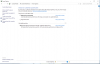How to block the Chrome Software Reporter Tool (software_reporter_tool.exe)
-
Spartan@HIDevolution Company Representative
Fire Tiger, Donald@Paladin44, Papusan and 1 other person like this. -
First of all, thanks Phoenix for this thread, helped me a lot.

Quick question now, while installing the 1709 Update (Creators Update?), Windows messed up notebook somehow, so I had to reinstall. This time update 1709 worked but still I am bothered with the powerplans and also I think the boot time is way slower.
Is it worth going back and just reinstall again without the update? As it isnt Windows 98 where reinstalling took forever haha
Thanks guysDonald@Paladin44 likes this. -
Spartan@HIDevolution Company Representative
1) Yes Fall Creators Update boots slower. In fact, you know the Windows spinning animation logo, when I first install Windows, it spins a few times then goes to the desktop. After I install all my drivers (let alone any apps yet) the spinning logo starts to spin a few times, then stops for 3 seconds, then continues to spin and finally reaches the desktop, that is much slower than it was before on previous builds
2) sooner or later you have to update, there is no way around that, heck, I tried installing the first Windows 10 Build 10240 Threshold 1 which was the snappiest and has no where as near the garbage that we have now, that build still had a proper control panel and whatnot and that attempt was a major fail because a lot of the drivers simply wen't compatible as if I was trying to install them on an entirely new OS like windows 8 or 7, with each build, new drivers and software are released to support the new build. Yes it's still called Wincrap 10, but it's an entirely diff. OS with each build
3) For the power plans, just manually create a High Performance Plan and name it that, then create a Power Saver pla1n and name it that.
If you want to have the latest update ahead of time, install this, it takes the build to 16299.194 = KB4073290
PS: This is how I felt after I wasted a full day trying to install Threshold 1 thinking I am smarter than Micro$h4ft:
![[IMG]](images/storyImages/fedwkc5.jpg) Donald@Paladin44, Vasudev, Papusan and 1 other person like this.
Donald@Paladin44, Vasudev, Papusan and 1 other person like this. -
-
How to Prevent Windows 10 From Deleting Thumbnail Cache
Why Windows 10 is deleting the thumbnail cache
Starting with Windows 10 Fall Creators Update, the operating system keeps deleting the thumbnail cache after a restart or a shutdown, so File Explorer has to recreate the thumbnails again for your folders with images.
This happens because of the updated Automatic Maintenance feature. As you may already know, Windows 10 runs a number of maintenance tasks automatically. When enabled, it performs various actions like app updates, Windows updates, security scans and many other things. By default, Automatic Maintenance is set to wake up your PC and run maintenance tasks at 2 AM.kudadai, Donald@Paladin44, Falkentyne and 2 others like this. -
Is it good or bad? I clean them every time using ccleaner.Falkentyne likes this.
-
Read the link

----------------------------------------
@Phoenix Why haven't you added my recuest from post #345 ?
How to disable Automatic Maintenance in Windows 10Donald@Paladin44 and Vasudev like this. -
Spartan@HIDevolution Company Representative
I've added it now but how do j00 keep track of these things and you don't miss any mistake that I do?
![[IMG]](images/storyImages/0WD6pTM.gif) Donald@Paladin44, Vasudev and Papusan like this.
Donald@Paladin44, Vasudev and Papusan like this. -
Because I'm an OLD man now. Can't miss too much. I'm soon in the coffin
 And proper tweaks need being added. Can't let M$ Morons determine when they want to check "MY" PC with theeir SPY tools
And proper tweaks need being added. Can't let M$ Morons determine when they want to check "MY" PC with theeir SPY tools

![[IMG]](images/storyImages/y0pzRTf.png) Donald@Paladin44, Falkentyne, steberg and 2 others like this.
Donald@Paladin44, Falkentyne, steberg and 2 others like this. -
What about the tweaks in post #555 and 556 ?
 Come on, bruh
Come on, bruh
 Donald@Paladin44 and Vasudev like this.
Donald@Paladin44 and Vasudev like this. -
Spartan@HIDevolution Company Representative
Your twinky has been added to the list. Without tagging me, I have not the ability to add a tweak. I have 300 things on my table![[IMG]](images/storyImages/tlmRgDI.gif)


@Falkentyne Help bro, Poopoosan is on my back![[IMG]](images/storyImages/UW65mAE.gif) Donald@Paladin44, Papusan and Vasudev like this.
Donald@Paladin44, Papusan and Vasudev like this. -
This one and a few other threads is DAMN important, bruh. Remember you can save people from Psychological trauma due M$'s Morons ****y OS workmanship
 Donald@Paladin44 and Vasudev like this.
Donald@Paladin44 and Vasudev like this. -
Spartan@HIDevolution Company Representative
Once again, you have to tag me bro for me to add a twinky. I have not a crystal ball Donald@Paladin44 and Papusan like this.
Donald@Paladin44 and Papusan like this. -
I prefer not to tag unnecessary when I quote the person's post. Be happy for that, bruh @Phoenix
 Maybe buy one
Maybe buy one
 Donald@Paladin44 and Vasudev like this.
Donald@Paladin44 and Vasudev like this. -
I personally would prefer windows to clean TEMP folder each restart instead of thumbs cache. Or it is the way microsoft always does: twisted version of what really needs to be done?
Vasudev likes this. -
Spartan@HIDevolution Company Representative
How to Change the Speed of (or Disable) Windows’ Taskbar Thumbnail Previews
Download the REG files
Simply download the above ZIP which contains 3 registry files, one to delay the delay before showing the taskbar thumbnail preview, one to disable it completely, and the last one is to restore it back to default settings.
You will need to reboot after you merge whichever one of those REG files for the change to take effect.
Source: How-To-Geek -
Spartan@HIDevolution Company Representative
@Papusan Can you install Memory Optimizer on your taptop and give me your impressions?
If you smell anything, please report back immediately from your iPhone 4
![[IMG]](images/storyImages/ixqNbwc.gif) Last edited by a moderator: Feb 16, 2018Papusan likes this.
Last edited by a moderator: Feb 16, 2018Papusan likes this. -
On top Ad-Supported. Without, I would install it yesterday
 Maybe, clean but I dont like how it looks. Why the big hate against me?
Maybe, clean but I dont like how it looks. Why the big hate against me?

Last edited by a moderator: Feb 16, 2018Vasudev likes this. -
I liked CleanMem Mini Monitor from Shane and RAMMap from Sysinternals Suite that deep cleans RAM and on my PC the RAM usage went from 4GB to 1.1GB with Zero PF usage.
-
Spartan@HIDevolution Company Representative
@Mr. Fox @Papusan
I just overclocked my internet by doing this tweak, it's been posted long back but just a reminder, it adds block rules to the Micro$h4ft telemetry. You need to restart after running the CMD file as admin. Remember to unblock the ZIP file before extracting it from Properties > Unblock (located at the bottom right)
I am now surfing much faster with 0 lag when loading websites![[IMG]](images/storyImages/tlmRgDI.gif)
toughasnails, Vasudev, hmscott and 3 others like this. -
Totally agree. Applied that in my initial tweak set, then bounced a few minutes back to the last MRIMG and it was obvious!
Thanks for the reminder; I probably ought to send the ZIP to few family members while I'm thinking about it...Spartan@HIDevolution likes this. -
Hey @Phoenix (and anyone else too!)
Have you added any additional telemetry blocking rules to your rules.ps1 file?
Also:
I know relatively little about network traffic control, and I still have lots of green lights for programs I don't think I need or want (Cast to Device, Feedback Hub, etc) in both Inbound and Outbound rules. Should I just go through these one-by-one? Do you know of a 'recommended keep vs. kill' list? -
Use windows FW control from binisoft or sphynxsoft for total control of ur networkslimmolG likes this.
-
Spartan@HIDevolution Company Representative
Here's a good one for ya
1) Control Panel
2) Windows Firewall
3) From the left pane, click on Advanced Settings
4) For both inbound and outbound rules, look for all the entries pertaining to Cortana and Smart Screen and block each one of them.
Note: Sometimes when you give them a block rule, the rule goes inactive, so go back to the rule and check the box which says ENABLED again.
![[IMG]](images/storyImages/image.png)
![[IMG]](images/storyImages/image.png) Last edited: Feb 23, 2018
Last edited: Feb 23, 2018 -
Thanks!
Yeah, I noticed some tweaks to Win10 just don't seem to stick. It's as if there's one or two rogue Win-coders that are pretty proud and protective of their favorite little switch. They might know it's crap, but they worked on it so long it just has to survive!Vasudev likes this. -
-
Applying this caused W10 to go into Skynet mode and it was in total control, the moment I disable WU, BITS, DO etc.. and after hitting refresh, W10 turned them ON right in front of my eyes.
My internet speed was same.Last edited: Feb 27, 2018 -
Spartan@HIDevolution Company Representative
your computer is broken -
Hahaa. I doubt it. Maybe Win 10 is broken, just ran sfc /scannow and its acting normal for now. I downloaded FCU ISO just in case W10 acts like skynet and use scare tactics and even threaten Win 10 CU using FCU ISO. Maybe AI section in W10 doesn't want FCU.
-
Spartan@HIDevolution Company Representative
Dism++ - Windows 10 Cleaning and Tweaking Tool
Download Dism++
DISM++ is a free Windows OS Image Customizer and Size Reducer tool
DISM is a built-in Windows tool that helps you repair System Image and more. You can use the DISM tool to check the health of your Windows image, manage the OS image and restore it in case anything is wrong with it. However, putting aside the vast functionality that this command line tool offers, it is a bit difficult to use if you do not know the commands. So today, we’re going to take a look at DISM++ which is a free portable application for Windows that comes bundled with a vast list of options to help optimize and manage your Windows operating system.
DISM++ for Windows
Fully compatible with Windows 10/8.1/8/7, DISM++ can be considered as an extended version of DISM utility, with features like System Repair, Startup Management, Driver & Feature Management and much more. You can just roll in on DISM++ and perform all these operations quite conveniently and easily using its GUI.
Apart from the general functionalities, you can also enjoy extra features like Make an ISO file using ESDs, Cross-conversion of WIM (Windows Imaging Format) file to ESD/SWM files and even Manage user accounts on your PC.
All the main features are clubbed into three groups (Utilities, Control Panel, Deployment Features) that you can access from the left side pane of application GUI. Let’s take a brief look at all these features.
Utilities for effective management
DISM++ comes holstered with several utilities to manage and optimize Windows effectively. You can scan through the System files and check the image health on the go. You can also manage the startup applications and services by enabling/disabling them per your desired PC performance. Additionally, you can manage the AppX bundles installed on your PC as well which are divided into user apps and provisioned apps.
![[IMG]](images/storyImages/DISM-Plus-Plus-Homepage-400x239.png)
Disk Clean
![[IMG]](images/storyImages/DISM-Plus-Plus-Toolkit-400x239.png)
Toolkit
A toolkit is also available with a number of options like System Backup & Restore, Startup Repair, Activation Backup, ESD/ISO/WIM file conversion, God Mode etc., which adds up to the usefulness of the application.
DISM++ Control Panel
Under this feature group, you can find System Optimizer, using which you can tweak various system-wide settings for the System administrator and other users on your PC. Apart from this, you can manage the drivers and features installed on your PC, export or delete the existing ones and add the new drivers and enable/disable the features available for your version of Windows.
![[IMG]](images/storyImages/DISM-Plus-Plus-Control-Panel-600x359.png)
It also allows you to uninstall the additional features and capabilities present on your PC such as language packs, supplemental fonts, graphics tools etc. Update management lists all the installed updates on your PC and enables you to scan and remove the selected ones.
Deployment features
This group doesn’t contain much apart from mostly enabling you to import or export the Windows image default application associations.
![[IMG]](images/storyImages/DISM-Plus-Plus-Deployment-Features-600x359.png)
DISM++ seems to be a pretty promising and neat program to effectively manage your Windows PC. It brings a lot of features to the table! You can find all the optimization and management features under one hood which makes it possible even for the newbies to optimize the system performance. You can download it from Softpedia.
Do let us know what are your thoughts on the same, in the comments section below.
Source: The Windows ClubLast edited: Mar 11, 2018 -
-
Spartan@HIDevolution Company Representative
You wanna get me banned bro?
I've been told in the past by our awesome but now missing Ethrem that it is always best to link to the source of the download rather than a 3rd party site unless the source has a confusing or hard to navigate webpage.
@toughasnails what say you chief? -
Shouldn’t be more different than what was posted in the Software Updates thread.Vasudev and Spartan@HIDevolution like this.
-
Spartan@HIDevolution Company Representative
Mr. Tim is gonna love you for your loyalty to Major Geeks

Link edited
![[IMG]](images/storyImages/EeChF7M.gif)
-
I don’t look at brand(in this case... website). We see all too much websites put in malware in download packages. Not all places you should download software, bruh.Vasudev likes this.
-
Spartan@HIDevolution Company Representative
Yes offcourse. I've been using Major Geeks since more than 10 years and I have not any malware
-
I know, bruh
Info for the young kids
Here’s What Happens When You Install the Top 10 Download.com Appssteberg, Vasudev and Spartan@HIDevolution like this. -
Was using CNET in ancient time when I had dial-up connection.
Phoenix: It was about time you posted Dism++. Great Utility I have used. Aside from spelling mistakes and other minor stuff the tool is greatest thing I have used. Just make sure Win update difference engine is set to full in Settings for enhanced WU detection and thorough cleanup.
You have to be careful. Keep Camera,XBox,Zune music,photos app/w7 photo viewer,file explorer, Bio enrollment, Xaml Advertising, .Net native frameworks and few more.Vaeron likes this. -
Configure Telemetry settings on Windows 10 devices
Windows 10 Telemetry settings
Windows 10 supports four different Telemetry settings. Only two of those, Full and Basic, are visible in the Settings application. The two remaining diagnostic levels are Security and Enhanced, and they can only be set using the Group Policy or Registry (For Home...
Setting Telemetry in the Windows Registry)
"Consumers and small businesses may set Telemetry to Basic, Enhanced or Full only. While it is possible to select Security, that is not advised because the setting is switched internally to Basic automatically, and because it may interfere with update delivery on the system."Last edited: Mar 12, 2018Fire Tiger and Vasudev like this. -
question @Phoenix if i do this , would it disable the finger print log in as i did one before for disable the tracking and i lost access to finger print set up and control all the way....???? Just Bought a P870DM3-G off a Member and runs great... @
-
Spartan@HIDevolution Company Representative
Do this? do what?
-
-
@Phoenix any pointers you might have for me i am all ears , i am setting this up for when i travel with my 12yr old whom spents a bit of time at rileys childrens hospital so trying to tweak for all current games and beyond... as this is his passion and only thing he is sorta able to do ... thanks in advance , any pointers from anyone
slimmolG likes this. -
Spartan@HIDevolution Company Representative
How to create the Ultimate Performance power plan in Windows:
Since Windows 10 Fall Creators Update (Redstone 3) you no longer have any power plans other than the Balanced Power Plan. Microsoft is wanting to force people to be energy conservative. Well, that doesn't work well for the enthusiasts or people who demand the max performance at all times.
You can simply create the missing power plans (ie. Power Saver or High Performance) from the Power Options from the Control Panel but now with the introductions of the latest edition of Windows 10 named Windows 10 Pro for Workstations, Microsoft has introduced a new power plan called the Ultimate Performance.
You must have a) Windows 10 Spring Creators Update and b) Windows 10 Pro for Workstations but that Ultimate Performance plan is actually available on all editions but just hidden. It is also hidden for laptop computers since Microsoft thinks that laptop owners want to conserve energy and not want the absolute max performance at all times.
To enable it, simply launch Command Prompt as Admin then copy paste the following command and hit enter:
You should now have the Ultimate Performance Plan listed under the Power OptionsCode:powercfg -duplicatescheme e9a42b02-d5df-448d-aa00-03f14749eb61
![[IMG]](images/storyImages/Ultimate_Performance_Plan.png) Last edited: Apr 7, 2018
Last edited: Apr 7, 2018 -
Amazing piece of work done by the M$ Redmond Morons Engineers. Where is all the lacking power settings for the Processor?
 Hided in the screwed OS?
Hided in the screwed OS?
Mr. Fox, Mari1225, Ashtrix and 1 other person like this. -
Spartan@HIDevolution Company Representative
I have not the ability to read Norwegian \
\
You no speak Americano brah?Papusan likes this. -
You should learn Norwegian, bruh

Windows Power Profile CPU Options (less options) for old Skylake. Balanced. Micro$h4ft try everything to milk more $$$. Aka SCAM you to pay for what you already have in Win 10
Read also... https://www.anandtech.com/show/9582/intel-skylake-mobile-desktop-launch-architecture-analysis/7Last edited: Apr 3, 2018 -
saturnotaku Notebook Nobel Laureate
Followed your directions, but my control panel looks like what's on the attached file. Any way to fix this? I know it's aesthetic, but it's weird.Attached Files:
alexhawker and Vasudev like this. -
-
Same problem with me right now. I could rename the plan itself, but I don't know how to rename the description below.
Windows 10 Tweaks and Fixes (Index post #1)
Discussion in 'Windows OS and Software' started by Spartan@HIDevolution, Jul 31, 2015.